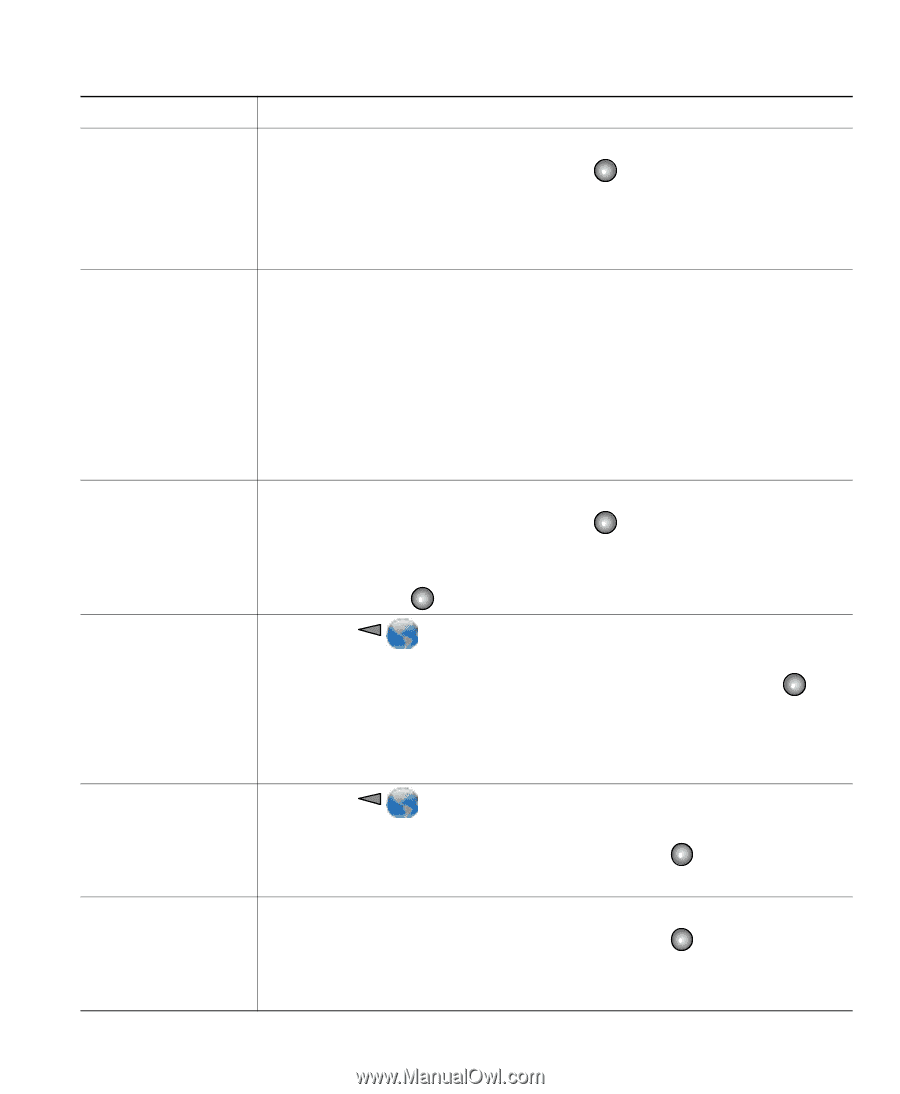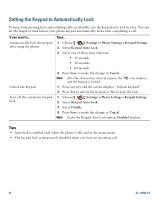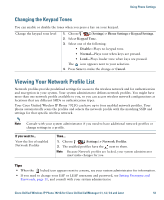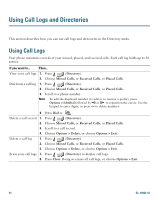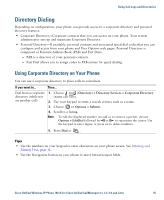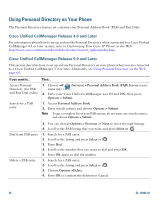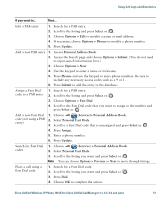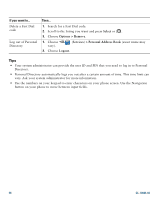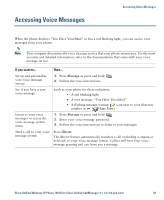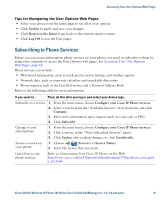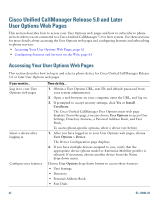Cisco 7921G Phone Guide - Page 65
> Personal Address Book.
 |
UPC - 882658123108
View all Cisco 7921G manuals
Add to My Manuals
Save this manual to your list of manuals |
Page 65 highlights
Using Call Logs and Directories If you want to... Then... Edit a PAB entry 1. Search for a PAB entry. 2. Scroll to the listing and press Select or . 3. Choose Options > Edit to modify a name or mail address. 4. If necessary, choose Options > Phones to modify a phone number. 5. Press Update. Add a new PAB entry 1. Access Personal Address Book. 2. Access the Search page and choose Options > Submit. (You do not need to input search information first.) 3. Choose Options > New. 4. Use the keypad to enter a name or nickname. 5. Press Phones and use the keypad to enter phone numbers. Be sure to include any necessary access codes such as a 9 or 1. 6. Press Submit to add the entry to the database. Assign a Fast Dial code to a PAB entry 1. Search for a PAB entry. 2. Scroll to the listing and press Select or . 3. Choose Options > Fast Dial. 4. Scroll to the Fast Dial code that you want to assign to the number and press Select or . Add a new Fast Dial 1. Choose (Services)> Personal Address Book. code (not using a PAB 2. Select Personal Fast Dials. entry) 3. Scroll to a Fast Dial code that is unassigned and press Select or . 4. Press Assign. 5. Enter a phone number. 6. Press Update. Search for Fast Dial codes 1. Choose (Services) > Personal Address Book. 2. Select Personal Fast Dials. 3. Scroll to the listing you want and press Select or . Note You can choose Options > Previous or Next to move through listings. Place a call using a 1. Search for a Fast Dial code. Fast Dial code 2. Scroll to the listing you want and press Select or . 3. Press Dial. 4. Choose OK to complete the action. Cisco Unified Wireless IP Phone 7921G for Cisco Unified CallManager 4.1, 4.2, 5.0 and Later 57