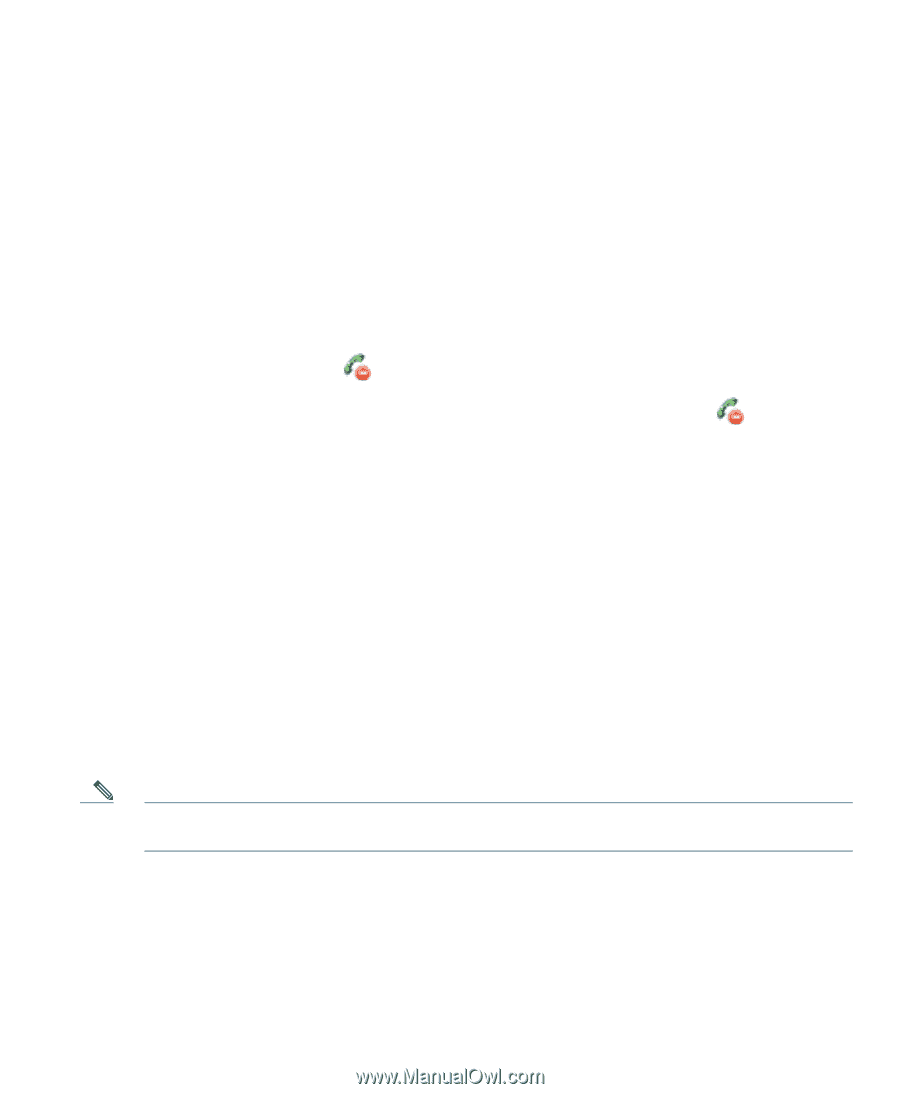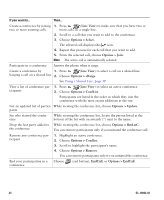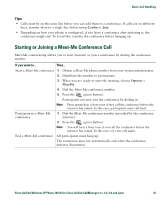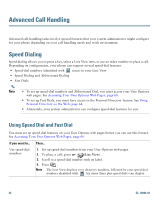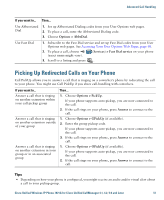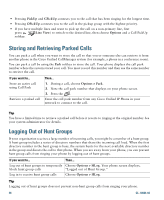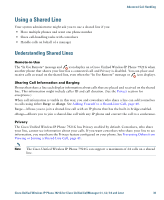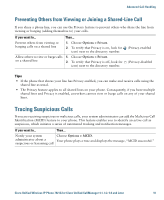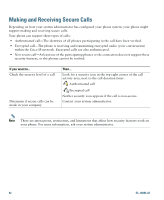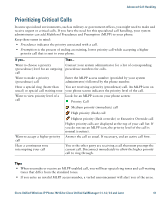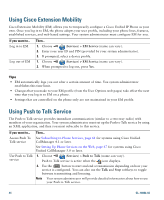Cisco 7921G Phone Guide - Page 47
Using a Shared Line
 |
UPC - 882658123108
View all Cisco 7921G manuals
Add to My Manuals
Save this manual to your list of manuals |
Page 47 highlights
Advanced Call Handling Using a Shared Line Your system administrator might ask you to use a shared line if you: • Have multiple phones and want one phone number • Share call-handling tasks with coworkers • Handle calls on behalf of a manager Understanding Shared Lines Remote-in-Use The "In Use Remote" message and icon display on a Cisco Unified Wireless IP Phone 7921G when another phone that shares your line has a connected call and Privacy is disabled. You can place and receive calls as usual on the shared line, even when the "In Use Remote" message or icon displays. Sharing Call Information and Barging Phones that share a line each display information about calls that are placed and received on the shared line. This information might include caller ID and call duration. (See the Privacy section for exceptions.) When call information is visible in this way, you and coworkers who share a line can add yourselves to calls using either Barge or cBarge. See Adding Yourself to a Shared-Line Call, page 40. Barge-Allows you to join a shared-line call with an IP phone that has the built-in bridge enabled. cBarge-Allows you to join a shared-line call with any IP phone and convert the call to a conference. Privacy The Cisco Unified Wireless IP Phone 7921G has Privacy enabled by default. Coworkers, who share your line, cannot see information about your calls. If you want coworkers who share your line to see information, you must have the Privacy feature configured on your phone. See Preventing Others from Viewing or Joining a Shared-Line Call, page 41. Note The Cisco Unified Wireless IP Phone 7921G can support a maximum of 24 calls on a shared line. Cisco Unified Wireless IP Phone 7921G for Cisco Unified CallManager 4.1, 4.2, 5.0 and Later 39