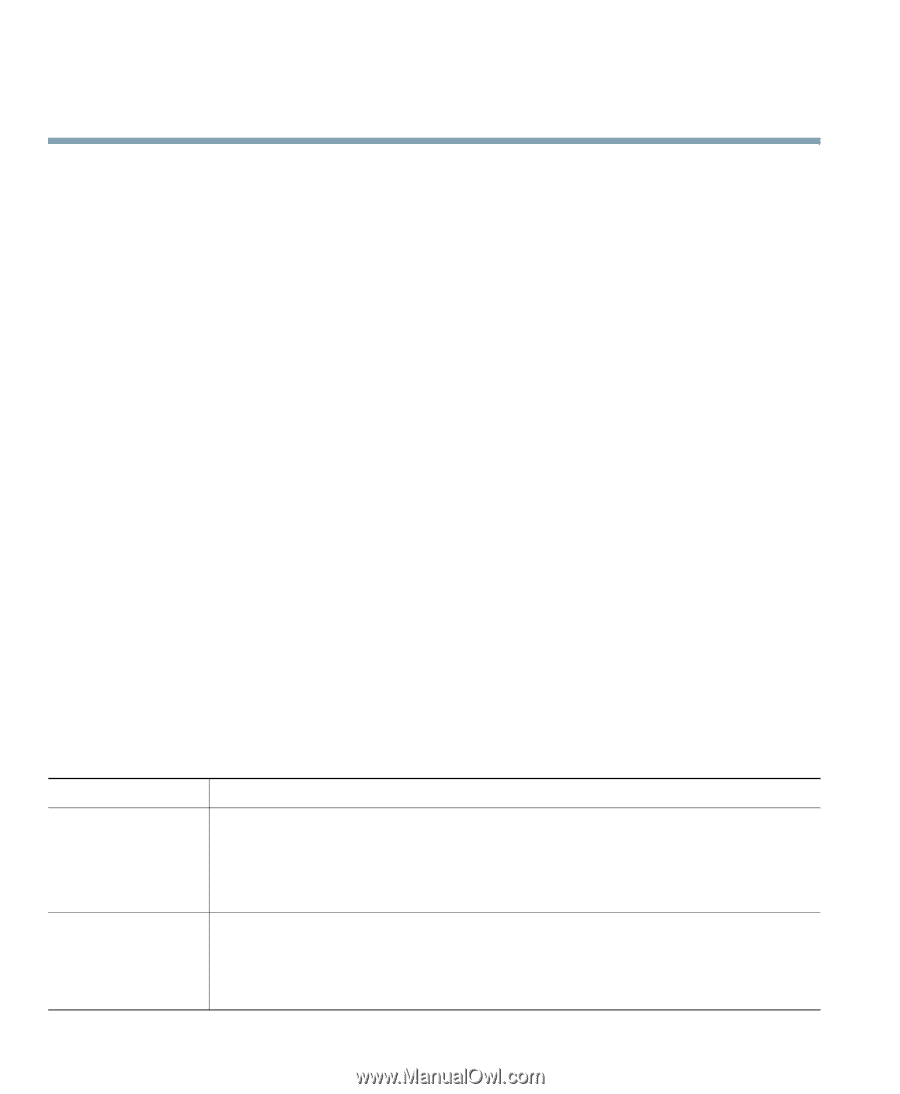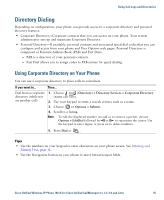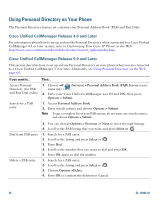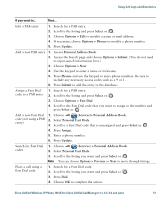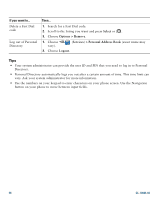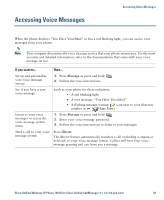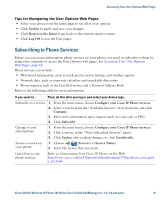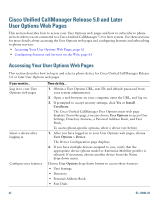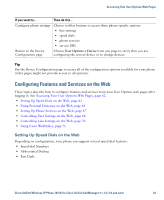Cisco 7921G Phone Guide - Page 68
Accessing Your User Options Web s - default password
 |
UPC - 882658123108
View all Cisco 7921G manuals
Add to My Manuals
Save this manual to your list of manuals |
Page 68 highlights
Accessing Your User Options Web Pages Your Cisco Unified Wireless IP Phone 7921G is a network device that can share information with other network devices in your company, including your personal computer. You can use your computer to log in to your Cisco Unified CallManager User Options web pages, where you can control features, settings, and services for your wireless IP phone. This section includes information for: • Cisco Unified CallManager Release 4.1 and Later User Options Web Pages, page 60 • Cisco Unified CallManager Release 5.0 and Later User Options Web Pages, page 62 Cisco Unified CallManager Release 4.1 and Later User Options Web Pages This section describes how to access your User Options web pages and how to subscribe to phone services when you are connected to a Cisco Unified CallManager 4.1 or later system. For more details about the features you can configure and the phone services to which you can subscribe, refer to Customizing Your Cisco Unified IP Phone on the Web at the following URL: http://www.cisco.com/en/US/products/hw/phones/ps379/products_user_guide_list.html Use these sections for more information about: • Logging In to the User Options Web Pages, page 60 • Subscribing to Phone Services, page 61 Logging In to the User Options Web Pages This section describes how to log in and select a phone device for Cisco Unified CallManager Release 4.1 or later User Options web pages. If you want to... Then do this... Log in to your User 1. Obtain a User Options URL, user ID, and default password from your Options web pages system administrator. 2. Open a web browser on your computer, enter the URL, and log on. The Cisco Unified CallManager User Options main web page displays. Select a device after 1. From the general menu, select your device type (phone model) in the "Select logging in a device" drop-down list. The context-sensitive menu appears with options appropriate for the wireless IP phone. 2. Make changes to the options for your wireless IP phone. 60 OL-10806-02