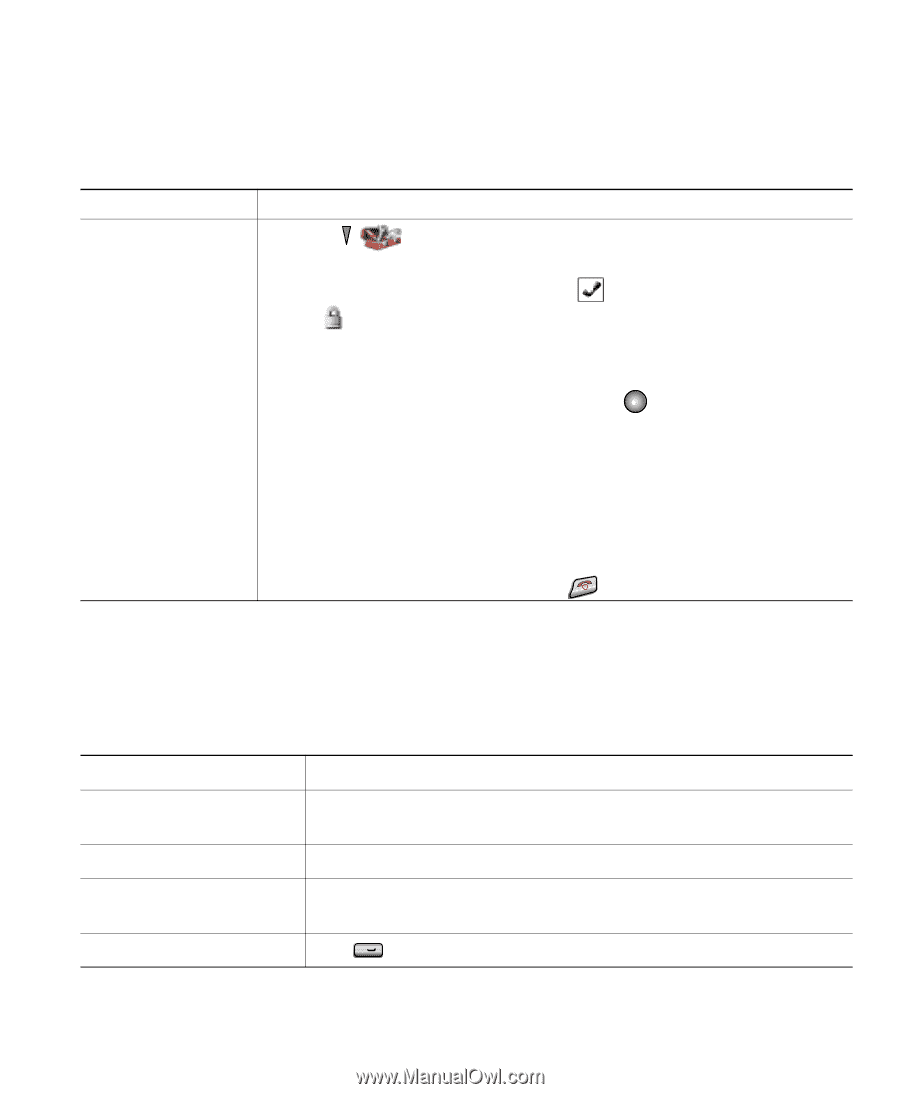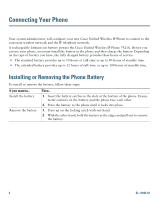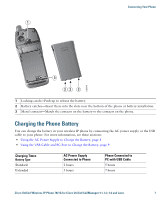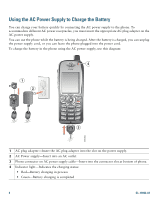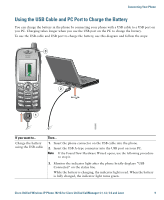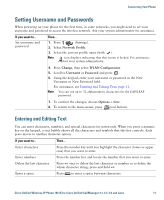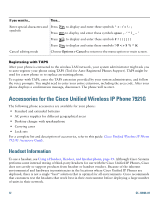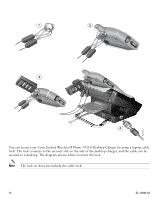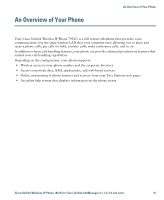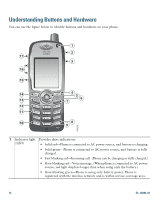Cisco 7921G Phone Guide - Page 19
Setting Username and Passwords - case
 |
UPC - 882658123108
View all Cisco 7921G manuals
Add to My Manuals
Save this manual to your list of manuals |
Page 19 highlights
Connecting Your Phone Setting Username and Passwords When powering on your phone for the first time, in some networks, you might need to set your username and password to access the wireless network. Ask your system administrator for assistance. If you want to... Set username and password Then... 1. Press (Settings). 2. Select Network Profile. 3. Select the current profile name (with ). Note icon displays indicating that this screen is locked. For assistance, contact your system administrator. 4. Press Change, then select WLAN Configuration. 5. Scroll to Username or Password and press . 6. Using the keypad, enter your username or password in the New Username or New Password field. For assistance, see Entering and Editing Text, page 11. Note You can use up to 32 alphanumeric characters for the EAP/LEAP password. 7. To confirm the changes, choose Options > Save. 8. To return to the main screen, press (red button). Entering and Editing Text You can enter characters, numbers, and special characters for passwords. When you press a numeric key on the keypad, a text bubble shows all the characters and symbols that this key controls. Each press moves to another character option. If you want to... Enter characters Enter numbers Delete the last character Enter a space Then... Press the number key until you highlight the character (lower or upper case) that you want to enter. Press the number key and locate the number that you want to enter. Press