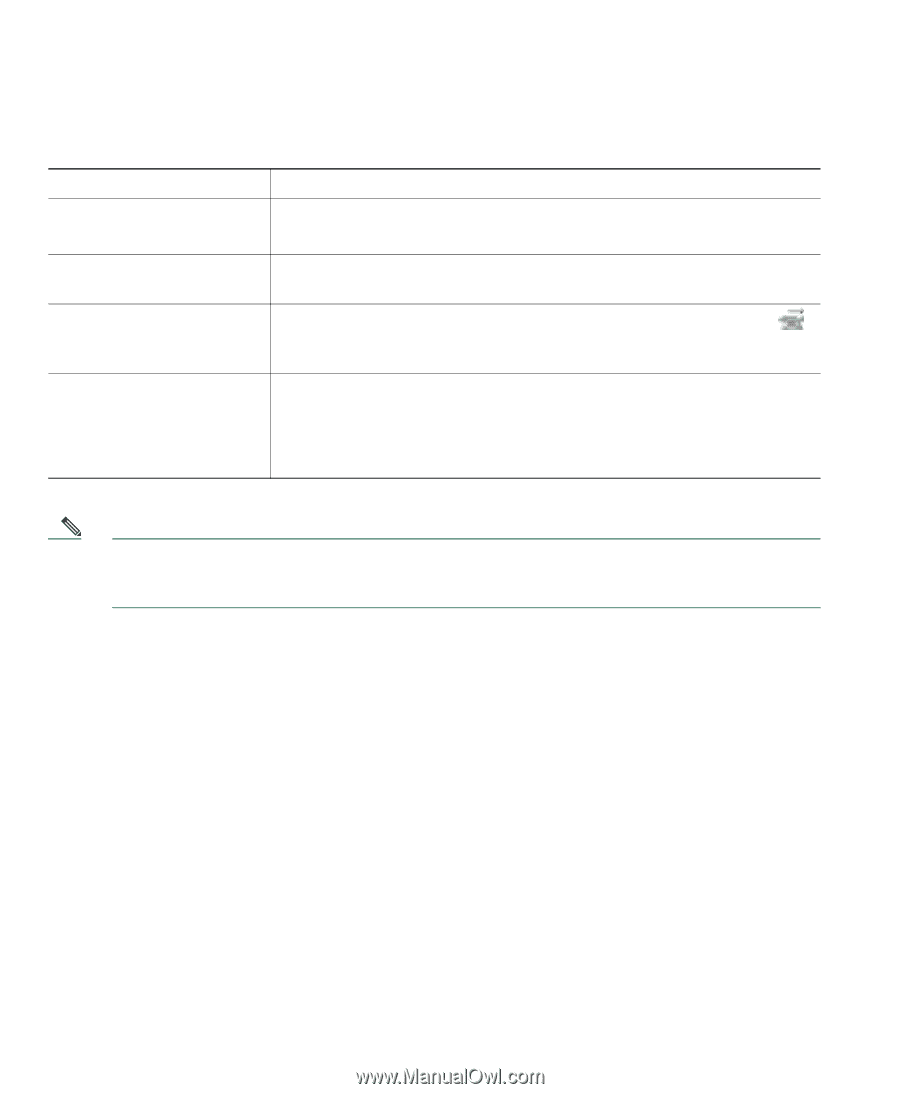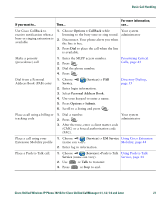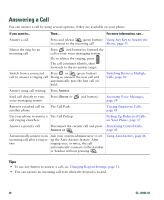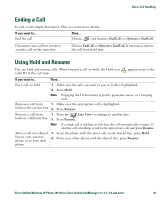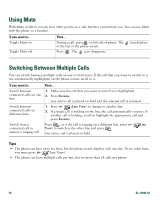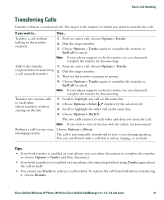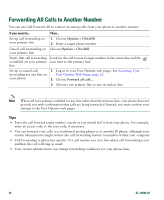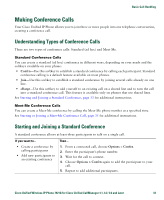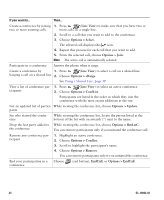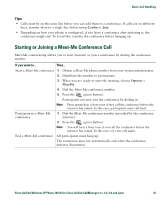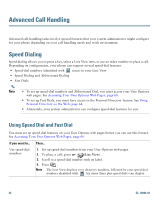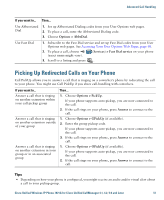Cisco 7921G Phone Guide - Page 40
Forwarding All Calls to Another Number
 |
UPC - 882658123108
View all Cisco 7921G manuals
Add to My Manuals
Save this manual to your list of manuals |
Page 40 highlights
Forwarding All Calls to Another Number You can use Call Forward All to redirect incoming calls from your phone to another number. If you want to... Then... Set up call forwarding on your primary line 1. Choose Options > CFwdAll. 2. Enter a target phone number. Cancel call forwarding on Choose Options > CFwdAll. your primary line Verify that call forwarding Look for the call forward target number in the status line and the is enabled on your primary icon next to the primary line. line Set up or cancel call forwarding for any line on your phone. 1. Log in to your User Options web pages. See Accessing Your User Options Web Pages, page 62. 2. Choose Forward all calls... 3. Choose your primary line or any secondary line. Note When call forwarding is enabled for any line other than the primary line, your phone does not provide you with confirmation that calls are being forwarded. Instead, you must confirm your settings in the User Options web pages. Tips • Enter the call forward target number exactly as you would dial it from your phone. For example, enter an access code or the area code, if necessary. • You can forward your calls to a traditional analog phone or to another IP phone, although your system administrator might restrict the call forwarding feature to numbers within your company. • Call forwarding is phone line specific. If a call reaches you on a line where call forwarding is not enabled, the call will ring as usual. • Your system administrator can change forwarding conditions for your phone lines. 32 OL-10806-02