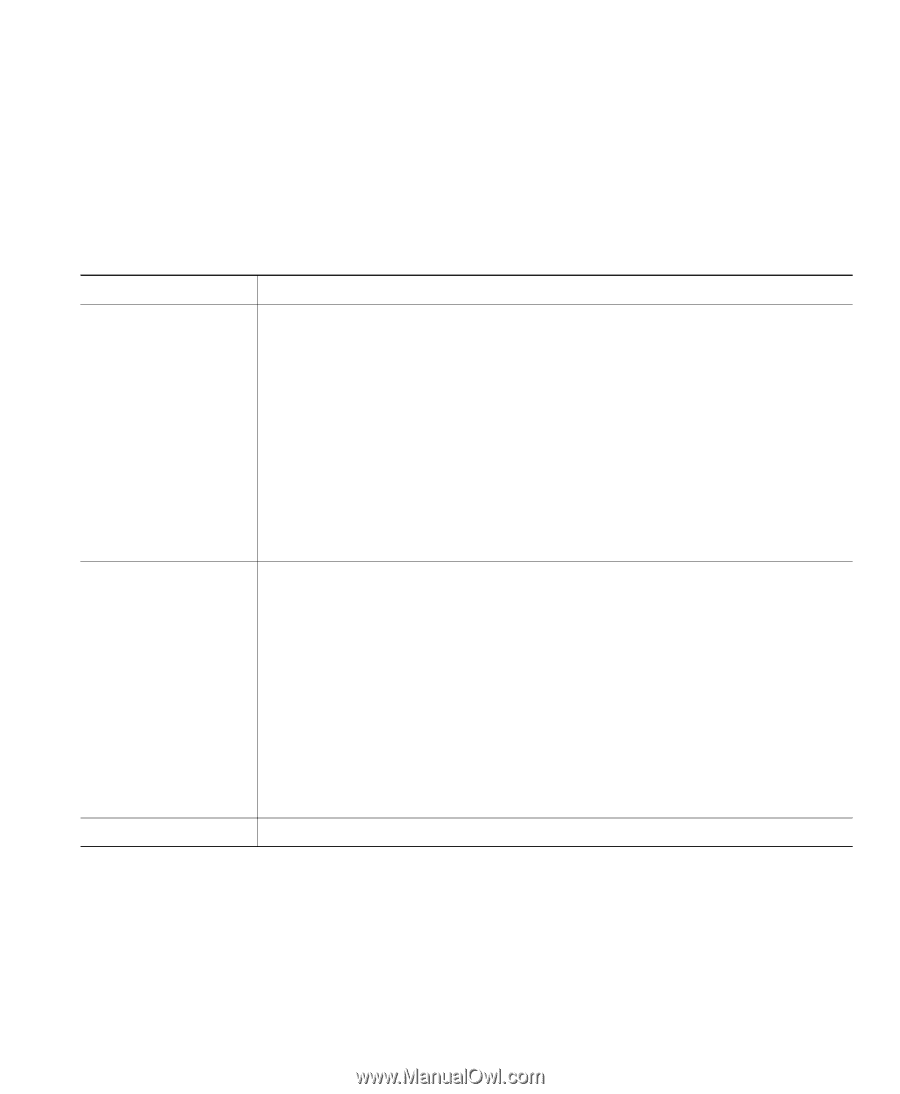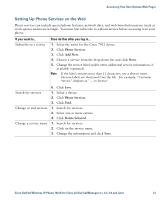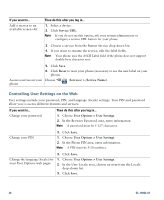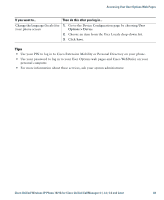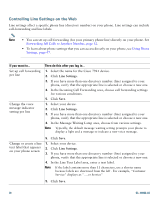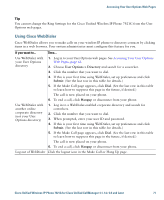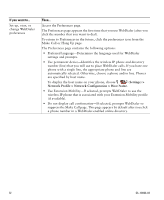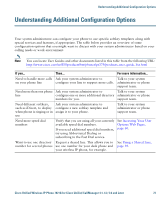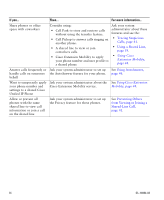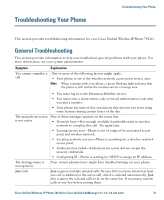Cisco 7921G Phone Guide - Page 79
Using Cisco, WebDialer
 |
UPC - 882658123108
View all Cisco 7921G manuals
Add to My Manuals
Save this manual to your list of manuals |
Page 79 highlights
Accessing Your User Options Web Pages Tip You cannot change the Ring Settings for the Cisco Unified Wireless IP Phone 7921G from the User Options web pages. Using Cisco WebDialer Cisco WebDialer allows you to make calls on your wireless IP phone to directory contacts by clicking items in a web browser. Your system administrator must configure this feature for you. If you want to... Then... Use WebDialer with your User Options directory 1. Log in to your User Options web pages. See Accessing Your User Options Web Pages, page 62. 2. Choose User Options > Directory and search for a coworker. 3. Click the number that you want to dial. 4. If this is your first time using WebDialer, set up preferences and click Submit. (See the last row in this table for details.) 5. If the Make Call page appears, click Dial. (See the last row in this table to learn how to suppress this page in the future, if desired.) The call is now placed on your phone. 6. To end a call, click Hangup or disconnect from your phone. Use WebDialer with another online corporate directory (not your User Options directory) 1. Log in to a WebDialer-enabled corporate directory and search for coworkers. 2. Click the number that you want to dial. 3. When prompted, enter your user ID and password. 4. If this is your first time using WebDialer, set up preferences and click Submit. (See the last row in this table for details.) 5. If the Make Call page appears, click Dial. (See the last row in this table to learn how to suppress this page in the future, if desired.) The call is now placed on your phone. 6. To end a call, click Hangup or disconnect from your phone. Log out of WebDialer Click the logout icon in the Make Call or Hang Up page. Cisco Unified Wireless IP Phone 7921G for Cisco Unified CallManager 4.1, 4.2, 5.0 and Later 71