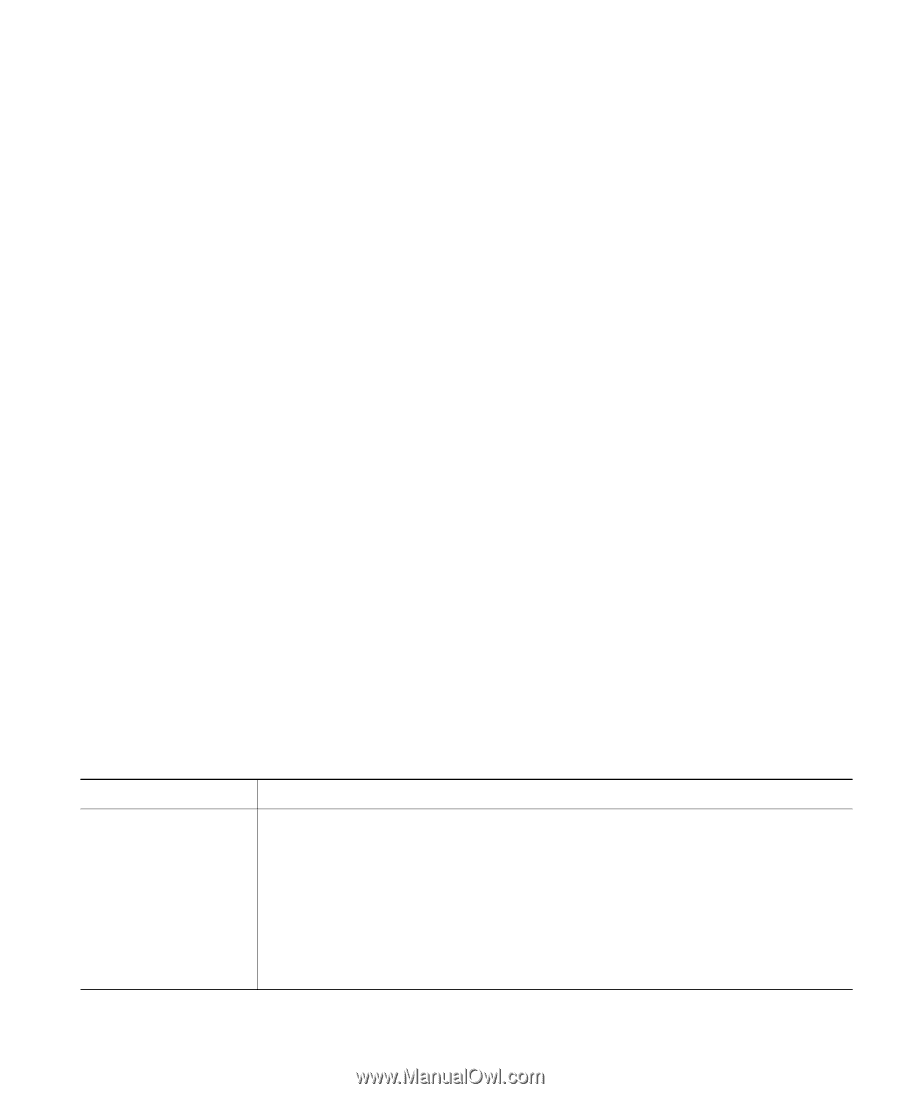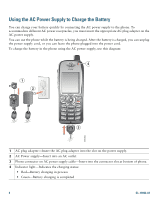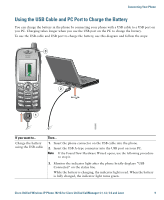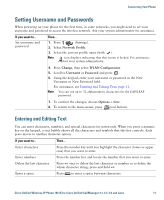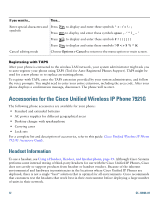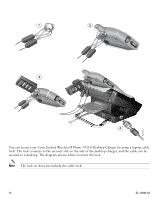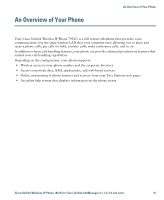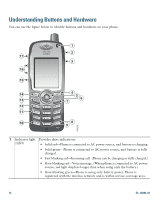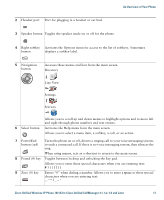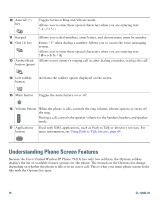Cisco 7921G Phone Guide - Page 21
Securing the Phone with a Lock Set and Cable Lock - desk charger
 |
UPC - 882658123108
View all Cisco 7921G manuals
Add to My Manuals
Save this manual to your list of manuals |
Page 21 highlights
Connecting Your Phone In some instances, the mechanics or electronics of various headsets can cause remote parties to hear an echo of their own voice when they speak to Cisco Unified IP Phone users. Cisco Systems recommends the use of good quality external devices, like headsets that are screened against unwanted radio frequency (RF) and audio frequency (AF) signals. Depending on the quality of these devices and their proximity to other devices such as cell phones and two-way radios, some audio noise may still occur. See Using External Devices, page 5 for more information. The primary reason that a particular headset would be inappropriate for the Cisco Unified IP Phone is the potential for an audible hum. This hum can be heard by either the remote party or by both the remote party and you, the Cisco Unified IP Phone user. Some potential humming or buzzing sounds can be caused by a range of outside sources, for example, electric lights, being near electric motors, large PC monitors. Audio Quality Subjective to the User Beyond the physical, mechanical and technical performance, the audio portion of a headset must sound good to you (the user) and to the party on the far end. Sound is subjective and Cisco cannot guarantee the performance of any headsets, but some of the headsets on the sites listed below have been reported to perform well on Cisco Unified IP Phones. Nevertheless, it is ultimately the customer's responsibility to test this equipment in their own environment to determine suitable performance. For information about headsets for your phone, refer to the Cisco Unified Wireless IP Phone 7921G Accessory Guide and these web sites: • http://www.plantronics.com • http://www.jabra.com Securing the Phone with a Lock Set and Cable Lock You can secure the Cisco Unified Wireless IP Phone 7921G to a desk top by ordering the lock set from Cisco. For more information, refer to the Cisco Unified Wireless IP Phone 7921G Accessory Guide. To install the lock set, use the diagram and follow these steps: If you want to... Then... Install the lock set on 1. Put the security cable around a post or through a hole in the desktop. the phone Insert the loops at the ends of the security cable through the C-ring. 2. Insert the C-ring with cable loops through the slot on back of phone. 3. Use the combination lock to secure the ends of the C-ring around cable loops and phone. The phone is secured to the desktop area. 4. To secure the desktop charger, use a laptop cable lock. Cisco Unified Wireless IP Phone 7921G for Cisco Unified CallManager 4.1, 4.2, 5.0 and Later 13