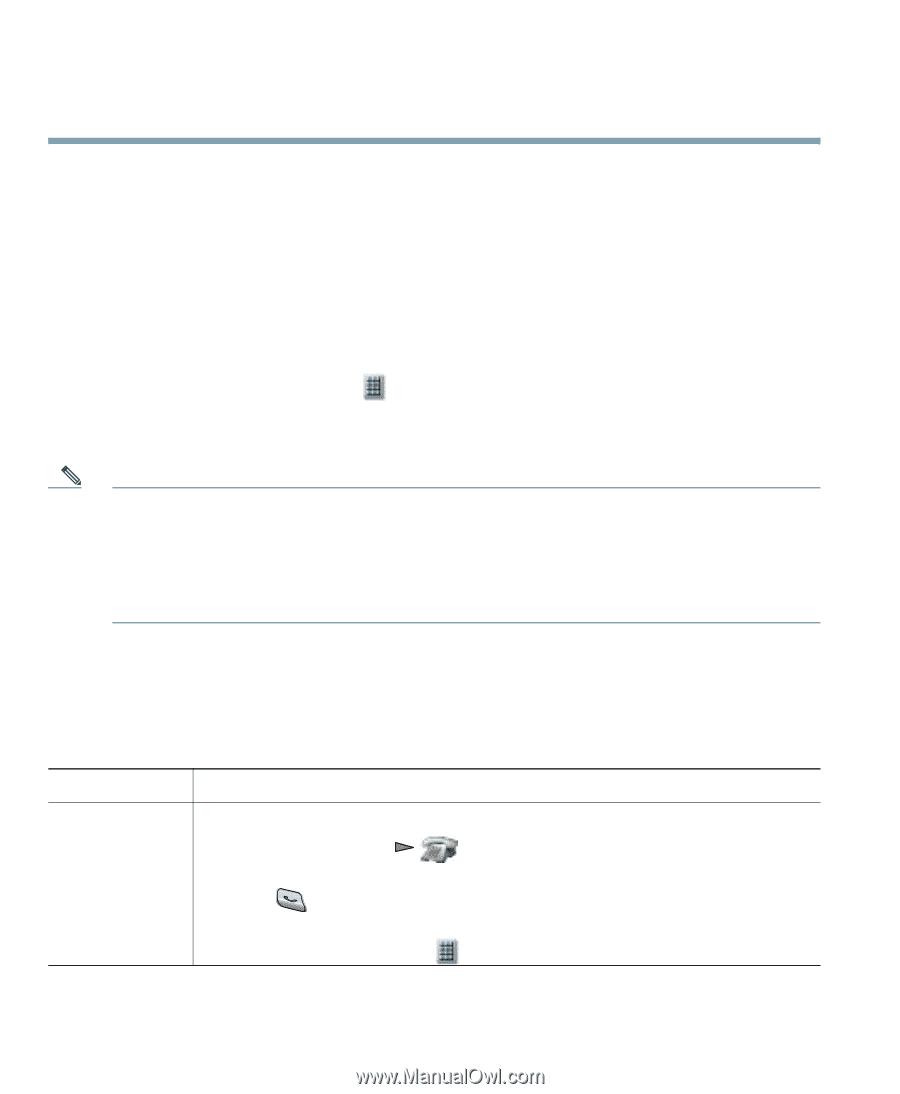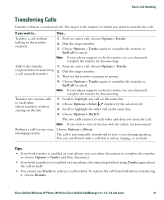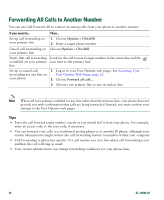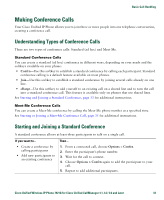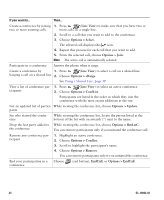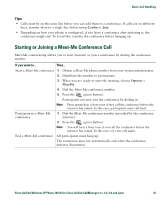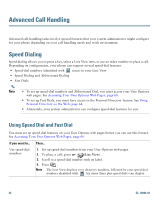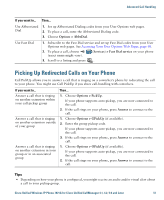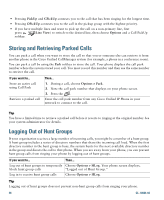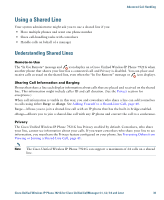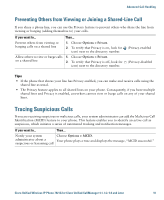Cisco 7921G Phone Guide - Page 44
Advanced Call Handling
 |
UPC - 882658123108
View all Cisco 7921G manuals
Add to My Manuals
Save this manual to your list of manuals |
Page 44 highlights
Advanced Call Handling Advanced call-handling tasks involve special features that your system administrator might configure for your phone depending on your call-handling needs and work environment. Speed Dialing Speed dialing allows you to press a key, select a Line View item, or use an index number to place a call. Depending on configuration, your phone can support several speed-dial features: • Speed-dial numbers (identified with icons) in your Line View • Speed Dialing and Abbreviated Dialing • Fast Dials Note • To set up speed-dial numbers and Abbreviated Dial, you must access your User Options web pages. See Accessing Your User Options Web Pages, page 60. • To set up Fast Dials, you must have access to the Personal Directory feature. See Using Personal Directory on the Web, page 64. • Alternately, your system administrator can configure speed-dial features for you. Using Speed Dial and Fast Dial You must set up speed-dial features on your User Options web pages before you can use this feature. See Accessing Your User Options Web Pages, page 60. If you want to... Use speed-dial numbers Then... 1. Set up speed-dial numbers from your User Options web pages. 2. To place a call, press (Line View). 3. Scroll to a speed-dial number with its label. 4. Press . Note The Line View displays your directory numbers, followed by your speed-dial numbers identified with . Six items (lines plus speed dials) can display. 36 OL-10806-02