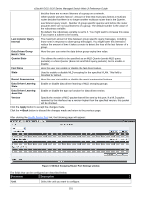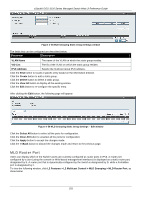D-Link DGS-3120-24TC Product Manual - Page 114
Multicast VLAN, VID List, Port List, View All, Clear Counter, Refresh, <<Back
 |
View all D-Link DGS-3120-24TC manuals
Add to My Manuals
Save this manual to your list of manuals |
Page 114 highlights
xStack® DGS-3120 Series Managed Switch Web UI Reference Guide VID List Specify a list of VLANs to be displayed. Port List Specify a list of ports to be displayed. Click the Find button to locate a specific entry based on the information entered. Click the View All button to display all the existing entries. Click the Packet Statistics link to view the MLD Snooping Counter Settings for the specific entry. After clicking the Packet Statistics link, the following page will appear: Figure 4-64 Browse MLD Snooping Counter window Click the Clear Counter button to clear all the information displayed in the fields. Click the Refresh button to refresh the display table so that new information will appear. Click the

xStack® DGS-3120 Series Managed Switch Web UI Reference Guide
106
VID List
Specify a list of VLANs to be displayed.
Port List
Specify a list of ports to be displayed.
Click the
Find
button to locate a specific entry based on the information entered.
Click the
View All
button to display all the existing entries.
Click the
Packet Statistics
link to view the MLD Snooping Counter Settings for the specific entry.
After clicking the
Packet Statistics
link, the following page will appear:
Figure 4–64 Browse MLD Snooping Counter window
Click the
Clear Counter
button to clear all the information displayed in the fields.
Click the
Refresh
button to refresh the display table so that new information will appear.
Click the
<<Back
button to return to the previous page.
Multicast VLAN
In a switching environment, multiple VLANs may exist. Every time a multicast query passes through the Switch, the
switch must forward separate different copies of the data to each VLAN on the system, which, in turn, increases
data traffic and may clog up the traffic path. To lighten the traffic load, multicast VLANs may be incorporated.
These multicast VLANs will allow the Switch to forward this multicast traffic as one copy to recipients of the
multicast VLAN, instead of multiple copies.
Regardless of other normal VLANs that are incorporated on the Switch, users may add any ports to the multicast
VLAN where they wish multicast traffic to be sent. Users are to set up a source port, where the multicast traffic is
entering the switch, and then set the ports where the incoming multicast traffic is to be sent. The source port cannot
be a recipient port and if configured to do so, will cause error messages to be produced by the switch. Once
properly configured, the stream of multicast data will be relayed to the receiver ports in a much more timely and
reliable fashion.
The Multicast VLAN feature of this Switch does have some restrictions and limitations, such as:
Restrictions and Provisos:
1.
Multicast VLANs can be implemented on edge and non-edge switches.
2.
Member ports and source ports can be used in multiple ISM VLANs. But member ports and source ports
cannot be the same port in a specific ISM VLAN.
3.
The Multicast VLAN is exclusive with normal 802.1q VLANs, which means that VLAN IDs (VIDs) and VLAN
Names of 802.1q VLANs and ISM VLANs cannot be the same. Once a VID or VLAN Name is chosen for
any VLAN, it cannot be used for any other VLAN.