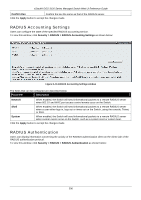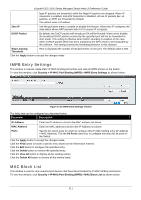D-Link DGS-3120-24TC Product Manual - Page 214
RADIUS Accounting Settings, RADIUS Authentication, Confirm Key, Apply
 |
View all D-Link DGS-3120-24TC manuals
Add to My Manuals
Save this manual to your list of manuals |
Page 214 highlights
xStack® DGS-3120 Series Managed Switch Web UI Reference Guide Confirm Key Confirm the key the same as that of the RADIUS server. Click the Apply button to accept the changes made. RADIUS Accounting Settings Users can configure the state of the specified RADIUS accounting service. To view this window, click Security > RADIUS > RADIUS Accounting Settings as shown below: Figure 8-16 RADIUS Accounting Settings window The fields that can be configured are described below: Parameter Description Network When enabled, the Switch will send informational packets to a remote RADIUS server when 802.1X and WAC port access control events occur on the Switch. Shell When enabled, the Switch will send informational packets to a remote RADIUS server when a user either logs in, logs out or times out on the Switch, using the console, Telnet, or SSH. System When enabled, the Switch will send informational packets to a remote RADIUS server when system events occur on the Switch, such as a system reset or system boot. Click the Apply button to accept the changes made. RADIUS Authentication Users can display information concerning the activity of the RADIUS authentication client on the client side of the RADIUS authentication protocol. To view this window, click Security > RADIUS > RADIUS Authentication as shown below: 206