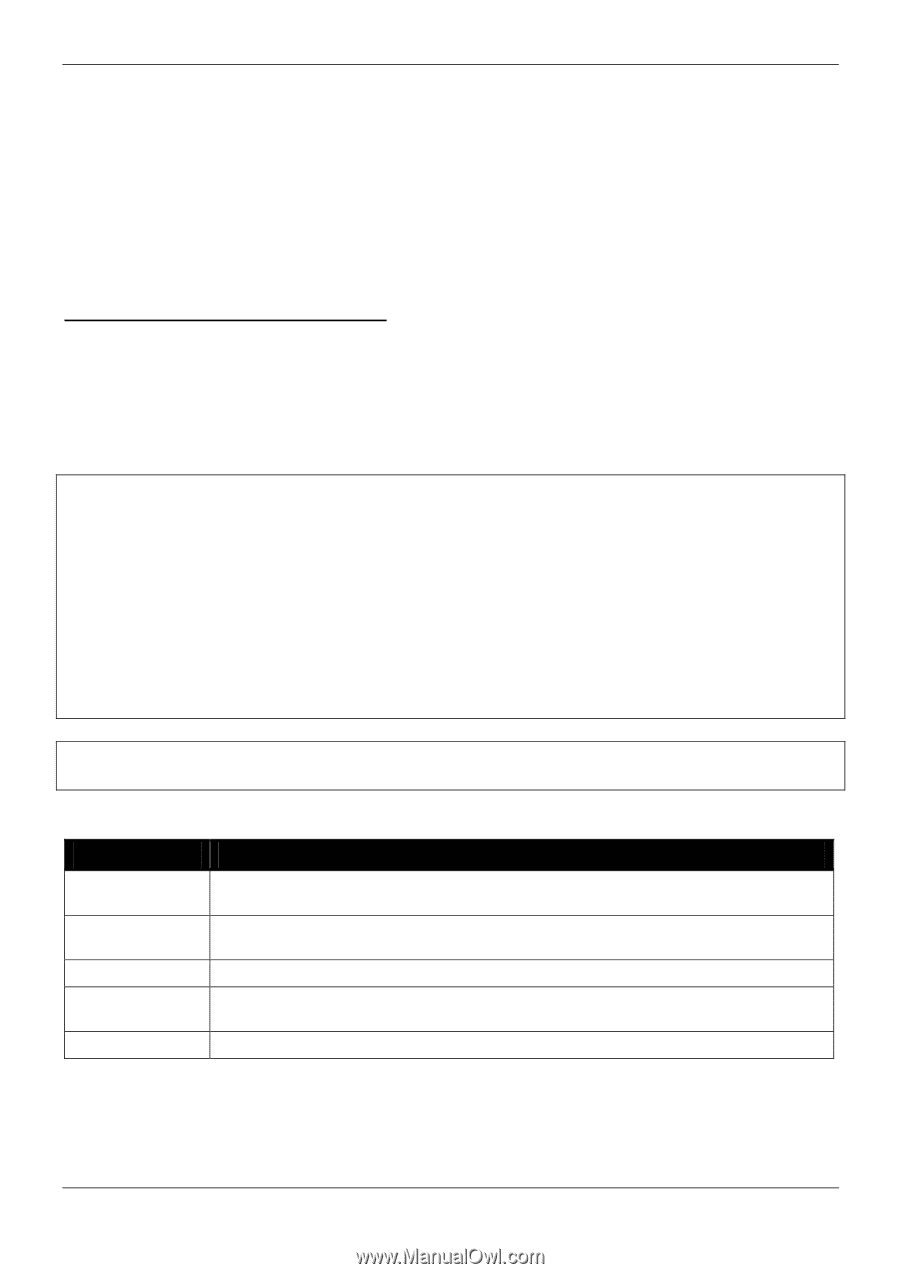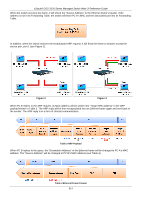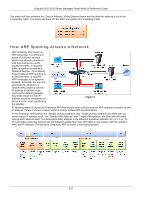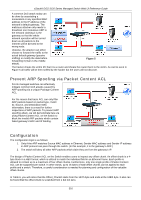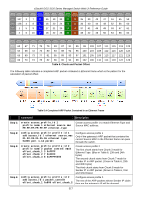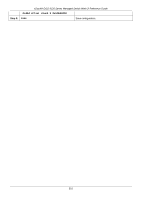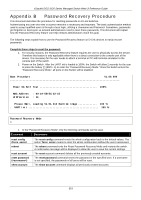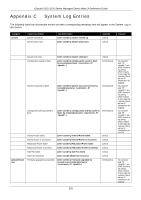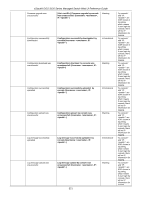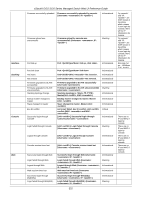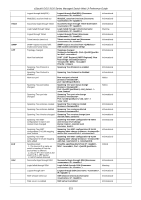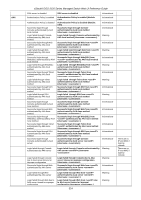D-Link DGS-3120-24TC Product Manual - Page 327
Appendix B Password Recovery Procedure, Please Wait, Loading V1.01.012 Runtime Image
 |
View all D-Link DGS-3120-24TC manuals
Add to My Manuals
Save this manual to your list of manuals |
Page 327 highlights
xStack® DGS-3120 Series Managed Switch Web UI Reference Guide Appendix B Password Recovery Procedure This document describes the procedure for resetting passwords on D-Link Switches. Authenticating any user who tries to access networks is necessary and important. The basic authentication method used to accept qualified users is through a local login, utilizing a Username and Password. Sometimes, passwords get forgotten or destroyed, so network administrators need to reset these passwords. This document will explain how the Password Recovery feature can help network administrators reach this goal. The following steps explain how to use the Password Recovery feature on D-Link devices to easily recover passwords. Complete these steps to reset the password: 1. For security reasons, the Password Recovery feature requires the user to physically access the device. Therefore this feature is only applicable when there is a direct connection to the console port of the device. It is necessary for the user needs to attach a terminal or PC with terminal emulation to the console port of the switch. 2. Power on the Switch. After the UART init is loaded to 100%, the Switch will allow 2 seconds for the user to press the hotkey [^] (Shift + 6) to enter the "Password Recovery Mode." Once the Switch enters the "Password Recovery Mode," all ports on the Switch will be disabled. Boot Procedure V1.00.009 Power On Self Test 100% MAC Address : 00-19-5B-EC-32-15 H/W Version : A1 Please Wait, Loading V1.01.012 Runtime Image 100 % . UART init 100 % Password Recovery Mode > 1. In the "Password Recovery Mode" only the following commands can be used. Command Parameters reset config {force_agree} reboot reset account reset password {} show account The reset config command resets the whole configuration back to the default values. The option 'force_agree' means to reset the whole configuration without the user's agreement. The reboot command exits the Reset Password Recovery Mode and restarts the switch. A confirmation message will be displayed to allow the user to save the current settings. The reset account command deletes all the previously created accounts. The reset password command resets the password of the specified user. If a username is not specified, the passwords of all users will be reset. The show account command displays all previously created accounts. 319