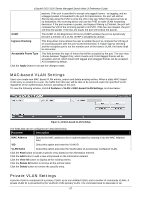D-Link DGS-3120-24TC Product Manual - Page 76
L2 Features > VLAN > Private VLAN Settings, VLAN Name, VID 2-4094, VLAN List, View All, Delete
 |
View all D-Link DGS-3120-24TC manuals
Add to My Manuals
Save this manual to your list of manuals |
Page 76 highlights
xStack® DGS-3120 Series Managed Switch Web UI Reference Guide associate a secondary VLAN with a primary VLAN. A secondary VLAN cannot be associated with multiple primary VLANs. The untagged member port of the primary VLAN is named as the promiscuous port. The tagged member port of the primary VLAN is named as the trunk port. A promiscuous port of a private VLAN cannot be promiscuous port of other private VLANs. The primary VLAN member port cannot be a secondary VLAN member at the same time, or vice versa. A secondary VLAN can only have the untagged member port. The member port of a secondary VLAN cannot be member port of other secondary VLAN at the same time. When a VLAN is associated with a primary VLAN as the secondary VLAN, the promiscuous port of the primary VLAN will behave as the untagged member of the secondary VLAN, and the trunk port of the primary VLAN will behave as the tagged member of the secondary VLAN. A secondary VLAN cannot be specified with advertisement. Only the primary VLAN can be configured as a layer 3 interface. The private VLAN member port cannot be configured with the traffic segmentation function. This window allows the user to configure the private VLAN parameters. To view the following window, click L2 Features > VLAN > Private VLAN Settings, as show below: Figure 4-14 Private VLAN Settings window The fields that can be configured are described below: Parameter Description VLAN Name Enter a VLAN name. VID (2-4094) Enter a VID value. VLAN List Enter a list of VLAN ID. Click the Add button to add a new entry based on the information entered. Click the Find button to locate a specific entry based on the information entered. Click the View All button to display all the existing entries. Click the Edit button to configure the secondary VLAN. Click the Delete button to remove the specific entry. Click the Edit button to see the following window. Figure 4-15 Private VLAN Settings - Edit window 68