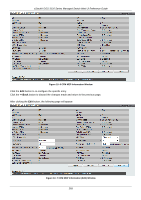D-Link DGS-3120-24TC Product Manual - Page 273
OAM, CFM, CFM Settings
 |
View all D-Link DGS-3120-24TC manuals
Add to My Manuals
Save this manual to your list of manuals |
Page 273 highlights
xStack® DGS-3120 Series Managed Switch Web UI Reference Guide Chapter 10 CFM Ethernet OAM Cable Diagnostics OAM CFM CFM Settings On this page the user can configure the CFM parameters. To view this window, click OAM > CFM > CFM Settings, as shown below: Figure 10-1 CFM Settings Window The fields that can be configured are described below: Parameter Description CFM State All MPs Reply LTRs MD MD Index Level MIP SenderID TLV Here the user can enable or disable the CFM feature. Here the user can enable or disable all MPs to reply LTRs. Here the user can enter the maintenance domain name. Specifies the maintenance domain index used. Here the user can select the maintenance domain level. This is the control creations of MIPs. None - Don't create MIPs. This is the default value. Auto - MIPs can always be created on any ports in this MD, if that port is not configured with a MEP of this MD. For the intermediate switch in a MA, the setting must be auto in order for the MIPs to be created on this device. Explicit - MIPs can be created on any ports in this MD, only if the next existent lower level has a MEP configured on that port, and that port is not configured with a MEP of this MD. This is the control transmission of the SenderID TLV. None - Don't transmit sender ID TLV. This is the default value. 265