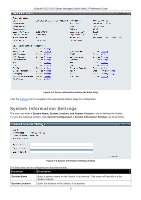D-Link DGS-3120-24TC Product Manual - Page 16
Port Description Settings, Flow Control, Connection, Address Learning, Medium Type, Apply, Refresh - user manual
 |
View all D-Link DGS-3120-24TC manuals
Add to My Manuals
Save this manual to your list of manuals |
Page 16 highlights
xStack® DGS-3120 Series Managed Switch Web UI Reference Guide The 1000M Full_Master and 1000M Full_Slave parameters refer to connections running a 1000BASE-T cable for connection between the Switch port and other device capable of a gigabit connection. The master setting (1000M Full_Master) will allow the port to advertise capabilities related to duplex, speed and physical layer type. The master setting will also determine the master and slave relationship between the two connected physical layers. This relationship is necessary for establishing the timing control between the two physical layers. The timing control is set on a master physical layer by a local source. The slave setting (1000M Full_Slave) uses loop timing, where the timing comes from a data stream received from the master. If one connection is set for 1000M Full_Master, the other side of the connection must be set for 1000M Full_Slave. Any other configuration will result in a link down status for both ports. Flow Control Displays the flow control scheme used for the various port configurations. Ports configured for full-duplex use 802.3x flow control, half-duplex ports use backpressure flow control, and Auto ports use an automatic selection of the two. The default is Disabled. Connection Here the current connection speed will be displayed. MDIX Auto - Select auto for auto sensing of the optimal type of cabling. Normal - Select normal for normal cabling. If set to normal state, the port is in MDI mode and can be connected to a PC NIC using a straight-through cable or a port (in MDI mode) on another switch through a cross-over cable. Cross - Select cross for cross cabling. If set to cross state, the port is in MDIX mode, and can be connected to a port (in MDI mode) on another switch through a straight cable. Address Learning Enable or disable MAC address learning for the selected ports. When Enabled, destination and source MAC addresses are automatically listed in the forwarding table. When address learning is Disabled, MAC addresses must be manually entered into the forwarding table. This is sometimes done for reasons of security or efficiency. See the section on Forwarding/Filtering for information on entering MAC addresses into the forwarding table. The default setting is Enabled. Medium Type If configuring the Combo ports, this defines the type of transport medium to be used. Click the Apply button to implement changes made. Click the Refresh button to refresh the display section of this page. Port Description Settings The Switch supports a port description feature where the user may name various ports. To view the following window, click System Configuration > Port Configuration > Port Description Settings, as show below: Figure 2-5 Port Description Settings window 8