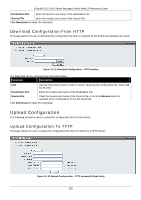D-Link DGS-3120-24TC Product Manual - Page 312
H/W Version, Prom Version
 |
View all D-Link DGS-3120-24TC manuals
Add to My Manuals
Save this manual to your list of manuals |
Page 312 highlights
xStack® DGS-3120 Series Managed Switch Web UI Reference Guide The number of switches in the switch stack (up to 6 total) are displayed next to the Tools drop-down menu. The icons are in the same order as their respective Unit numbers, with the Unit 1 switch corresponding to the icon in the upper left-most corner of the icon group. When the switches are properly interconnected through their optional Stacking Modules, information about the resulting switch stack is displayed under the Stacking Information link. To view this window, click Tools > Stacking Information, as shown below. Figure 12-4 Stacking Information window The Stacking Information window displays the following information: Parameter Description Topology My Box ID Master ID Backup Master Box Count Box ID User Set Type Exist Priority MAC Prom Version Runtime Version H/W Version Show the current topology employed using this Switch. Display the Box ID of the Switch currently in use. Display the Unit ID number of the Primary Master of the Switch stack. Display the Unit ID of the Backup Master of the switch stack. Display the number of switches in the switch stack. Display the Switch's order in the stack. Box ID can be assigned automatically (Auto), or can be assigned statically. The default is Auto. Display the model name of the corresponding switch in a stack. Denote whether a switch does or does not exist in a stack. Display the priority ID of the Switch. The lower the number, the higher the priority. The box (switch) with the lowest priority number in the stack denotes the Primary Master switch. Display the MAC address of the corresponding switch in the switch stack. Show the PROM in use for the Switch. This may be different from the values shown in the illustration. Show the firmware version in use for the Switch. This may be different from the values shown in the illustrations. Show the hardware version in use for the Switch. This may be different from the values shown in the illustration. 304