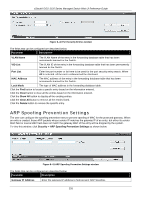D-Link DGS-3120-24TC Product Manual - Page 239
Traffic Segmentation Settings, LBD State, Trap State, Interval 1-32767, Recover Time 0 or 60
 |
View all D-Link DGS-3120-24TC manuals
Add to My Manuals
Save this manual to your list of manuals |
Page 239 highlights
xStack® DGS-3120 Series Managed Switch Web UI Reference Guide Figure 8-43 Loopback Detection Settings window The fields that can be configured are described below: Parameter Description LBD State Use the radio button to enable or disable loopback detection. The default is Disabled. Mode Use the drop-down menu to toggle between Port-based and VLAN-based. Trap State Set the desired trap status: None, Loop Detected, Loop Cleared, or Both. Log State Specifies the state of the log for loopback detection. Interval (1-32767) The time interval (in seconds) that the device will transmit all the CTP (Configuration Test Protocol) packets to detect a loop-back event. The valid range is from 1 to 32767 seconds. The default setting is 10 seconds. Recover Time (0 or 601000000) Time allowed (in seconds) for recovery when a Loopback is detected. The Loopdetect Recover Time can be set at 0 seconds, or 60 to 1000000 seconds. Entering 0 will disable the Loop-detect Recover Time. The default is 60 seconds. Unit Select the unit you want to configure. From Port Use the drop-down menu to select a beginning port number. To Port Use the drop-down menu to select an ending port number. State Use the drop-down menu to toggle between Enabled and Disabled. Click the Apply button to accept the changes made for each individual section. Traffic Segmentation Settings Traffic segmentation is used to limit traffic flow from a single or group of ports, to a group of ports. This method of segmenting the flow of traffic is similar to using VLANs to limit traffic, but is more restrictive. It provides a method of directing traffic that does not increase the overhead of the master switch CPU. To view this window, click Security > Traffic Segmentation Settings as shown below: 231