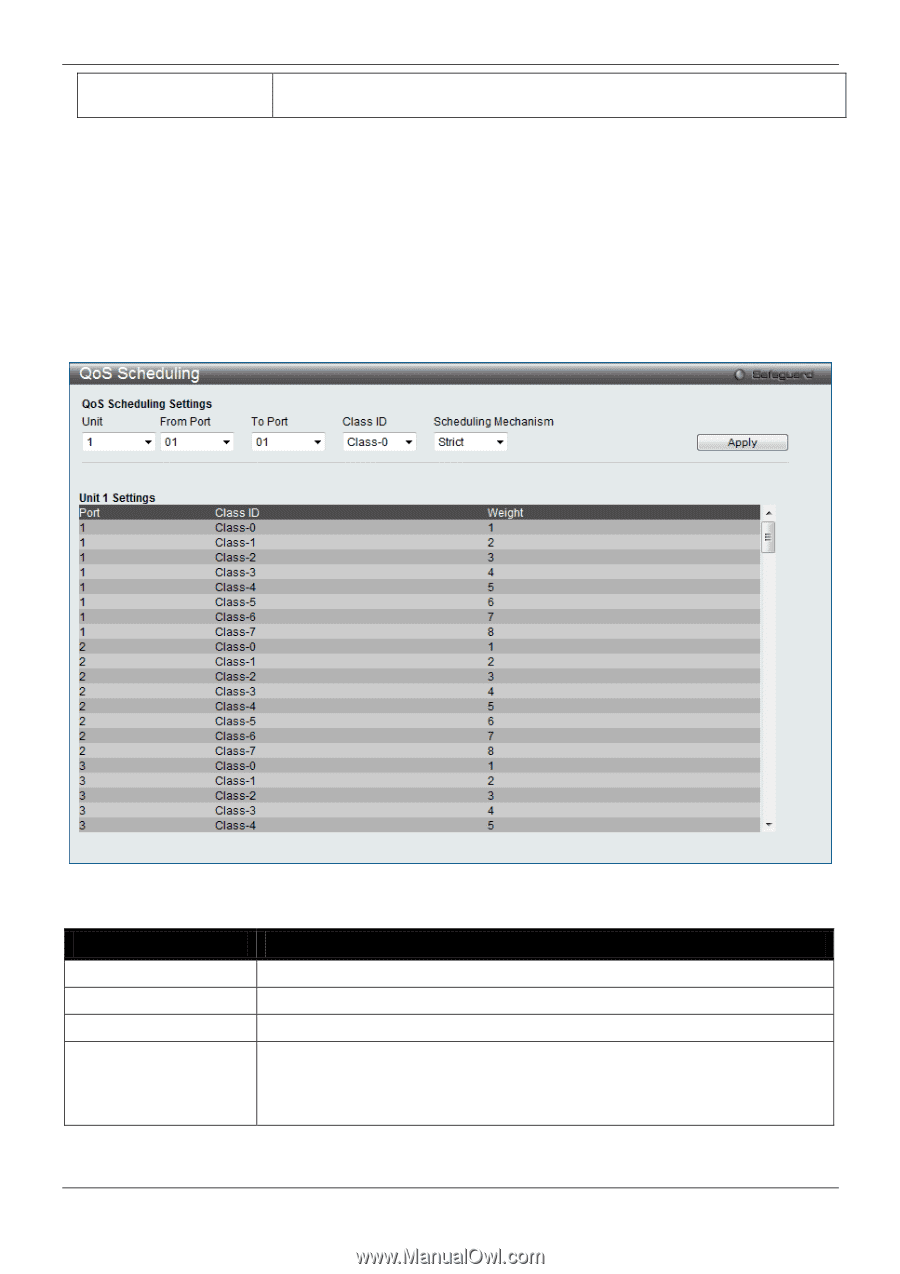D-Link DGS-3120-24TC Product Manual - Page 154
Scheduling Settings, QoS Scheduling
 |
View all D-Link DGS-3120-24TC manuals
Add to My Manuals
Save this manual to your list of manuals |
Page 154 highlights
xStack® DGS-3120 Series Managed Switch Web UI Reference Guide HOL Blocking Prevention State Click the radio buttons to enable of disable the HOL blocking prevention global settings. Click the Apply button to accept the changes made. Scheduling Settings QoS Scheduling This window allows the user to configure the way the Switch will map an incoming packet per port based on its 802.1p user priority, to one of the eight available hardware priority queues available on the Switch. To view this window, click QoS > Scheduling Settings > QoS Scheduling as shown below: Figure 6-11 QoS Scheduling window The following parameters can be configured: Parameter Description Unit Select the unit you wish to configure. From Port / To Port Enter the port or port list you wish to configure. Class ID Select the Class ID, from 0-7 to configure for the QoS parameters. Scheduling Mechanism Strict - The highest class of service is the first to process traffic. That is, the highest class of service will finish before other queues empty. Weight - Use the weighted round-robin (WRR) algorithm to handle packets in an even distribution in priority classes of service. Click the Apply button to accept the changes made. 146