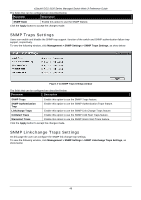D-Link DGS-3120-24TC Product Manual - Page 50
Candidate Switch Icon, Member Switch Icon
 |
View all D-Link DGS-3120-24TC manuals
Add to My Manuals
Save this manual to your list of manuals |
Page 50 highlights
xStack® DGS-3120 Series Managed Switch Web UI Reference Guide Member Switch Icon Figure 3-24 Right-clicking a Member icon The following options may appear for the user to configure: • Collapse - To collapse the group that will be represented by a single icon. • Expand - To expand the SIM group, in detail. • Remove from group - Remove a member from a group. • Configure - Launch the web management to configure the Switch. • Property - To pop up a window to display the device information. Candidate Switch Icon Figure 3-25 Right-clicking a Candidate icon The following options may appear for the user to configure: • Collapse - To collapse the group that will be represented by a single icon. • Expand - To expand the SIM group, in detail. • Add to group - Add a candidate to a group. Clicking this option will reveal the following dialog box for the user to enter a password for authentication from the Candidate Switch before being added to the SIM group. Click OK to enter the password or Cancel to exit the dialog box. Figure 3-26 Input password window • Property - To pop up a window to display the device information. Menu Bar The Single IP Management window contains a menu bar for device configurations, as seen below. Figure 3-27 Menu Bar of the Topology View File • Print Setup - Will view the image to be printed. • Print Topology - Will print the topology map. • Preference - Will set display properties, such as polling interval, and the views to open at SIM startup. 42