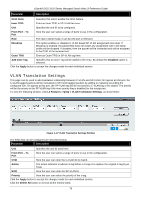D-Link DGS-3120-24TC Product Manual - Page 89
MST Configuration Identification, Restricted TCN, Migrate, Port STP, Forward BPDU, Apply
 |
View all D-Link DGS-3120-24TC manuals
Add to My Manuals
Save this manual to your list of manuals |
Page 89 highlights
xStack® DGS-3120 Series Managed Switch Web UI Reference Guide P2P Choosing the True parameter indicates a point-to-point (P2P) shared link. P2P ports are similar to edge ports; however they are restricted in that a P2P port must operate in full duplex. Like edge ports, P2P ports transition to a forwarding state rapidly thus benefiting from RSTP. A P2P value of False indicates that the port cannot have P2P status. Auto allows the port to have P2P status whenever possible and operate as if the P2P status were True. If the port cannot maintain this status, (for example if the port is forced to half-duplex operation) the P2P status changes to operate as if the P2P value were False. The default setting for this parameter is Auto. Restricted TCN Topology Change Notification is a simple BPDU that a bridge sends out to its root port to signal a topology change. Restricted TCN can be toggled between True and False. If set to True, this stops the port from propagating received topology change notifications and topology changes to other ports. The default is False. Migrate When operating in RSTP mode, selecting Yes forces the port that has been selected to transmit RSTP BPDUs. Port STP This drop-down menu allows you to enable or disable STP for the selected group of ports. The default is Enabled. Forward BPDU Use the pull-down menu to enable or disable the flooding of BPDU packets when STP is disabled. Edge Choosing the True parameter designates the port as an edge port. Edge ports cannot create loops, however an edge port can lose edge port status if a topology change creates a potential for a loop. An edge port normally should not receive BPDU packets. If a BPDU packet is received, it automatically loses edge port status. Choosing the False parameter indicates that the port does not have edge port status. Alternatively, the Auto option is available. Restricted Role Use the drop-down menu to toggle Restricted Role between True and False. If set to True, the port will never be selected to be the Root port. The default is False. Click the Apply button to accept the changes made. MST Configuration Identification This window allows the user to configure a MSTI instance on the Switch. These settings will uniquely identify a multiple spanning tree instance set on the Switch. The Switch initially possesses one CIST, or Common Internal Spanning Tree, of which the user may modify the parameters for but cannot change the MSTI ID for, and cannot be deleted. To view the following window, click L2 Features > Spanning Tree > MST Configuration Identification, as show below: Figure 4-30 MST Configuration Identification window The fields that can be configured are described below: 81