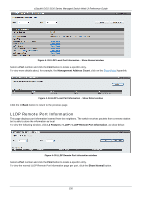D-Link DGS-3120-24TC Product Manual - Page 142
IPv6 Static/Default Route Settings (EI Mode Only), IP Forwarding Table
 |
View all D-Link DGS-3120-24TC manuals
Add to My Manuals
Save this manual to your list of manuals |
Page 142 highlights
xStack® DGS-3120 Series Managed Switch Web UI Reference Guide IPv6 Static/Default Route Settings (EI Mode Only) A static entry of an IPv6 address can be entered into the Switch's routing table for IPv6 formatted addresses. To view the following window, click L3 Features > IPv6 Static/Default Route Settings, as show below: Figure 5-5 IPv6 Static/Default Route Settings window The fields that can be configured are described below: Parameter Description Interface Name The IP Interface where the static IPv6 route is created. Nexthop Address The corresponding IPv6 address for the next hop Gateway address in IPv6 format. Metric The metric of the IPv6 interface entered into the table representing the number of routers between the Switch and the IPv6 address above. Metric values allowed are between 1 and 65535. Backup State Each IP address can only have one primary route, while other routes should be assigned to the backup state. When the primary route failed, the switch will try the backup routes according to the order learnt by the routing table until route success. This field represents the backup state for the IPv6 configured. This field may be Primary or Backup. Click the Apply button to accept the changes made. Click the Delete All button to remove all the entries listed. IP Forwarding Table The IP forwarding table stores all the direct connected IP information. On this page the user can view all the direct connected IP information. To view the following window, click L3 Features > IP Forwarding Table, as show below: Figure 5-6 IP Forwarding Table Click the IP Address, Interface Name or Port radio button, enter the information and click the Find button to locate a specific entry based on the information entered. Enter a page number and click the Go button to navigate to a specific page when multiple pages exist. 134