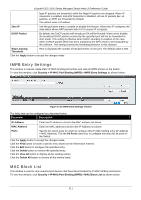D-Link DGS-3120-24TC Product Manual - Page 224
MAC-based Access Control Authentication State, Web-based Access Control (WAC)
 |
View all D-Link DGS-3120-24TC manuals
Add to My Manuals
Save this manual to your list of manuals |
Page 224 highlights
xStack® DGS-3120 Series Managed Switch Web UI Reference Guide Click the Find by MAC button to locate a specific entry based on the MAC address entered. Click the Find by VLAN button to locate a specific entry based on the VLAN name or ID entered. Click the View All button to display all the existing entries. To change the selected MAC address' VLAN Name, the user can click the Edit by Name button. Figure 8-27 MAC-based Access Control Local Settings - Edit by Name window To change the selected MAC address' VID value, the user can click the Edit by ID button. Figure 8-28 MAC-based Access Control Local Settings - Edit by ID window Enter a page number and click the Go button to navigate to a specific page when multiple pages exist. MAC-based Access Control Authentication State Users can display MAC-based access control Authentication State information. To view this window, click Security > MAC-based Access Control (MAC) > MAC-based Access Control Authentication State as shown below: Figure 8-29 MAC-based Access Control Authentication State window To display MAC-based access control Authentication State information, enter a port number in the space provided and then click the Find button. Click the Clear by Port button to clear all the information linked to the port number entered. Click the View All Hosts button to display all the existing hosts. Click the Clear All hosts button to clear out all the existing hosts. Web-based Access Control (WAC) Web-based Authentication Login is a feature designed to authenticate a user when the user is trying to access the Internet via the Switch. The authentication process uses the HTTP or HTTPS protocol. The Switch enters the authenticating stage when users attempt to browse Web pages (e.g., http://www.dlink.com) through a Web browser. When the Switch detects HTTP or HTTPS packets and this port is un-authenticated, the Switch will launch a popup user name and password window to query users. Users are not able to access the Internet until the authentication process is passed. 216