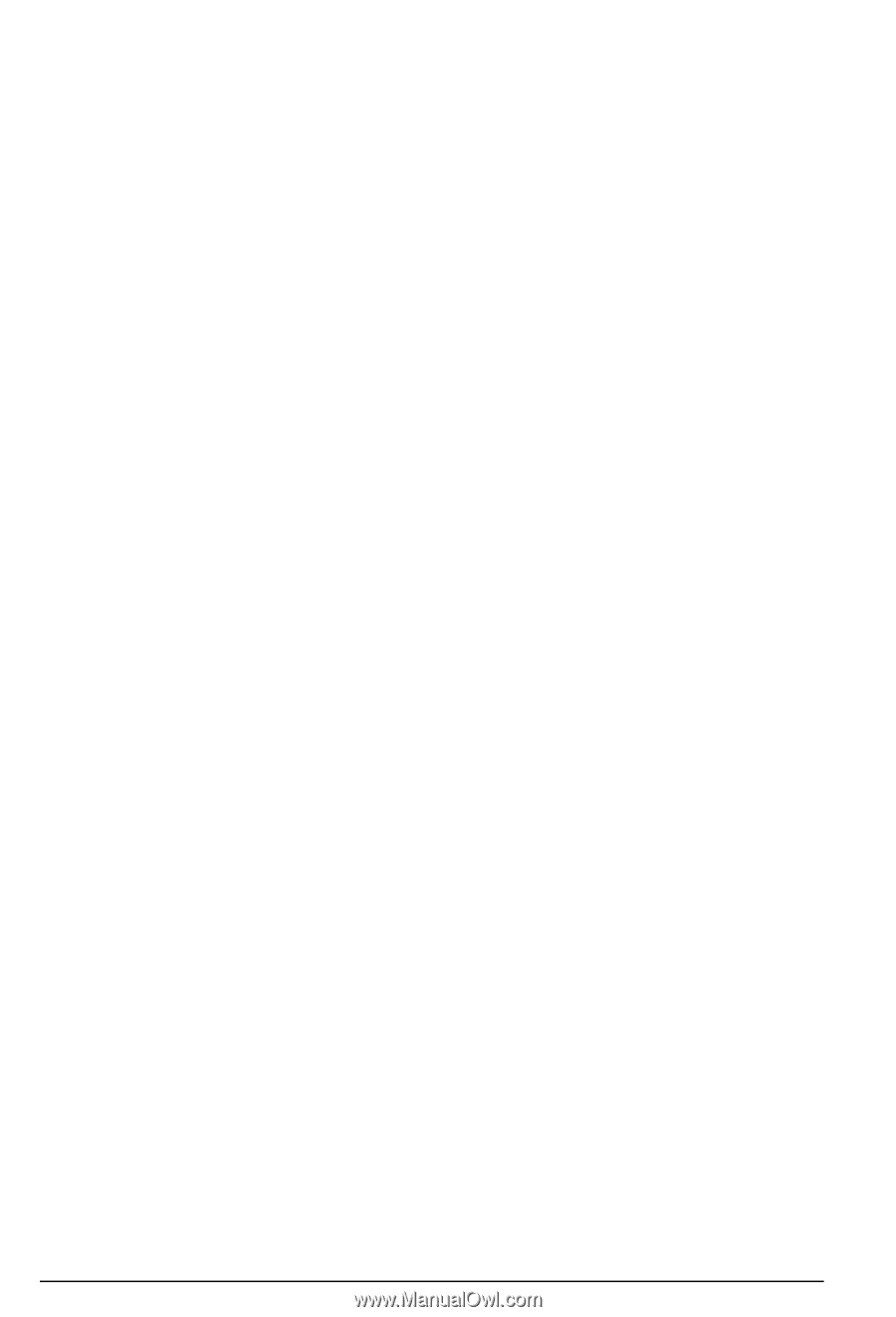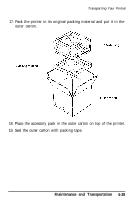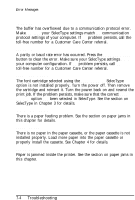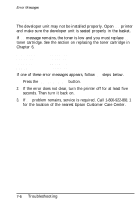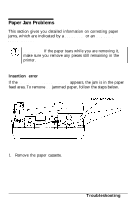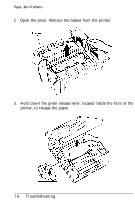Epson ActionLaser User Manual - Page 159
Troubleshooting 7-3, by downloading a smaller font, deleting
 |
View all Epson ActionLaser manuals
Add to My Manuals
Save this manual to your list of manuals |
Page 159 highlights
Error Messages CHANGE DRUM The drum unit may not be installed properly. Open the printer and make sure the drum unit is seated properly in the basket. (Press down simultaneously on the drum unit's two green handles to make sure the unit has clicked into place.) Also, the drum replacement cartridge may not be installed. Be sure to install a new drum replacement cartridge each time you replace the drum unit. If the message remains, the drum unit and the drum replacement cartridge must be replaced. See the section on replacing the drum unit in Chapter 6. COVER OPEN The printer cover is open. Close the cover and press the ON LINE button to set the printer on line and begin normal printing. ERROR 20 Not enough memory is available. Press the CONTINUE/RESET button to continue printing. Your page may be printed as two or more separate pages. This error can also be cleared by turning the printer off and back on again. It may be necessary to simplify your print job by downloading a smaller font, deleting some macros, or using a lower resolution. You may also wish to purchase the optional 2MB memory board available for this printer. ERROR 21 The page is too complex to print. Press the CONTINUE/RESET button to eject the page and clear the error. This error can also be cleared by turning the printer off and back on again. Before you continue printing, simplify the page you are trying to print. Troubleshooting 7-3