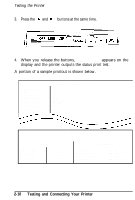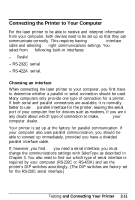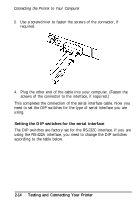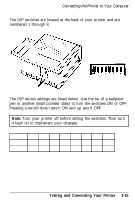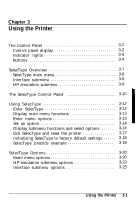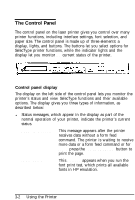Epson ActionLaser User Manual - Page 51
Connecting the serial interface, Turn off both the printer and the computer.
 |
View all Epson ActionLaser manuals
Add to My Manuals
Save this manual to your list of manuals |
Page 51 highlights
Connecting the Printer to Your Computer 4. Plug the other end of the cable into your computer. Now that you have connected the parallel interface, see Chapter 3 for information on operating your printer. Connecting the serial interface If you are using the printer's serial interface, make sure that you have a properly shielded cable, and that it is the correct one for your computer. Follow these steps to connect the serial interface: 1. Turn off both the printer and the computer. 2. Plug the cable connector securely into the serial interface as shown. (The serial interface is just to the left of the DIP switches if you are facing the back of your printer.) Testing and Connecting Your Printer 2-13

Connecting the Printer to Your Computer
4.
Plug the other end of the cable into your computer.
Now that you have connected the parallel interface, see Chapter 3
for information on operating your printer.
Connecting the serial interface
If you are using the printer’s serial interface, make sure that you
have a properly shielded cable, and that it is the correct one for your
computer.
Follow these steps to connect the serial interface:
1.
Turn off both the printer and the computer.
2.
Plug the cable connector securely into the serial interface as
shown. (The serial interface is just to the left of the DIP switches
if you are facing the back of your printer.)
Testing and Connecting Your Printer
2-13