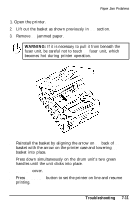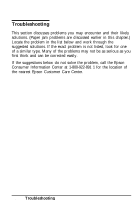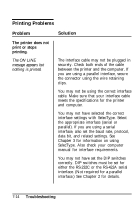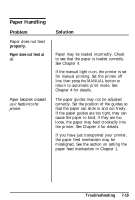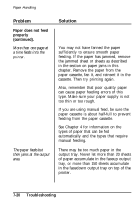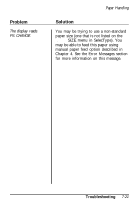Epson ActionLaser User Manual - Page 172
The printout is not, what you expected., Troubleshooting, The font selected by, software cannot
 |
View all Epson ActionLaser manuals
Add to My Manuals
Save this manual to your list of manuals |
Page 172 highlights
Printing Problems Problem The printout is not what you expected. The font selected by your software cannot be printed. Completely blank pages are printed. Solution Make sure that all of the attributes of the requested font match the attributes of an available font. (These attributes include orientation, symbol set, spacing, pitch, point size, style, weight, and typeface.) Otherwise, a font you don't expect may be selected. For example, simply requesting a typeface or point size may not be sufficient to select the desired font. Your software may be overriding the font chosen with SelecType. Make sure your software settings match the settings in SelecType. Also, the font selected by your software may not be available. Be sure you have installed the correct font cartridge or have downloaded the correct soft font. Run a status print test (as described in Chapter 2) to check that the interface configuration for your computer matches the SelecType settings. Change the SelecType settings if necessary. If blank pages continue to print, check to be sure the drum unit is installed properly. If the problem persists, replace the drum and drum replacement cartridge as described in Chapter 6. 7-16 Troubleshooting