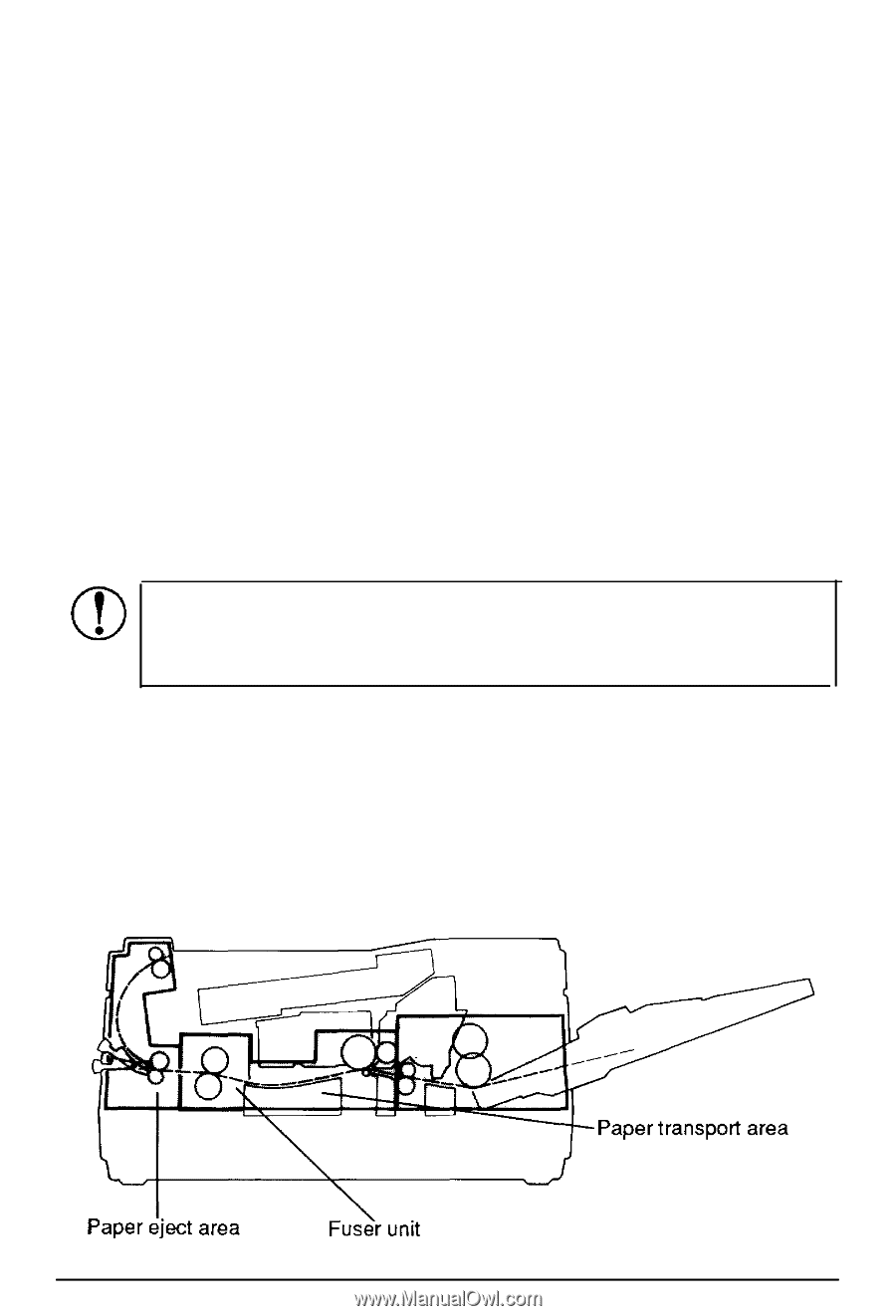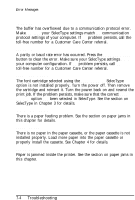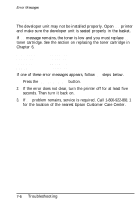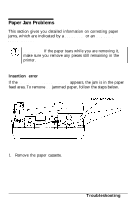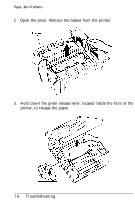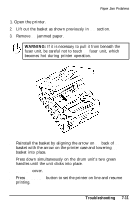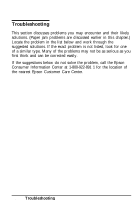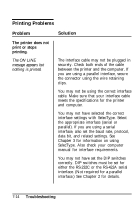Epson ActionLaser User Manual - Page 165
Paper jam error, It is particularly important to lower
 |
View all Epson ActionLaser manuals
Add to My Manuals
Save this manual to your list of manuals |
Page 165 highlights
Paper Jam Problems 4. While holding down the release lever, remove the jammed paper. Then let go of the release lever. 5. Reinstall the basket by aligning the arrow on the back of the basket with the arrow on the printer case and lowering the basket into place. 6. Press down simultaneously on the drum unit's two green handles until the unit clicks into place. 7. Close the cover. 8. Reinsert the paper cassette into the printer so that the arrow on the side of the cassette points into the printer. Push the cassette in until it can go no further; then lower the end of the cassette (the end you load paper into) until the cassette drops into place. CAUTION: It is particularly important to lower the cassette into place. If the cassette is not installed properly, the message PAPER EMPTY appears in the display. 9. Press the ON LINE button to resume printing. Paper jam error If the PAPER JAM message appears, the jam is either in the paper eject area or the paper transport area as shown below. Troubleshooting 7-9