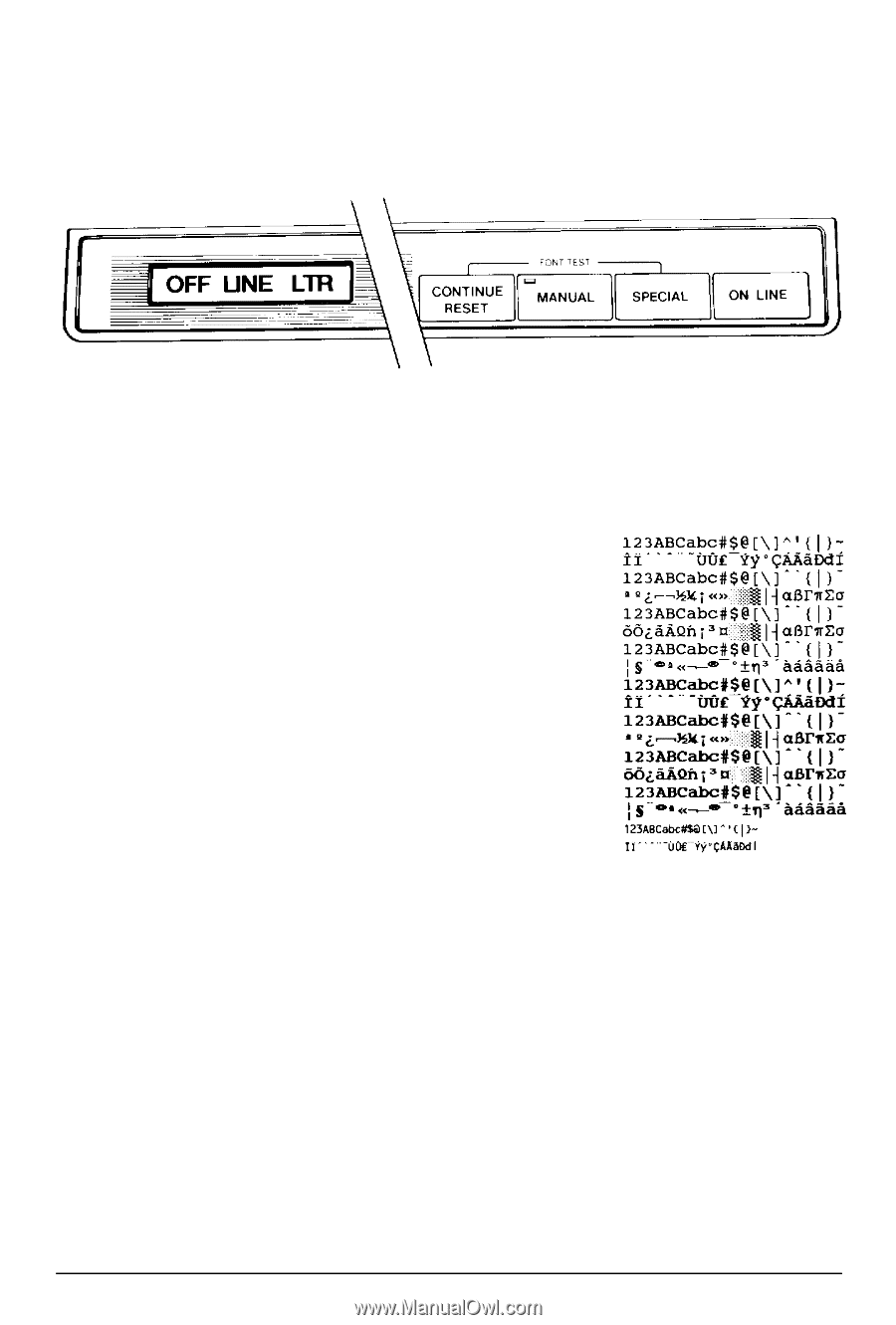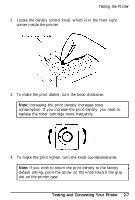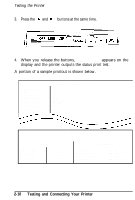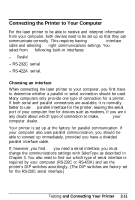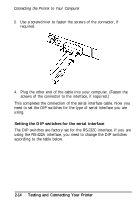Epson ActionLaser User Manual - Page 47
Status print test, Testing and Connecting Your Printer
 |
View all Epson ActionLaser manuals
Add to My Manuals
Save this manual to your list of manuals |
Page 47 highlights
Testing the Printer 3. To perform the font print test, press the CONTINUE/RESET and the SPECIAL buttons at the same time. 4. When you release the buttons, FONT PRINT appears on the display and the printer outputs a font print test. A portion of the font print test printout is shown below. Internal I00 COURIER 10 12 8U I01 COURIER 10 12 10U I02 COURIER 10 12 11U I03 COURIER 10 12 ON I04 COURIER BOLD 10 12 8U I05 COURIER BOLD 10 12 10U I06 COURIER BOLD 10 12 11U I07 COURIER BOLD 10 12 ON I08 LINE PRINTER 16.6 8.5 8U Status print test The status print test gives you information on current printer settings, such as paper size, number of copies selected, and font source and number. Follow the steps below to perform the status print test: 1. Be sure that your printer is plugged in and the power is on. 2. Be sure that your printer is off line. (OFF LINE appears on your display.) If not, press the ON LINE button to set the printer off line. Testing and Connecting Your Printer 2-9