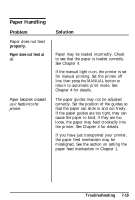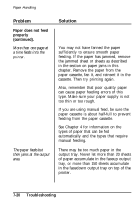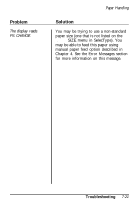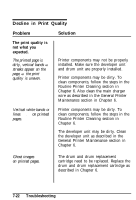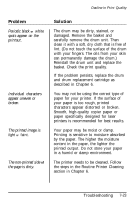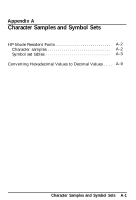Epson ActionLaser User Manual - Page 176
Paper does not feed, properly, continued., Troubleshooting, More than one
 |
View all Epson ActionLaser manuals
Add to My Manuals
Save this manual to your list of manuals |
Page 176 highlights
Paper Handling Problem Paper does not feed properly (continued). More than one page at a time feeds into the printer. The paper feeds but then jams at the output area. Solution You may not have fanned the paper sufficiently to ensure smooth paper feeding. If the paper has jammed, remove the jammed sheet or sheets as described in the section on paper jams in this chapter. Remove the paper from the paper cassette, fan it, and reinsert it in the cassette. Then try printing again. Also, remember that poor quality paper can cause paper feeding errors of this type. Make sure your paper supply is not too thin or too rough. If you are using manual feed, be sure the paper cassette is about half-full to prevent feeding from the paper cassette. See Chapter 4 for information on the types of paper that can be fed automatically and the types that require manual feeding. There may be too much paper in the output tray. Never let more than 20 sheets of paper accumulate in the faceup output tray, or more than 150 sheets accumulate in the facedown output tray on top of the printer. 7-20 Troubleshooting