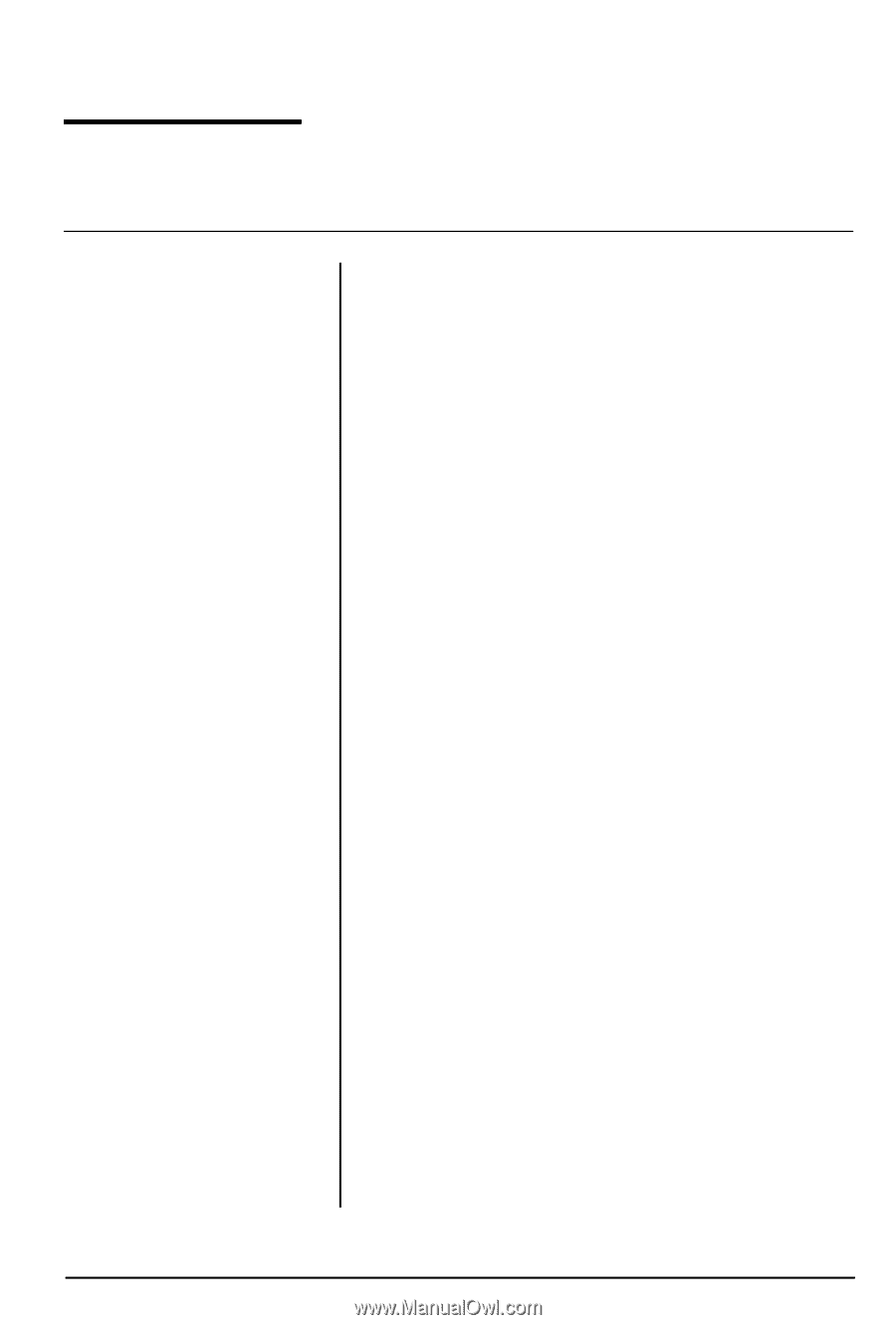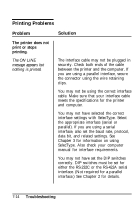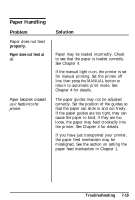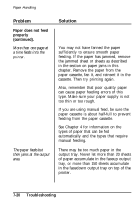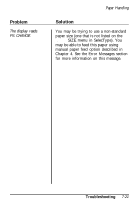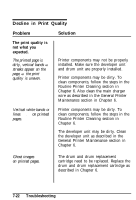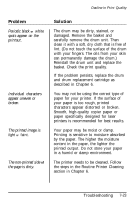Epson ActionLaser User Manual - Page 175
Paper Handling, properly., Paper does not feed at, Troubleshooting
 |
View all Epson ActionLaser manuals
Add to My Manuals
Save this manual to your list of manuals |
Page 175 highlights
Paper Handling Problem Paper does not feed properly. Paper does not feed at all. Paper becomes crooked us it feeds into the printer. Solution Paper may be loaded incorrectly. Check to see that the paper is loaded correctly. See Chapter 4. If the manual light is on, the printer is set for manual printing. Set the printer off line, then press the MANUAL button to return to automatic print mode. See Chapter 4 for details. The paper guides may not be adjusted correctly. Set the position of the guides so that the paper can slide in and out freely. If the paper guides are too tight, they can cause the paper to bind; if they are too loose, the paper may feed crookedly into the printer. See Chapter 4 for details. If you have just transported your printer, the paper feed mechanism may be misaligned. See the section on setting the paper feed mechanism in Chapter 1. Troubleshooting 7-19