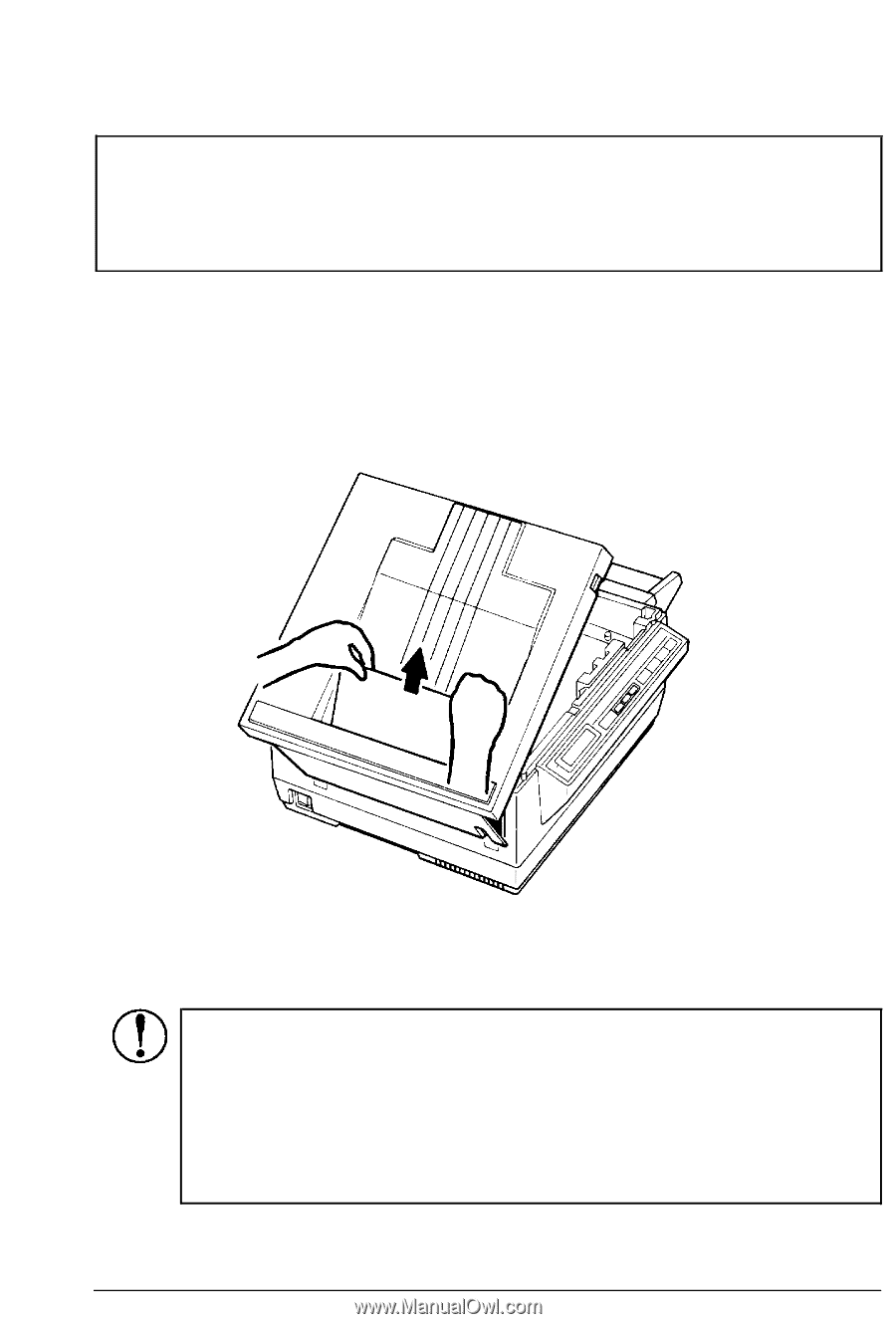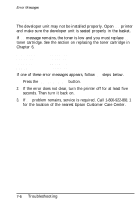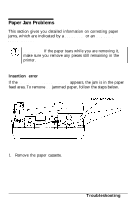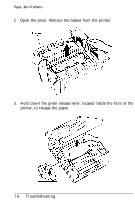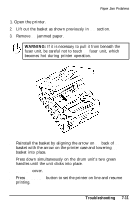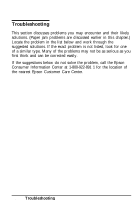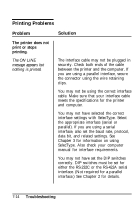Epson ActionLaser User Manual - Page 166
Because the toner on the paper inside the, If the jam is in the paper transport area
 |
View all Epson ActionLaser manuals
Add to My Manuals
Save this manual to your list of manuals |
Page 166 highlights
Paper Jam Problems Note: If the printer was recently transported, the paper feed mechanism may need to be aligned to prevent further jamming. See the section on setting the paper feed mechanism in Chapter 1 for details. If the paper is jammed in the paper eject area, you can see it sticking out of either the face-up or face-down output tray depending upon the paper path selected. Simply remove it by pulling it out of the printer. If the jam is in the paper transport area, follow the steps listed below. CAUTION: Because the toner on the paper inside the printer may not have been fixed on the page, avoid contact with it; it may come off on your hands while you are removing the paper. When you resume normal printing, the first page through the printer may be soiled with excess toner. 7-10 Troubleshooting