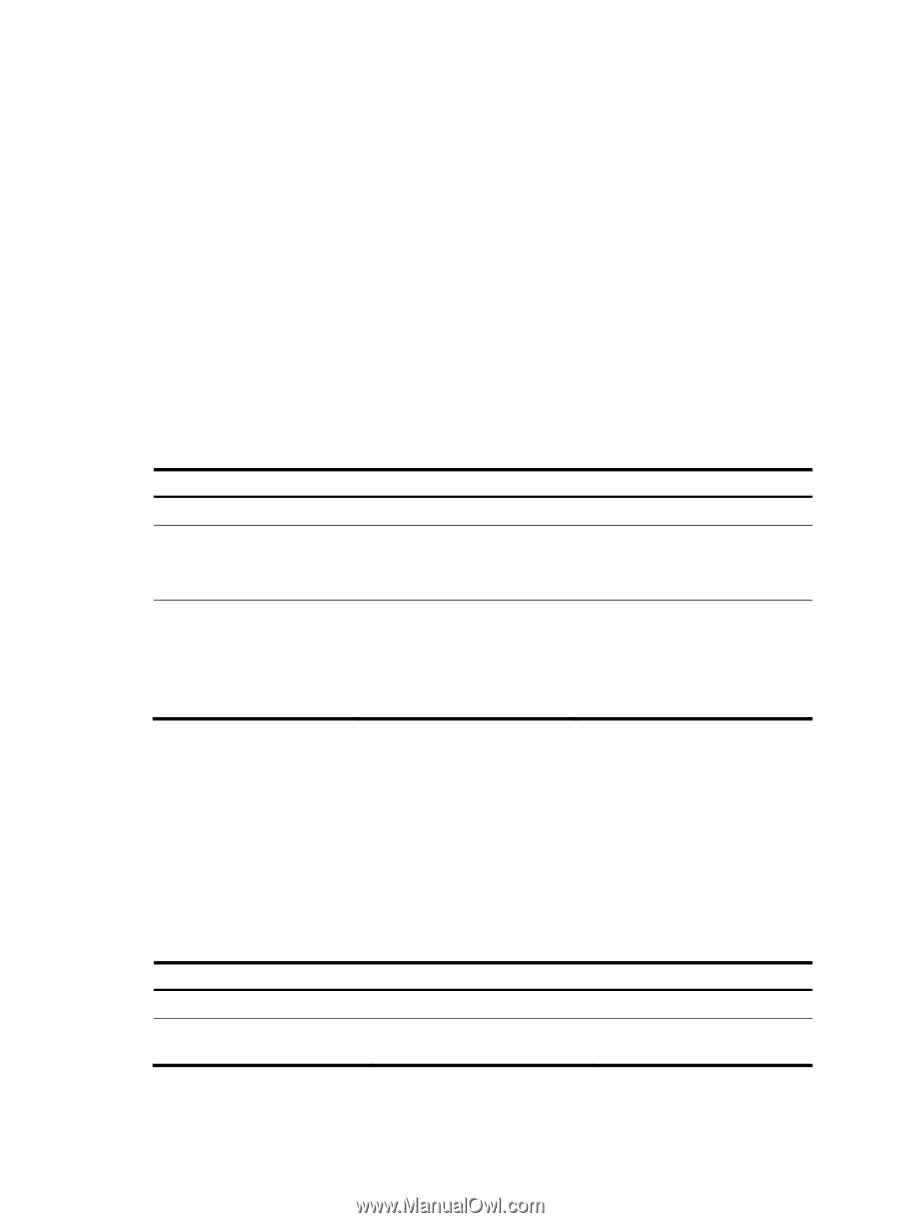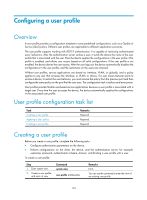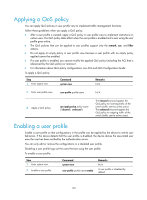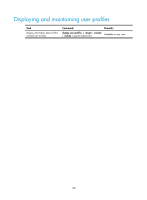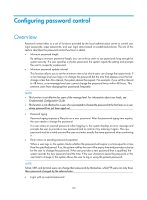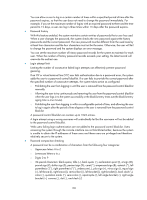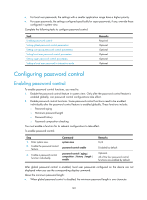HP 6125G HP 6125G & 6125G/XG Blade Switches Security Configuration Gui - Page 145
Applying a QoS policy, Enabling a user profile
 |
View all HP 6125G manuals
Add to My Manuals
Save this manual to your list of manuals |
Page 145 highlights
Applying a QoS policy You can apply QoS policies in user profile view to implement traffic management functions. Follow these guidelines when you apply a QoS policy: • After a user profile is created, apply a QoS policy in user profile view to implement restrictions on online users. The QoS policy takes effect when the user profile is enabled and a user using the user profile goes online. • The QoS policies that can be applied to user profiles support only the remark, car, and filter actions. • Do not apply an empty policy in user profile view because a user profile with an empty policy applied cannot be enabled. • If a user profile is enabled, you cannot modify the applied QoS policy (including the ACL that is referenced by the QoS policy) or remove it. • For information about QoS policy configurations, see ACL and QoS Configuration Guide. To apply a QoS policy: Step 1. Enter system view. Command system-view Remarks N/A 2. Enter user profile view. user-profile profile-name N/A 3. Apply a QoS policy. qos apply policy policy-name { inbound | outbound } The inbound keyword applies the QoS policy to incoming traffic of the switch (traffic sent by online users). The outbound keyword applies the QoS policy to outgoing traffic of the switch (traffic sent to online users). Enabling a user profile Enable a user profile so that configurations in the profile can be applied by the device to restrict user behaviors. If the device detects that the user profile is disabled, the device denies the associated user even the user has been verified by the authentication server. You can only edit or remove the configurations in a disabled user profile. Disabling a user profile logs out the users that are using the user profile. To enable a user profile: Step 1. Enter system view. 2. Enable a user profile. Command system-view user-profile profile-name enable Remarks N/A A user profile is disabled by default. 135