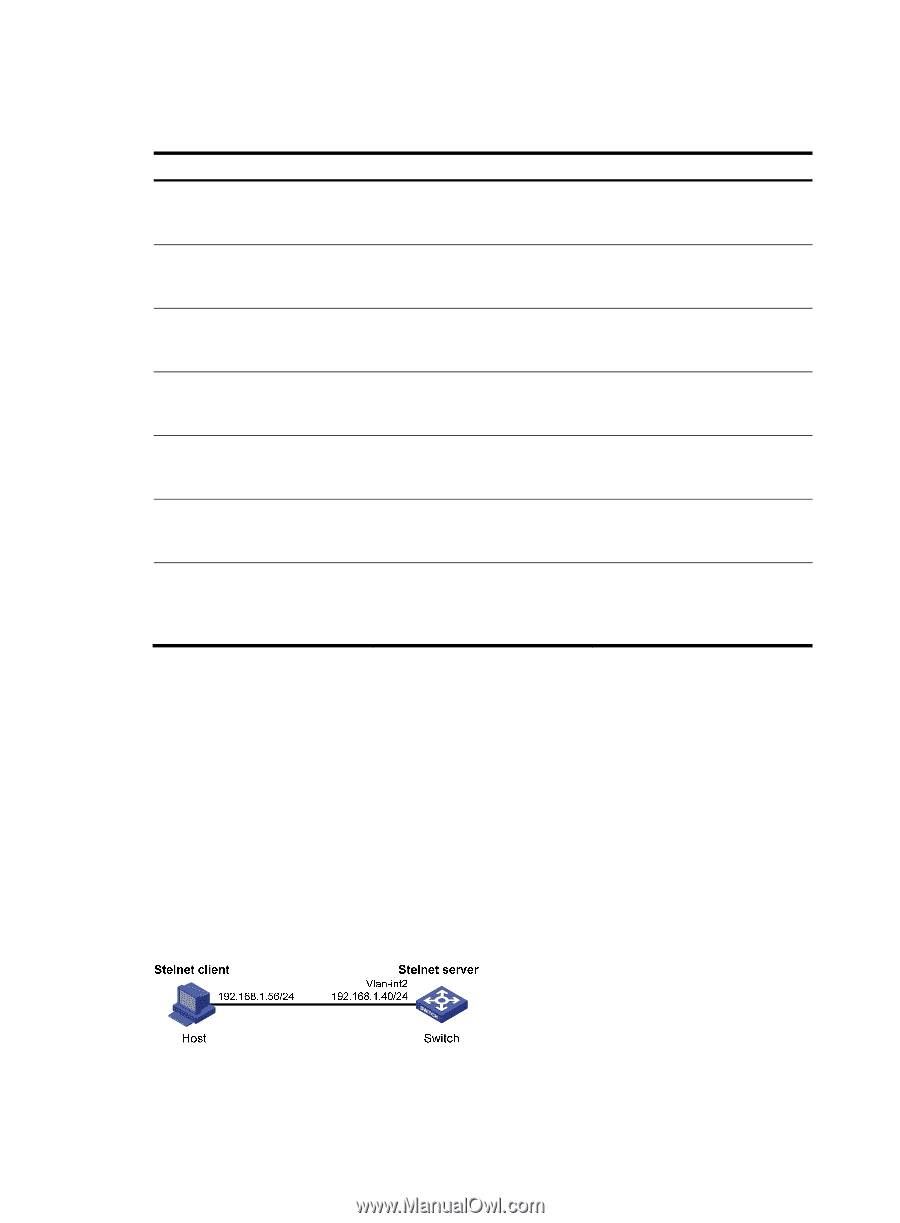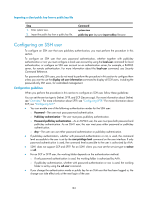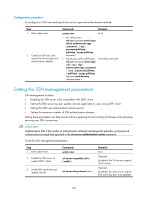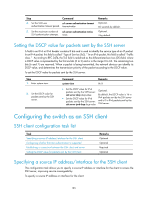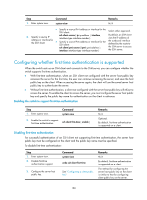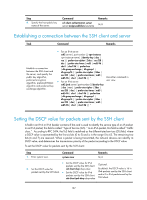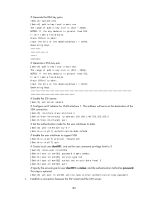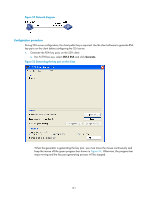HP 6125G HP 6125G & 6125G/XG Blade Switches Security Configuration Gui - Page 198
Displaying and maintaining SSH, SSH server configuration examples
 |
View all HP 6125G manuals
Add to My Manuals
Save this manual to your list of manuals |
Page 198 highlights
Displaying and maintaining SSH Task Command Remarks Display the source IP address or interface set for the SFTP client. display sftp client source [ | { begin | exclude | include } regular-expression ] Available in any view Display the source IP address or interface information on an SSH client. display ssh client source [ | { begin | exclude | include } regular-expression ] Available in any view Display SSH server status information or session information on an SSH server. display ssh server { status | session } [ | { begin | exclude | include } regular-expression ] Available in any view Display the mappings between SSH servers and their host public keys on an SSH client. display ssh server-info [ | { begin | exclude | include } Available in any view regular-expression ] Display information about SSH users on an SSH server. display ssh user-information [ username ] [ | { begin | exclude | Available in any view include } regular-expression ] Display the public keys of the local key pairs. display public-key local { dsa | rsa } public [ | { begin | exclude | include } regular-expression ] Available in any view Display the public keys of the SSH peers. display public-key peer [ brief | name publickey-name ] [ | { begin | exclude | include } regular-expression ] Available in any view For more information about the display public-key local and display public-key peer commands, see Security Command Reference. SSH server configuration examples When the switch acts as a server for password authentication Network requirements As shown in Figure 50, a host (the SSH client) and a switch (the SSH server) are directly connected. Configure an SSH user on the switch so that the host can securely log in to the switch after passing password authentication. Configure a username and password for the user on the switch. Figure 50 Network diagram Configuration procedure 1. Configure the SSH server: 188