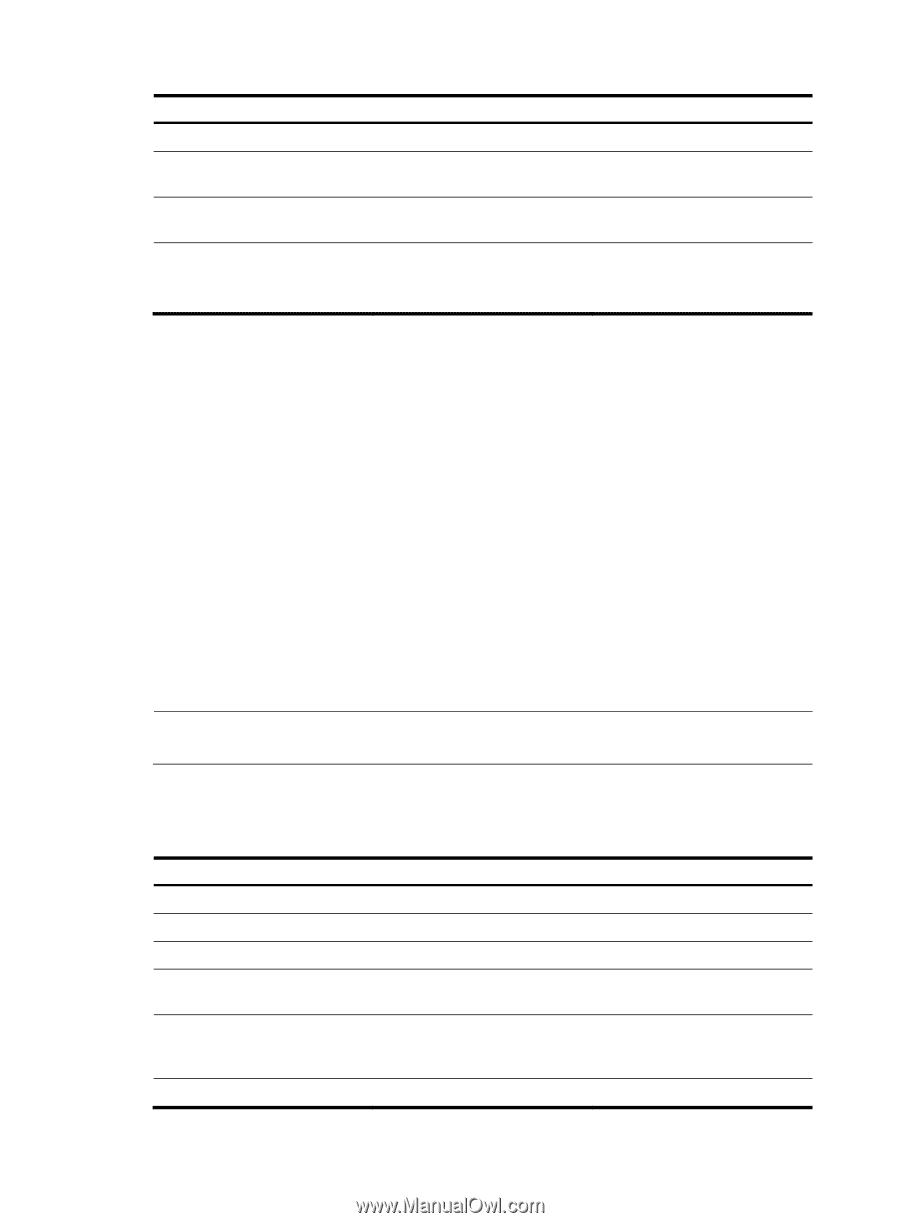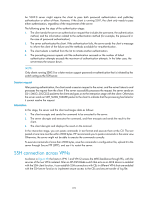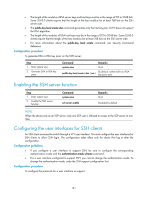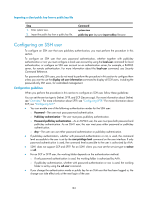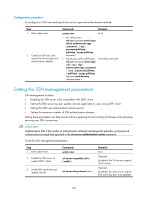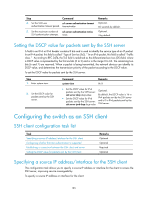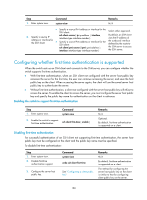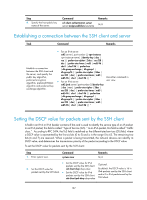HP 6125G HP 6125G & 6125G/XG Blade Switches Security Configuration Gui - Page 192
Configuring a client public key
 |
View all HP 6125G manuals
Add to My Manuals
Save this manual to your list of manuals |
Page 192 highlights
Step 1. Enter system view. 2. Enter user interface view of one or more user interfaces. 3. Set the login authentication mode to scheme. Command system-view user-interface vty number [ ending-number ] authentication-mode scheme 4. Configure the user interfaces to support SSH login. protocol inbound { all | ssh } Remarks N/A N/A By default, the authentication mode is password. Optional. All protocols are supported by default. For more information about the authentication-mode and protocol inbound commands, see Fundamentals Command Reference. Configuring a client public key This configuration task is only necessary for SSH users using publickey authentication. To allow an SSH user to pass publickey authentication and log in to the server, you must configure the client's DSA or RSA host public key on the server, and configure the client to use the corresponding host private key, so that the server uses the digital signature to authenticate the client. You can manually configure the public key of an SSH client on the server, or import it from the public key file: • Configure it manually-You can type or copy the public key to the SSH server. The public key must have not been converted and be in the Distinguished Encoding Rules (DER) encoding format. • Import it from the public key file-During the import process, the server will automatically convert the public key in the public key file to a string in Public Key Cryptography Standards (PKCS) format, and save it locally. Before importing the public key, you must upload the public key file (in binary) to the server through FTP or TFTP. NOTE: HP recommends you to configure a client public key by importing it from a public key file. For more information about client public key configuration, see "Managing public keys." Configuring a client public key manually Step Command Remarks 1. Enter system view. system-view N/A 2. Enter public key view. public-key peer keyname N/A 3. Enter public key code view. public-key-code begin N/A 4. Configure a client's host public key. Enter the content of the host public Spaces and carriage returns are key allowed between characters. 5. Return to public key view and save the configured host public-key-code end public key. When you exit public key code view, the system automatically saves the public key. 6. Return to system view. peer-public-key end N/A 182