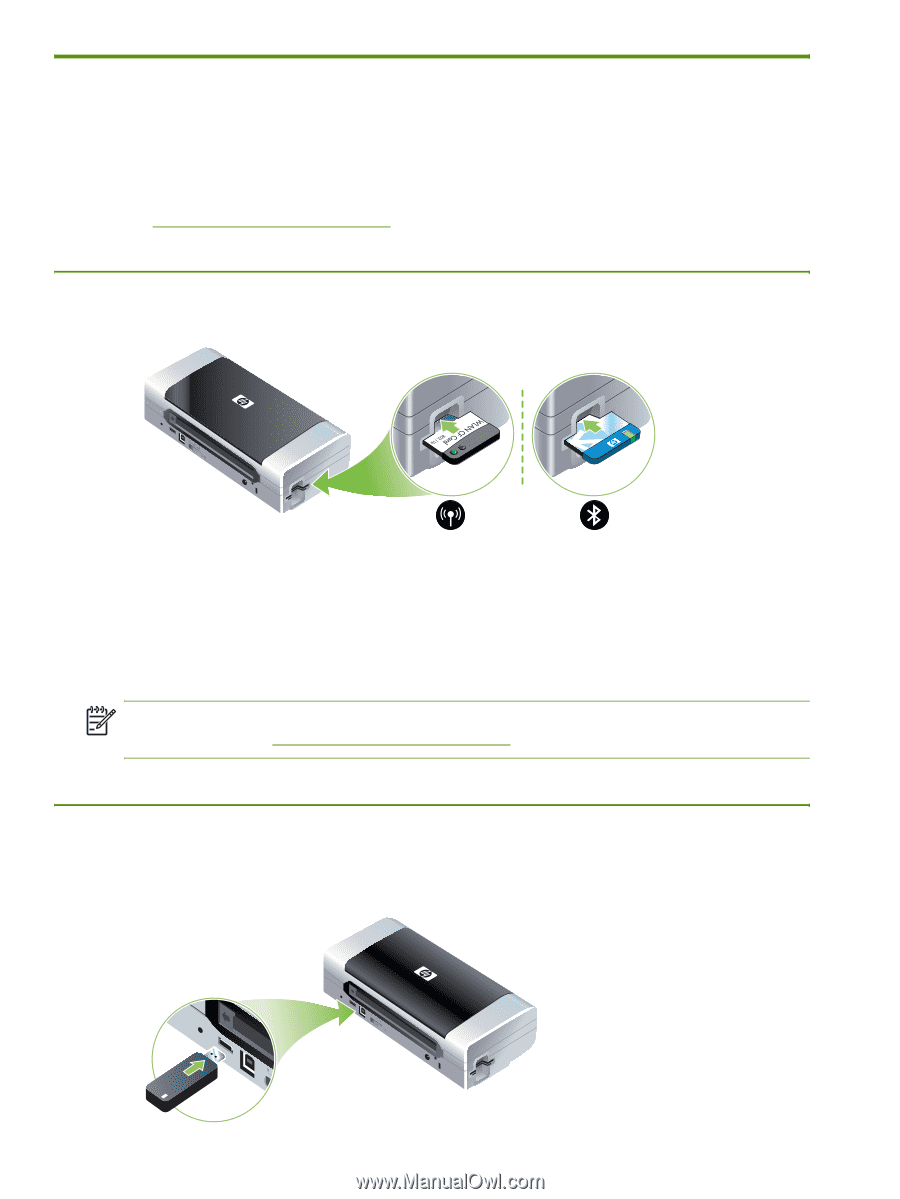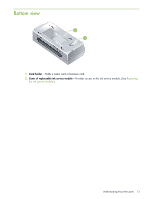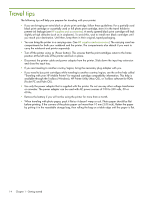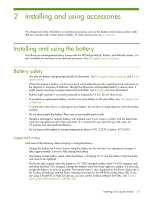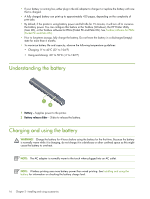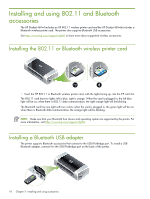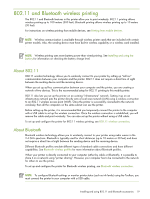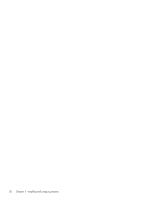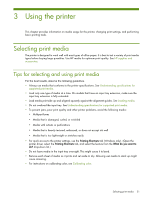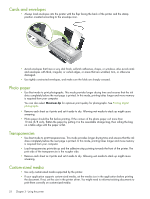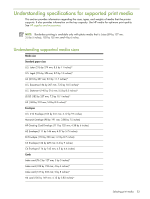HP Deskjet 460 User's Guide - Page 18
Installing and using 802.11 and Bluetooth accessories - deskjet printers
 |
View all HP Deskjet 460 manuals
Add to My Manuals
Save this manual to your list of manuals |
Page 18 highlights
Installing and using 802.11 and Bluetooth accessories The HP Deskjet 460wf includes an HP 802.11 wireless printer card and the HP Deskjet 460wbt includes a Bluetooth wireless printer card. The printer also supports Bluetooth USB accessories. See http://www.hp.com/support/dj460 to learn more about supported wireless accessories. Installing the 802.11 or Bluetooth wireless printer card • Insert the HP 802.11 or Bluetooth wireless printer card, with the lights facing up, into the CF card slot. The 802.11 card has two lights: left is blue, right is orange. When the card is plugged in, the left blue light will be on; when there is 802.11 data communication, the right orange light will be blinking. The Bluetooth card has one light with two colors: when the card is plugged in, the green light will be on; when there is Bluetooth data communication, the orange light will be blinking. NOTE: Make sure that your Bluetooth host device and operating system are supported by the printer. For more information, visit http://www.hp.com/support/dj460. Installing a Bluetooth USB adapter The printer supports Bluetooth accessories that connect to the USB/Pictbridge port. To install a USB Bluetooth adapter, connect it to the USB/Pictbridge port on the back of the printer. 18 Chapter 2 - Installing and using accessories