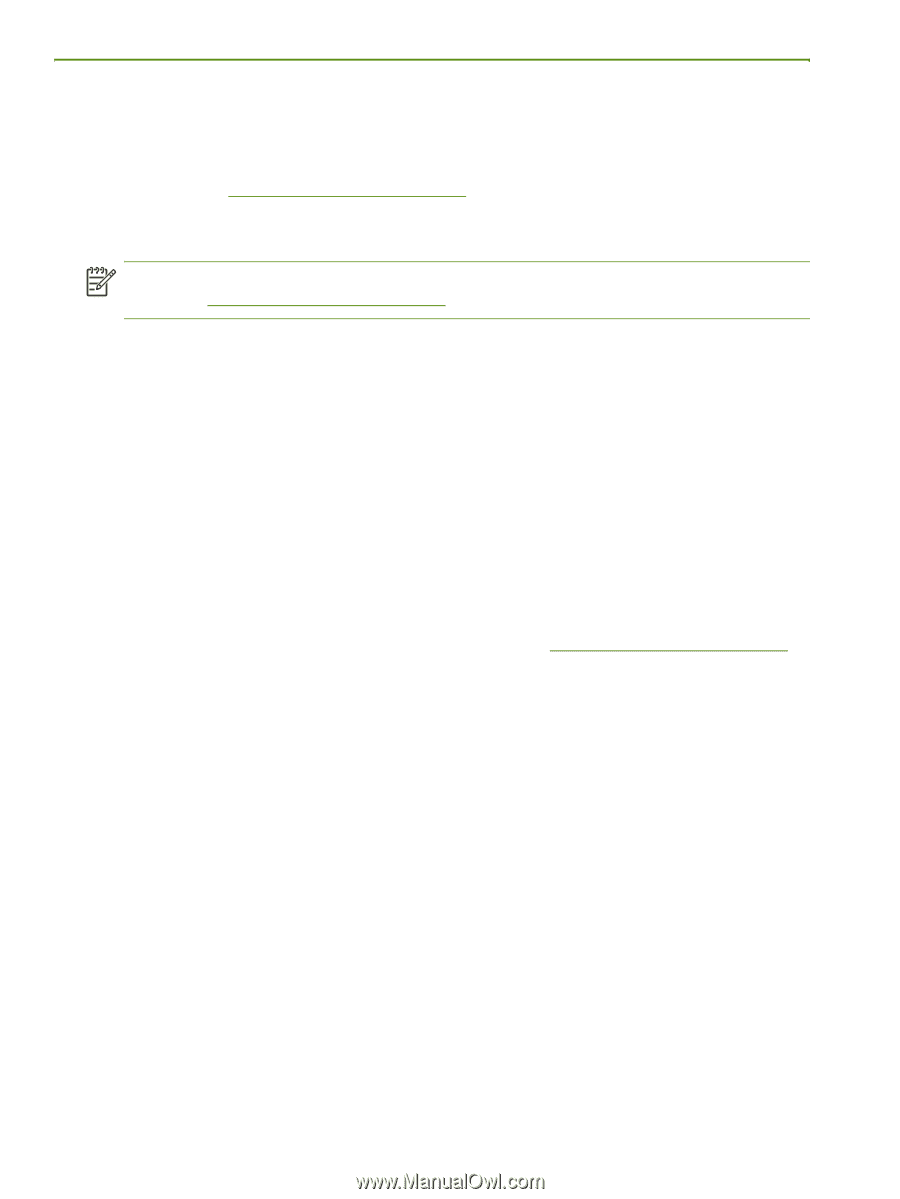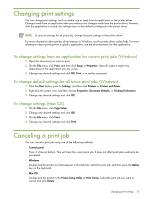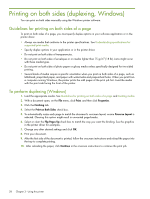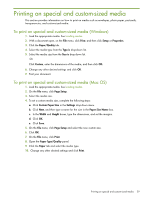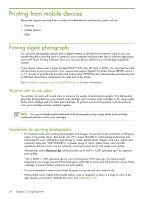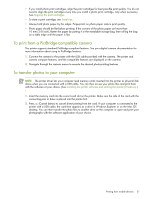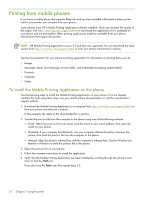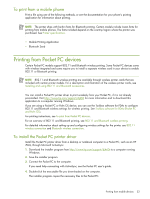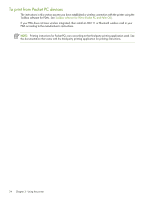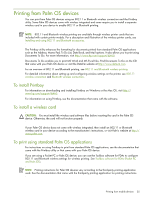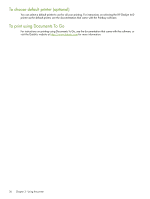HP Deskjet 460 User's Guide - Page 32
Printing from mobile phones, To install the Mobile Printing Application on the phone - download software
 |
View all HP Deskjet 460 manuals
Add to My Manuals
Save this manual to your list of manuals |
Page 32 highlights
Printing from mobile phones If you have a mobile phone that supports Bluetooth and you have installed a Bluetooth wireless printer card in your printer, you can print from your phone. Some phones have HP's Mobile Printing Application software installed, which can increase the quality of the output. Visit http://www.hp.com/support/dj460 to download this application if it is available for your phone and not preinstalled. Other printing applications might be available from your phone manufacturer that support this printer. NOTE: HP Mobile Printing Application version 2.0 and later are supported. You can download the latest version from http://www.hp.com/support/dj460 or from your phone manufacture's website. See the documentation for your phone's printing application for information on printing items such as: • Images • Messages: Email, short message service (SMS), and multimedia messaging system (MMS) • Contacts • Calendar • Notes To install the Mobile Printing Application on the phone Use the following steps to install the Mobile Printing Application on your phone if it is not already installed. For help using these steps, see your mobile phone documentation or visit the manufacturer's support website. 1. Download the Mobile Printing Application to a computer from http://www.hp.com/support/dj460 or from your phone manufacturer's website. In this example, the name of the downloaded file is print.sis. 2. Transfer the print.sis file from the computer to the phone using one of the following methods. • Email: Attach the print.sis file to an email, send the email to your email address, then open the email on your phone. • Bluetooth: If your computer has Bluetooth, use your computer's Bluetooth utility to discover the phone, then send the print.sis file from the computer to the phone. • Infrared: Align the phone's infrared lens with the computer's infrared lens. Use the Wireless Link feature in Windows to send the print.sis file to the phone. 3. Open the print.sis file on your phone. 4. Follow the onscreen instructions to install the application. 5. Verify that the Mobile Printing Application has been installed by scrolling through the phone's main menu to find the Print icon. If you don't see the Print icon, then repeat steps 3-5. 32 Chapter 3 - Using the printer