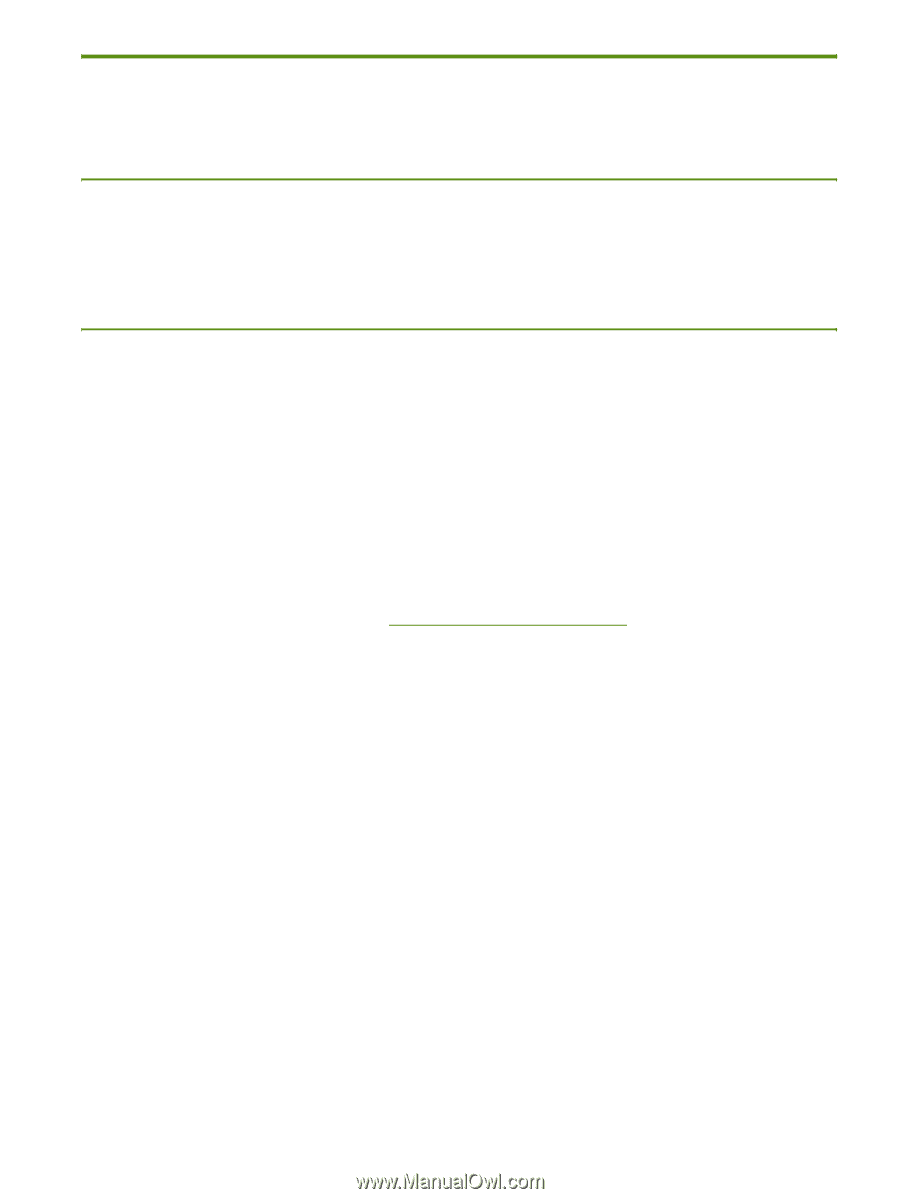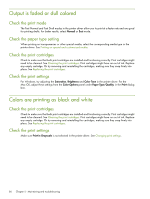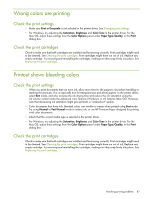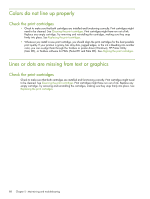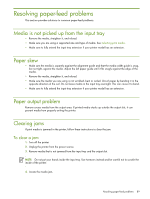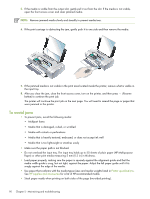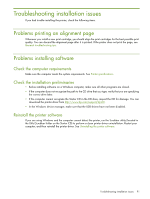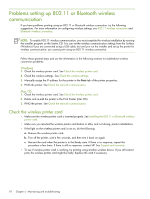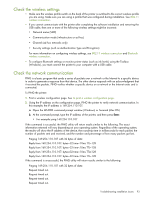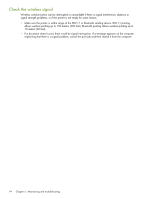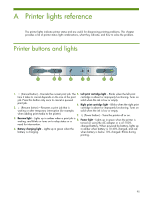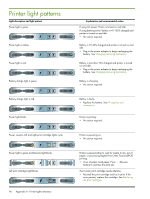HP Deskjet 460 User's Guide - Page 91
Troubleshooting installation issues, Problems printing an alignment Problems installing software - drivers download
 |
View all HP Deskjet 460 manuals
Add to My Manuals
Save this manual to your list of manuals |
Page 91 highlights
Troubleshooting installation issues If you had trouble installing the printer, check the following items. Problems printing an alignment page Whenever you install a new print cartridge, you should align the print cartridges for the best possible print quality. You can discard the alignment page after it is printed. If the printer does not print the page, see General troubleshooting tips. Problems installing software Check the computer requirements Make sure the computer meets the system requirements. See Printer specifications. Check the installation preliminaries • Before installing software on a Windows computer, make sure all other programs are closed. • If the computer does not recognize the path to the CD drive that you type, verify that you are specifying the correct drive letter. • If the computer cannot recognize the Starter CD in the CD drive, inspect the CD for damage. You can download the printer driver from http://www.hp.com/support/dj460. • In the Windows device manager, make sure that the USB drivers have not been disabled. Reinstall the printer software If you are using Windows and the computer cannot detect the printer, run the Scrubber utility (located in the Utils\Scrubber folder on the Starter CD) to perform a clean printer driver uninstallation. Restart your computer, and then reinstall the printer driver. See Uninstalling the printer software. Troubleshooting installation issues 91