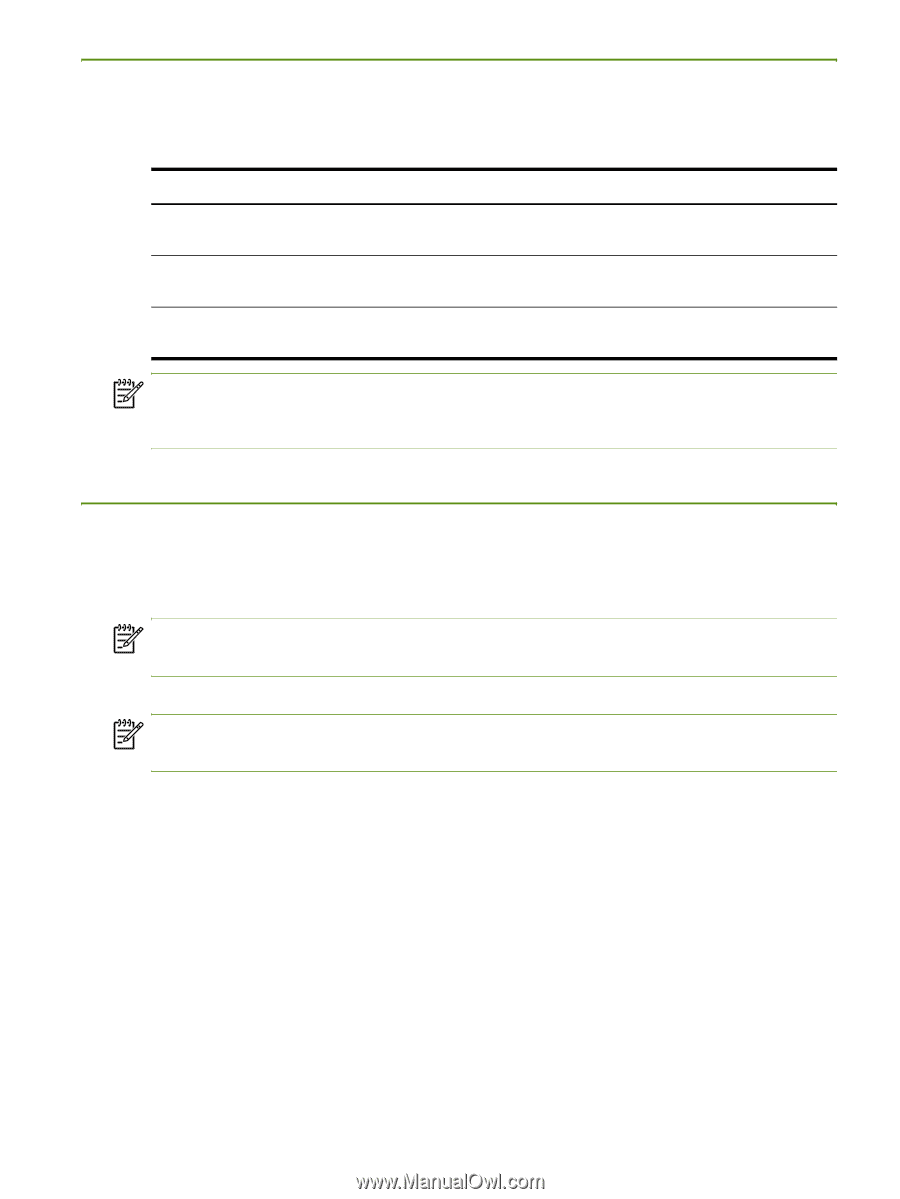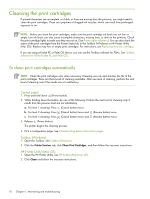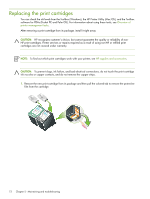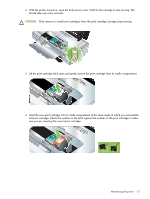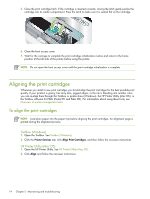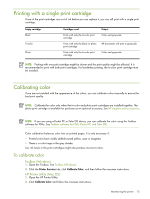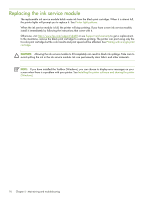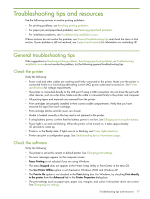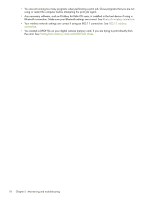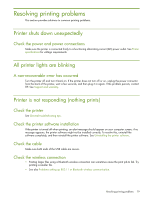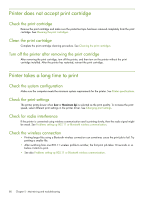HP Deskjet 460 User's Guide - Page 75
Printing with a single print cartridge, Calibrating color, To calibrate color - service manual
 |
View all HP Deskjet 460 manuals
Add to My Manuals
Save this manual to your list of manuals |
Page 75 highlights
Printing with a single print cartridge If one of the print cartridges runs out of ink before you can replace it, you can still print with a single print cartridge. Empty cartridge Black Tri-color Photo Cartridges used Prints with only the tri-color print cartridge Prints with only the black or photo print cartridge Prints with only the tri-color print cartridge Output Color and grayscale All documents will print in grayscale Color and grayscale NOTE: Printing with one print cartridge might be slower and the print quality might be affected. It is recommended to print with both print cartridges. For borderless printing, the tri-color print cartridge must be installed. Calibrating color If you are not satisfied with the appearance of the colors, you can calibrate colors manually to ensure the best print quality NOTE: Calibrate the color only when the tri-color and photo print cartridges are installed together. The photo print cartridge is available for purchase as an optional accessory. See HP supplies and accessories. NOTE: If you are using a Pocket PC or Palm OS device, you can calibrate the color using the Toolbox software for PDAs. See Toolbox software for PDAs (Pocket PC and Palm OS). Color calibration balances color tints on printed pages. It is only necessary if: • Printed colors have visibly shifted toward yellow, cyan or magenta. • There is a color tinge in the gray shades. Low ink levels in the print cartridges might also produce incorrect colors. To calibrate color Toolbox (Windows) 1. Open the Toolbox. See Toolbox (Windows). 2. Click the Printer Services tab, click Calibrate Color, and then follow the onscreen instructions. HP Printer Utility (Mac OS) 1. Open the HP Printer Utility. 2. Click Calibrate Color and follow the onscreen instructions. Maintaining the printer 75