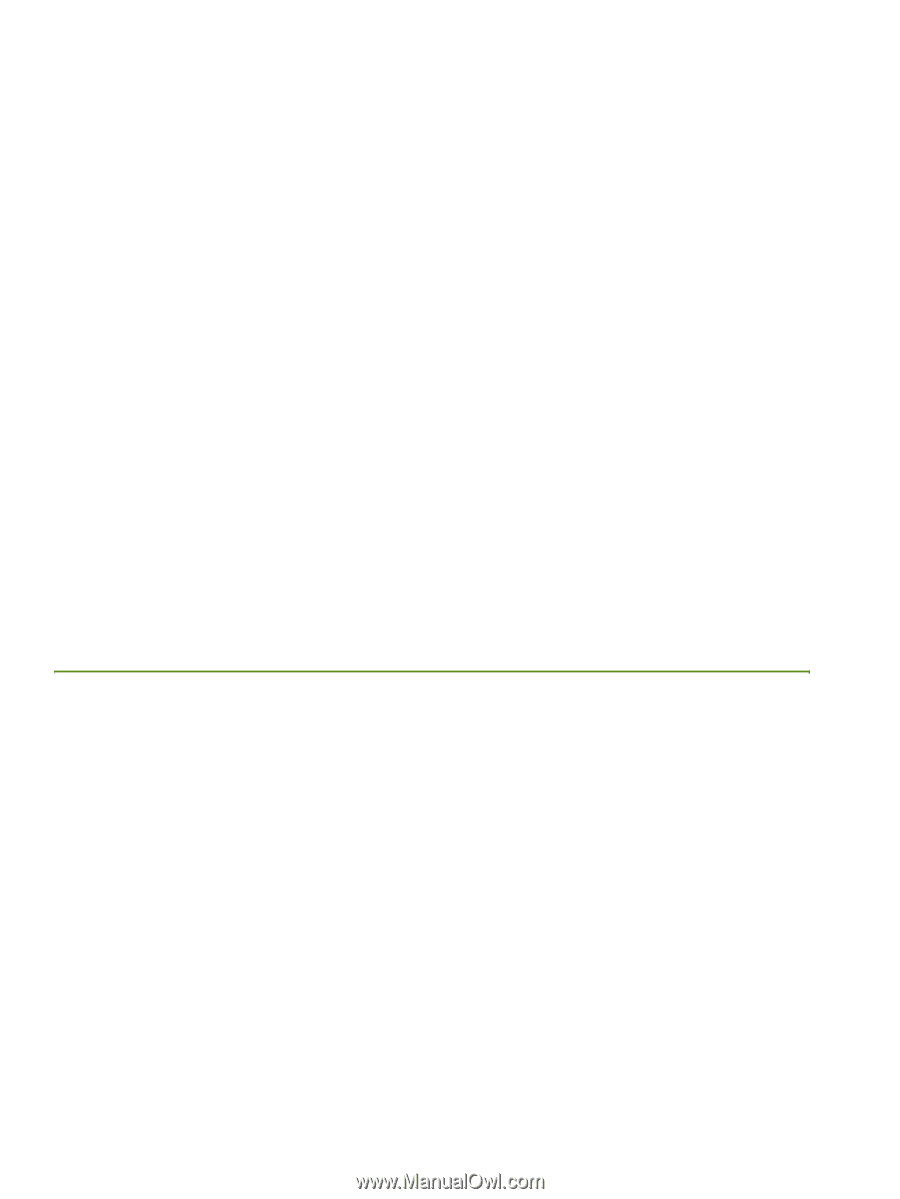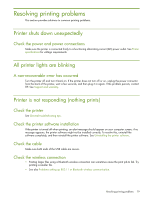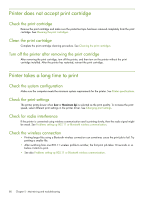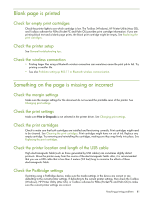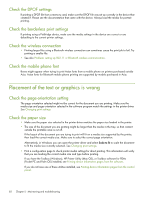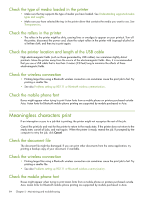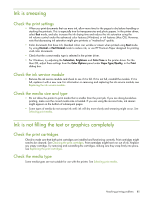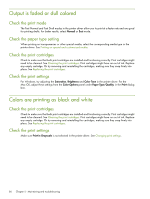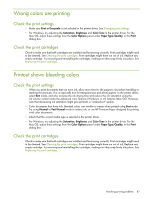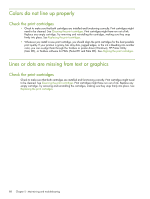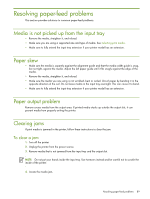HP Deskjet 460 User's Guide - Page 84
Meaningless characters print, Check the document file
 |
View all HP Deskjet 460 manuals
Add to My Manuals
Save this manual to your list of manuals |
Page 84 highlights
Check the type of media loaded in the printer • Make sure the tray supports the type of media you have loaded. See Understanding supported media types and weights. • Make sure you have selected the tray in the printer driver that contains the media you want to use. See Transparencies. Check the rollers in the printer • The rollers in the printer might be dirty, causing lines or smudges to appear on your printout. Turn off the printer, disconnect the power cord, clean the output rollers in the printer with isopropyl alcohol on a lint-free cloth, and then try to print again. Check the printer location and length of the USB cable High electromagnetic fields (such as those generated by USB cables) can sometimes slightly distort printouts. Move the printer away from the source of the electromagnetic fields. Also, it is recommended that you use a USB cable that is less than 3 meters (9.8 feet) long to minimize the effects of these electromagnetic fields. Check the wireless connection • Printing larger files using a Bluetooth wireless connection can sometimes cause the print job to fail. Try printing a smaller file. • See also Problems setting up 802.11 or Bluetooth wireless communication. Check the mobile phone font Boxes might appear when trying to print Asian fonts from a mobile phone on printers purchased outside Asia. Asian fonts for Bluetooth mobile phone printing are supported by models purchased in Asia. Meaningless characters print If an interruption occurs to a job that is printing, the printer might not recognize the rest of the job. Cancel the print job and wait for the printer to return to the ready state. If the printer does not return to the ready state, cancel all jobs, and wait again. When the printer is ready, resend the job. If prompted by the computer to retry the job, click Cancel. Check the document file The document file might be damaged. If you can print other documents from the same application, try printing a backup copy of your document, if available. Check the wireless connection • Printing larger files using a Bluetooth wireless connection can sometimes cause the print job to fail. Try printing a smaller file. • See also Problems setting up 802.11 or Bluetooth wireless communication. Check the mobile phone font Boxes might appear when trying to print Asian fonts from a mobile phone on printers purchased outside Asia. Asian fonts for Bluetooth mobile phone printing are supported by models purchased in Asia. 84 Chapter 5 - Maintaining and troubleshooting