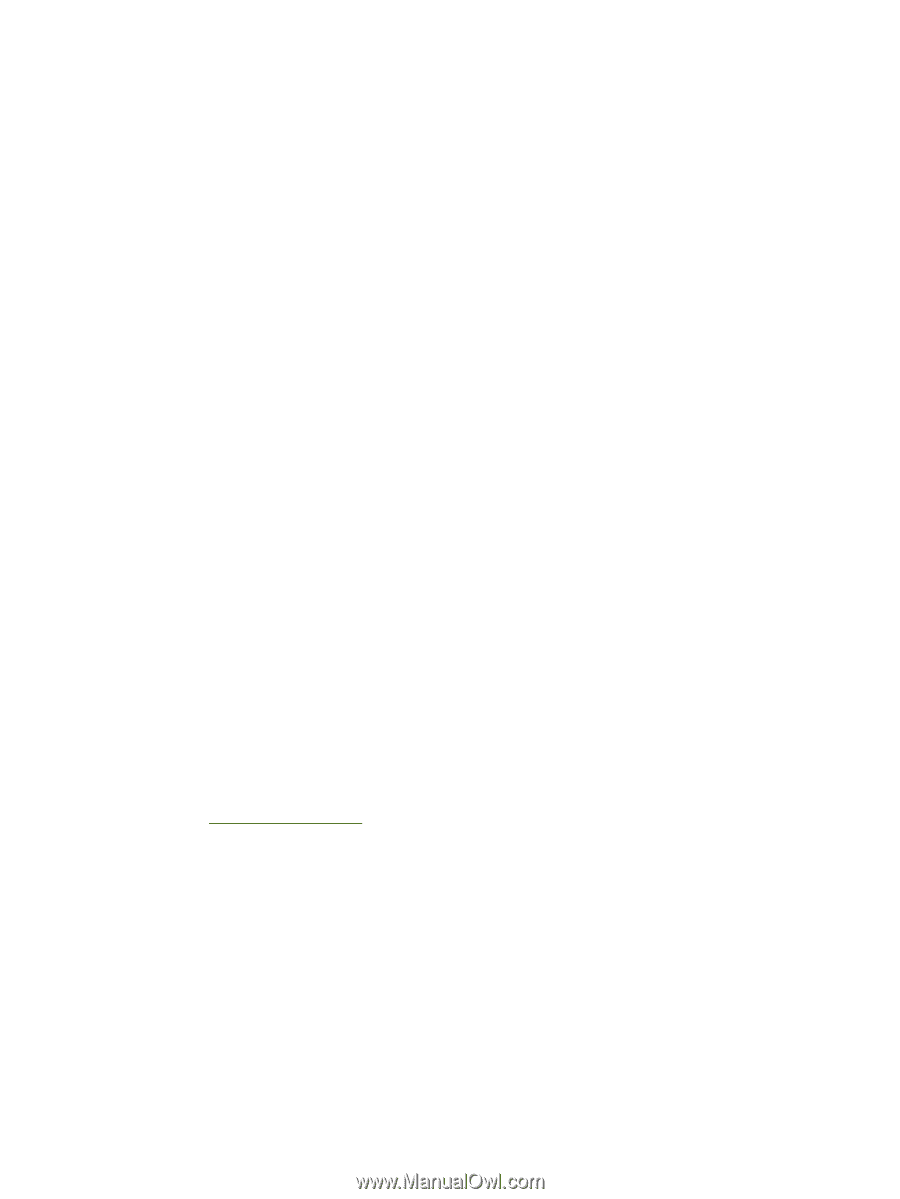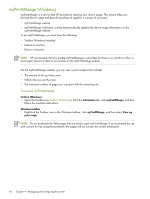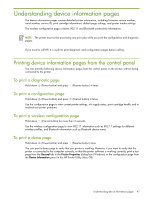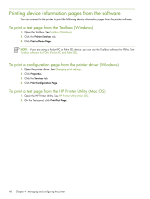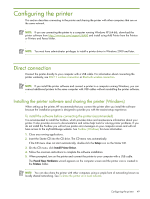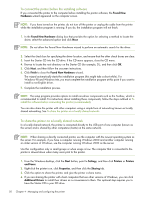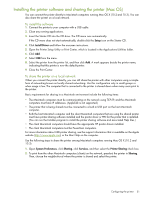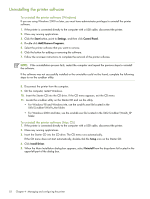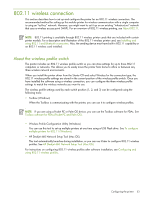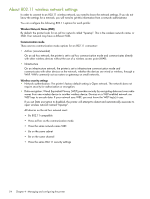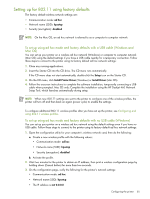HP Deskjet 460 User's Guide - Page 51
Installing the printer software and sharing the printer Mac OS, To install the software
 |
View all HP Deskjet 460 manuals
Add to My Manuals
Save this manual to your list of manuals |
Page 51 highlights
Installing the printer software and sharing the printer (Mac OS) You can connect the printer directly to Macintosh computers running Mac OS X (10.2 and 10.3). You can also share the printer on a local network. To install the software 1. Connect the printer to your computer with a USB cable. 2. Close any running applications. 3. Insert the Starter CD into the CD drive. The CD menu runs automatically. If the CD menu does not start automatically, double-click the Setup icon on the Starter CD. 4. Click Install Driver and follow the onscreen instructions. 5. Open the Printer Setup Utility or Print Center, which is located in the Applications\Utilities folder. 6. Click Add. 7. Select USB from the menu. 8. Select the printer from the printer list, and then click Add. A mark appears beside the printer name, indicating that this printer is now the default printer. 9. Close the Print Center. To share the printer on a local network When you connect the printer directly, you can still share the printer with other computers using a simple form of networking known as locally shared networking. Use this configuration only in small groups or when usage is low. The computer that is connected to the printer is slowed down when many users print to the printer. Basic requirements for sharing in a Macintosh environment include the following items: • The Macintosh computers must be communicating on the network using TCP/IP, and the Macintosh computers must have IP addresses. (AppleTalk is not supported.) • The printer that is being shared must be connected to a built-in USB port on the host Macintosh computer. • Both the host Macintosh computer and the client Macintosh computers that are using the shared printer must have printer-sharing software installed and the printer driver or PPD for the printer that is installed. (You can run the Installer program to install the printer sharing software and associated Help files.) • The client Macintosh computers should have the appropriate HP printer drivers installed. • The client Macintosh computers must be PowerMac computers. For more information about USB printer sharing, see the support information that is available on the Apple website (http://www.apple.com) or the Mac Help on the computer. Use the following steps to share the printer among Macintosh computers running Mac OS X (10.2 and 10.3): 1. Open System Preferences, click Sharing, click Services, and then select the Printer Sharing check box. 2. To print from the other Macintosh computers (clients) on the network, preselect the printer in Sharing. Then, choose the neighborhood where the printer is shared and select the printer. Configuring the printer 51