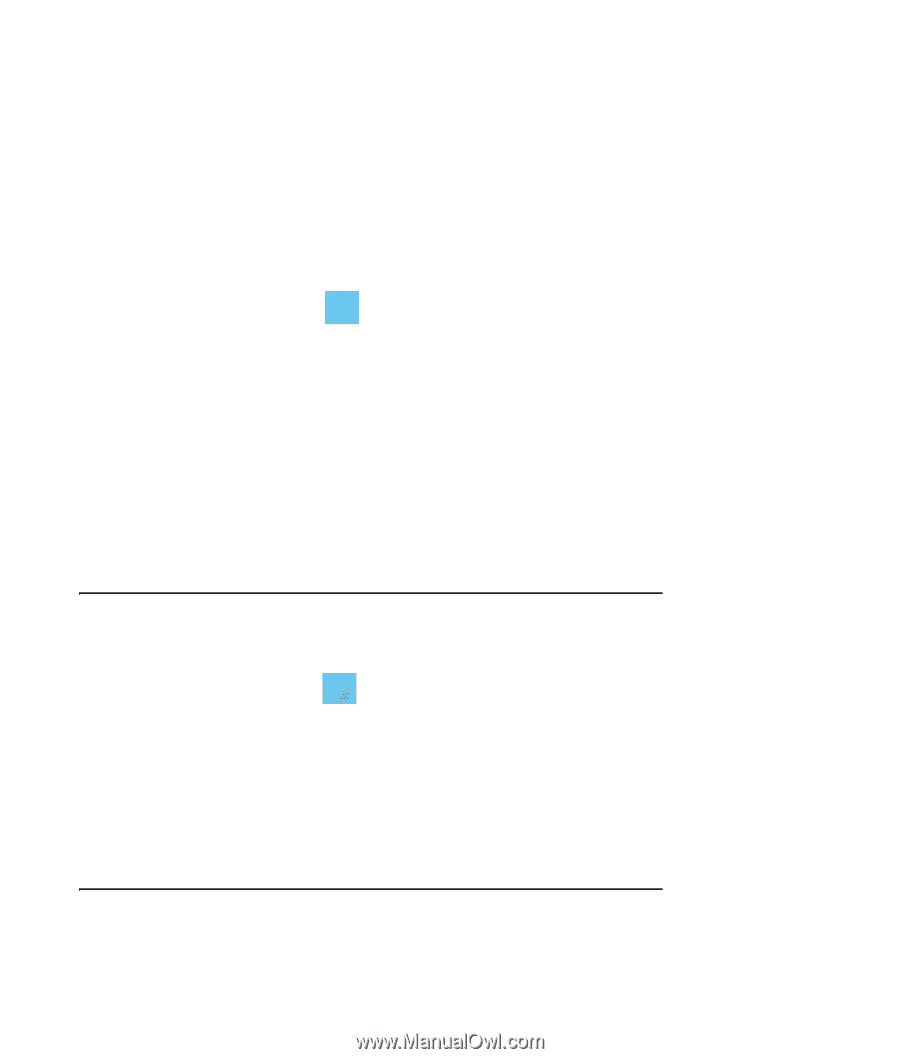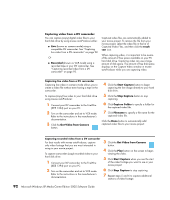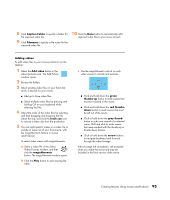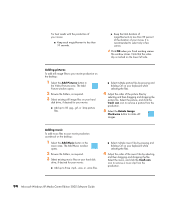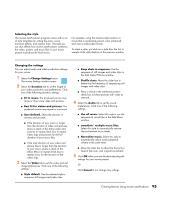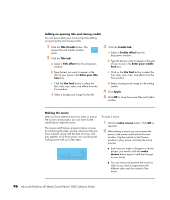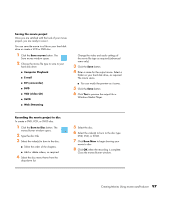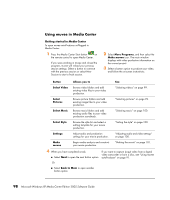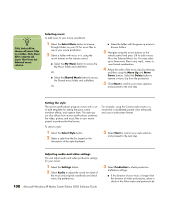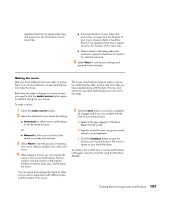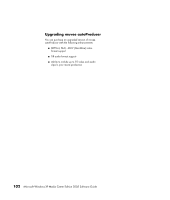HP Media Center m7200 Microsoft Windows XP Media Center Edition 2005 Software - Page 103
Saving the movie project, Recording the movie project to disc
 |
View all HP Media Center m7200 manuals
Add to My Manuals
Save this manual to your list of manuals |
Page 103 highlights
Saving the movie project Once you are satisfied with the look of your movie project, you are ready to save it. You can save the movie to a file on your hard disk drive or create a VCD or DVD disc. 1 Click the Save muvee button. The Save muvee window opens. 2 Choose the movie file type to save to your hard disk drive: ■ Computer Playback ■ E-mail ■ DV (camcorder) ■ DVD ■ VCD (video CD) ■ SVCD ■ Web Streaming Change the video and audio settings of the movie file type as required (advanced users only). 3 Click the Save button. 4 Enter a name for the output movie. Select a folder on your hard disk drive, as required. The movie saves. ■ You can watch the preview as it saves. 5 Click the Save button. 6 Click Yes to preview the output file in Windows Media Player. Recording the movie project to disc To create a DVD, VCD, or SVCD disc: 1 Click the Burn to Disc button. The muvee Burner window opens. 2 Type the disc title. 3 Select the video(s) to burn to the disc: ■ Select the order of the chapters. ■ Add or delete videos, as required. 4 Select the disc menu theme from the drop-down list. 5 Select the disc. 6 Select the video(s) to burn to the disc type: DVD, VCD, or SVCD. 7 Click Burn Now to begin burning your movie to disc. 8 Click OK when the recording is complete. Close the muvee Burner window. Creating Movies Using muvee autoProducer 97