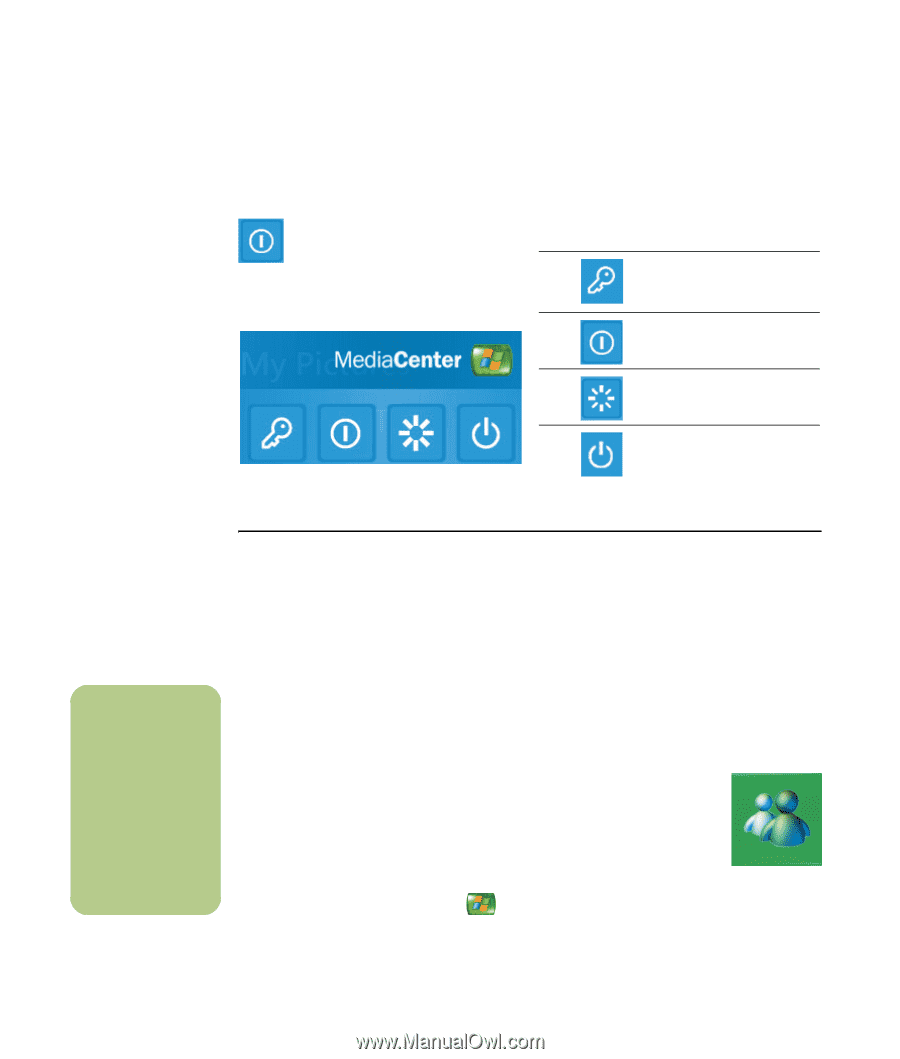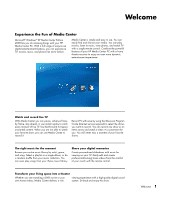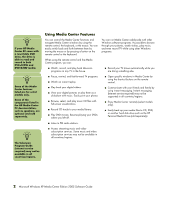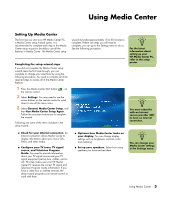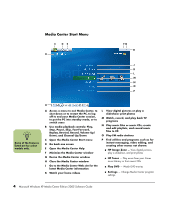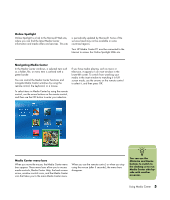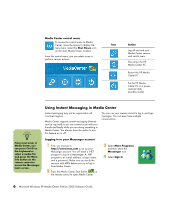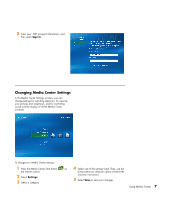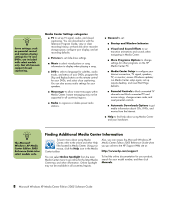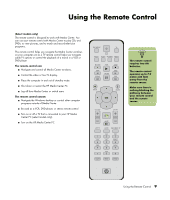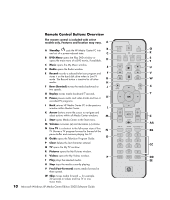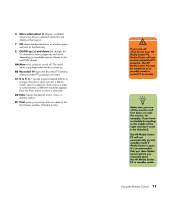HP Media Center m7200 Microsoft Windows XP Media Center Edition 2005 Software - Page 12
Media Center control menu, Using Instant Messaging in Media Center
 |
View all HP Media Center m7200 manuals
Add to My Manuals
Save this manual to your list of manuals |
Page 12 highlights
Media Center control menu To access the control menu in Media Center, move the mouse to display the menu bars. Select the Shut Down icon on the main Media Center window. From this control menu, you can select icons to perform various actions. Icon Action Log off and end your Media Center session and switch users Shut down the HP Media Center PC Restart the HP Media Center PC Put the HP Media Center PC in a powerreduced state (standby mode) n From most areas in Media Center, you can press Ctrl+D on the keyboard or select a media file and press the More Info button on the remote control to access the Messenger login screen. Using Instant Messaging in Media Center Instant messaging may not be supported in all countries/regions. Media Center supports instant messaging (Internet service required) so you can communicate with your friends and family while you are doing something in Media Center. You always have the option to turn this feature on or off. You can use your remote control to log in and type messages. You can even have multiple conversations. Logging in to your Messenger account 1 First, you must go to http://www.msn.com to set up your Messenger account. You will need a .NET passport to log in to Messenger. A .NET passport is an e-mail address, a login name, and a password. Make sure you verify the account with MSN before you try to log in from Media Center. 2 Press the Media Center Start button on the remote control to open Media Center. 3 Select More Programs, and then select the Messenger icon. 4 Select Sign In. 6 Microsoft Windows XP Media Center Edition 2005 Software Guide