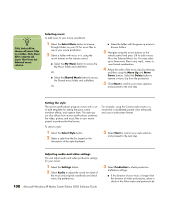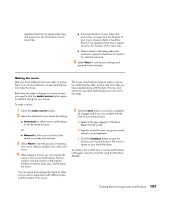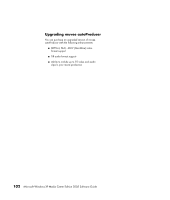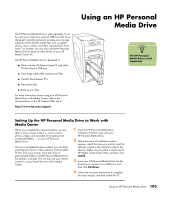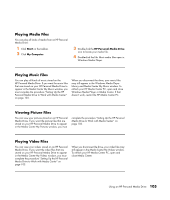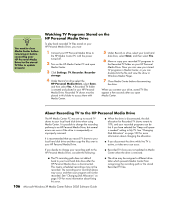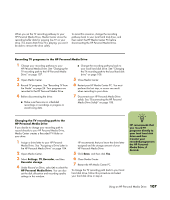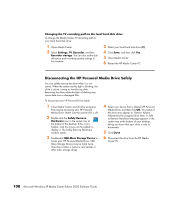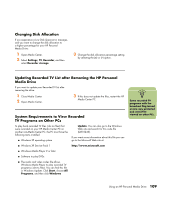HP Media Center m7200 Microsoft Windows XP Media Center Edition 2005 Software - Page 110
Locating the Drive After Installation, Assigning a Drive Letter to the HP Personal Media Drive
 |
View all HP Media Center m7200 manuals
Add to My Manuals
Save this manual to your list of manuals |
Page 110 highlights
n To avoid multiple hard disk drives using the same drive letter when connecting and removing the drives, assign the letter Z. Locating the Drive After Installation After you install the HP Personal Media Drive into the HP Media Center PC, you can find the drive in My Computer. The HP Media Center PC automatically assigns a drive letter which may change unless you assign a drive letter. See "Assigning a Drive Letter to the HP Personal Media Drive" on page 104. 1 Click Start on the taskbar. 2 Click My Computer. 3 Select your drive under Hard Disk Drives. The default name is HP Personal Media Drive. Assigning a Drive Letter to the HP Personal Media Drive You can permanently assign a drive letter to avoid the letter changing when you connect and disconnect this drive and other devices. Also, it is easier for a software program to locate files on the HP Personal Media Drive if a drive letter is assigned. Some programs may not be able to find files if the drive changes letters every time you connect it. To assign a drive letter: 1 Click Start. 2 Right-click My Computer. 3 Select Manage, and then click Disk Management. 4 Right-click HP Personal Media Drive. 5 Select Change Drive Letter and Paths. HP recommends that you pick the drive letter Z. 6 Click Change and select a letter, and then apply the changes by clicking OK. Viewing and Storing Files The recommended way to transfer files to the HP Personal Media Drive is to drag them from your local hard disk drive to your HP Personal Media Drive. If you want the files that are stored on your HP Personal Media Drive to appear in Media Center, you must drag them to the correct media folders, such as My Personal Videos and My Personal Pictures on your HP Personal Media Drive. These media folders appear after you complete the procedure, "Setting Up the HP Personal Media Drive to Work with Media Center" on page 103. 104 Microsoft Windows XP Media Center Edition 2005 Software Guide