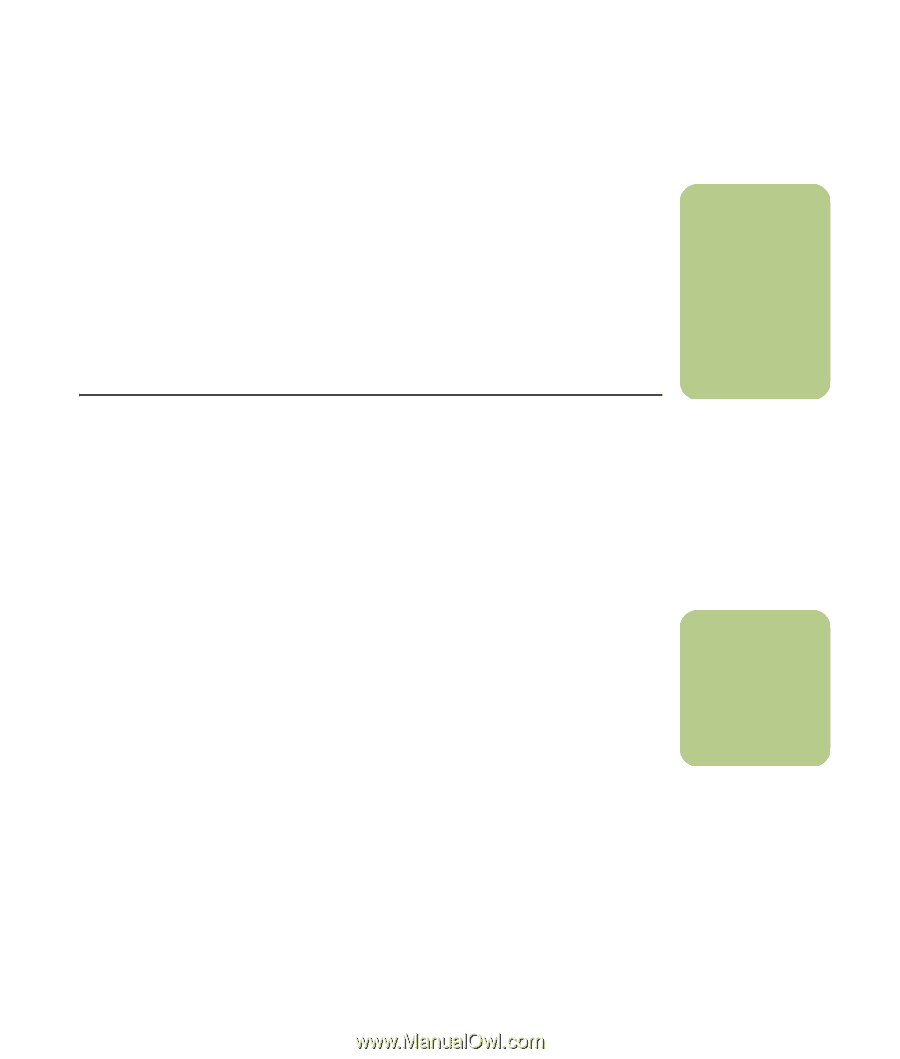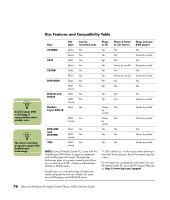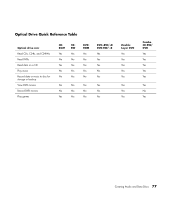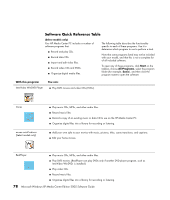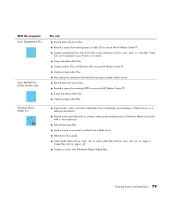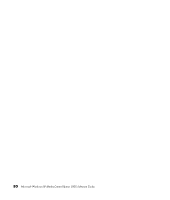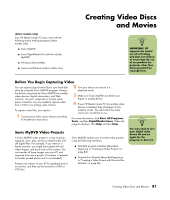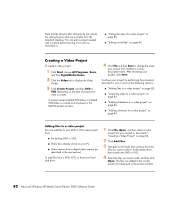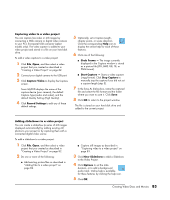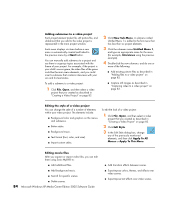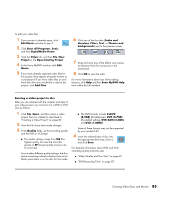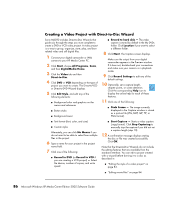HP Media Center m7200 Microsoft Windows XP Media Center Edition 2005 Software - Page 87
Creating Video Discs and Movies, Before You Begin Capturing Video, Sonic MyDVD Video Projects
 |
View all HP Media Center m7200 manuals
Add to My Manuals
Save this manual to your list of manuals |
Page 87 highlights
(Select models only) Your HP Media Center PC may come with the following movie making programs (select models only). ■ Sonic MyDVD ■ Sonic DigitalMedia Plus (which includes MyDVD) ■ Windows Movie Maker ■ muvee autoProducer (select models only) Creating Video Discs and Movies n rIMigPhOt.RTANT: HP supports the lawful use of technology and does not endorse or encourage the use of our products for purposes other than those permitted by copyright law. Before You Begin Capturing Video You can capture (copy) video files to your hard disk drive by using the Sonic MyDVD program. Among the devices supported by Sonic MyDVD are analog video devices, digital camcorders, and Web cameras. Use your composite or S-video inputs (input connectors vary by model) to capture video from a VCR or an analog video camera. To capture video files, you need to: 1 Connect your video source device according to the device's instructions. 2 Turn your device on and set it to playback mode. 3 Make sure Sonic MyDVD can detect your digital or analog device. 4 If your HP Media Center PC has multiple video devices connected, they all appear on the Capture screen. You must select the video source you would like to use. For more information, click Start, All Programs, Sonic, and then DigitalMedia Home. When the program displays, click Help and then Help. Sonic MyDVD Video Projects A Sonic MyDVD video project is a way to group, organize, store, play, and burn related video and still digital files. For example, if you went on a family vacation, you might have digital still and video images, and prints from a film camera. You can transfer all these images onto your PC and organize them into a project. (A scanner is required to transfer printed photos and is not included.) Projects can remain on your PC for playback and as an archive, and they can be burned to a DVD or VCD disc. Sonic MyDVD enables you to create video projects using the following interfaces: ■ Standard program interface (described beginning in "Creating a Video Project" on page 82). ■ Direct-to-Disc Wizards (described beginning in "Creating a Video Project with Direct-to-Disc Wizard" on page 86). n You may need to turn your digital video device off and on again for the program to detect it. Creating Video Discs and Movies 81