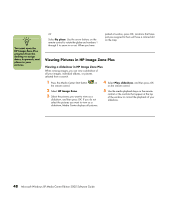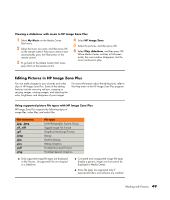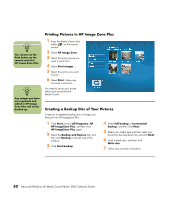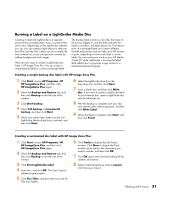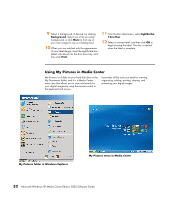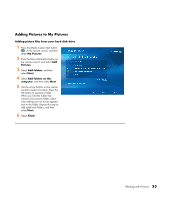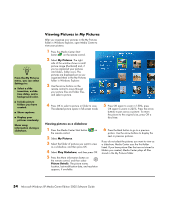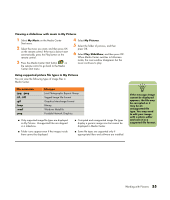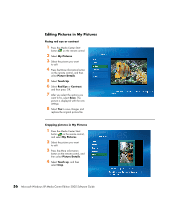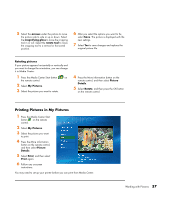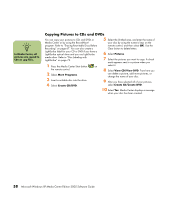HP Media Center m7200 Microsoft Windows XP Media Center Edition 2005 Software - Page 59
Adding Pictures to My Pictures, Adding picture files from your hard disk drive, My Pictures
 |
View all HP Media Center m7200 manuals
Add to My Manuals
Save this manual to your list of manuals |
Page 59 highlights
Adding Pictures to My Pictures Adding picture files from your hard disk drive 1 Press the Media Center Start button on the remote control, and then select My Pictures. 2 Press the More information button on the remote control, and select Add Pictures. 3 Select Add folders, and then select Next. 4 Select Add folders on this computer, and then select Next. 5 Use the arrow buttons on the remote control to select a location. Press the OK button to expand a folder. When you find the folder that contains your picture folder, select it by making sure an arrow appears next to the folder. Repeat this step to add additional folders, and then select Next. 6 Select Finish. Working with Pictures 53
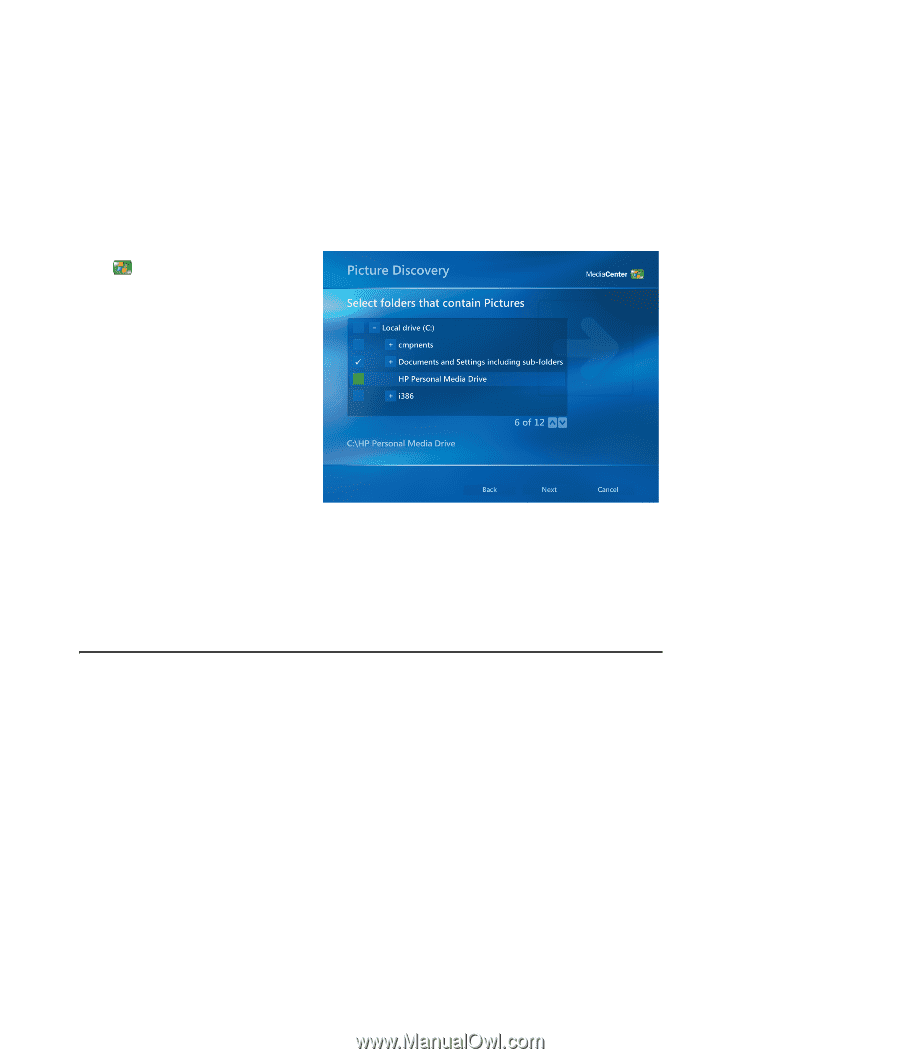
Working with Pictures
53
Adding Pictures to My Pictures
Adding picture files from your hard disk drive
1
Press the Media Center Start button
on the remote control, and then
select
My Pictures
.
2
Press the More information button on
the remote control, and select
Add
Pictures
.
3
Select
Add folders
, and then
select
Next
.
4
Select
Add folders on this
computer
, and then select
Next
.
5
Use the arrow buttons on the remote
control to select a location. Press the
OK button to expand a folder.
When you find the folder that
contains your picture folder, select
it by making sure an arrow appears
next to the folder. Repeat this step to
add additional folders, and then
select
Next
.
6
Select
Finish
.