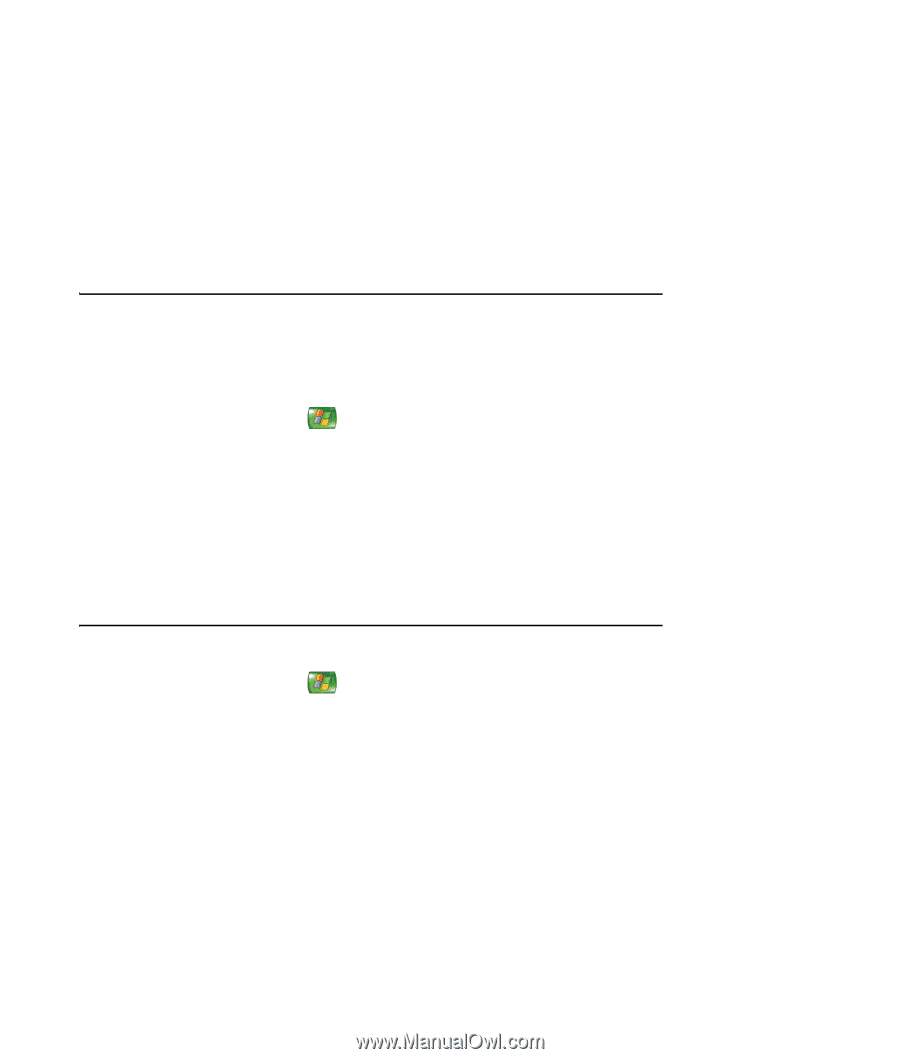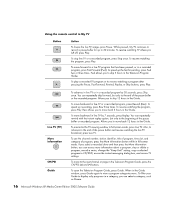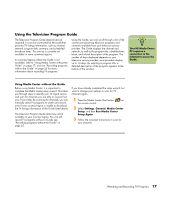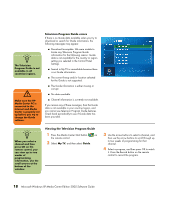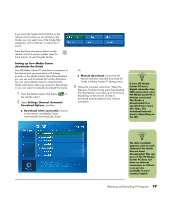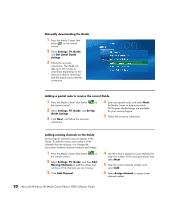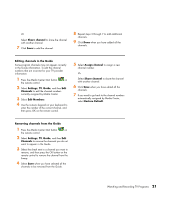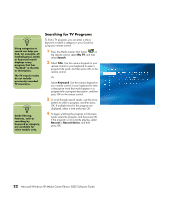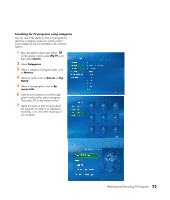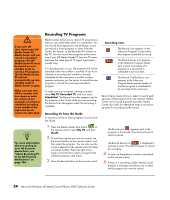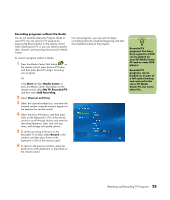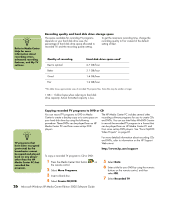HP Media Center m7200 Microsoft Windows XP Media Center Edition 2005 Software - Page 27
Editing channels in the Guide
 |
View all HP Media Center m7200 manuals
Add to My Manuals
Save this manual to your list of manuals |
Page 27 highlights
Or Select Share channel to share the channel with another channel. 7 Click Save to add the channel. 8 Repeat steps 3 through 7 to add additional channels. 9 Click Done when you have added all the channels. . Editing channels in the Guide Some program channels may not appear correctly in the Guide information. To edit the channel numbers that are incorrect for your TV provider information: 1 Press the Media Center Start button on the remote control. 2 Select Settings, TV, Guide, and then Edit Channels to edit the channel numbers currently assigned by Media Center. 3 Select Edit Numbers. 4 Use the numeric keypad on your keyboard to enter the number of the correct channel, and then press OK on the remote control. 5 Select Assign channel to assign a new channel number. Or Select Share channel to share the channel with another channel. 6 Click Save when you have edited all the channels. 7 If you need to go back to the channel numbers automatically assigned by Media Center, select Restore Default. Removing channels from the Guide 1 Press the Media Center Start button on the remote control. 2 Select Settings, TV, Guide, and then Edit Channels to remove the channels you do not want to appear in the Guide. 3 Select the check next to a channel you want to remove, and then press the OK button on the remote control to remove the channel from the lineup. 4 Select Save when you have selected all the channels to be removed from the Guide. Watching and Recording TV Programs 21