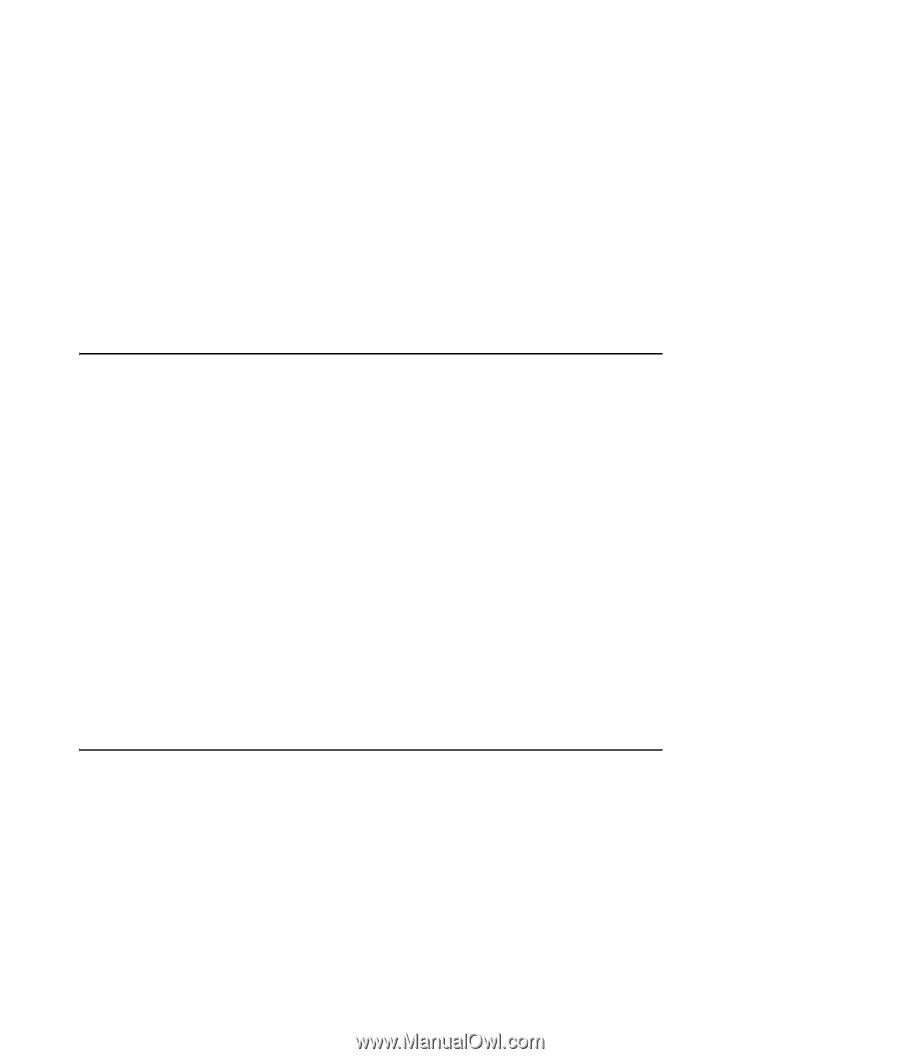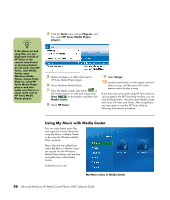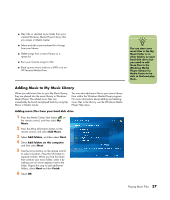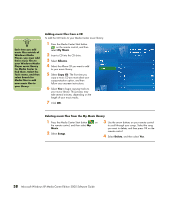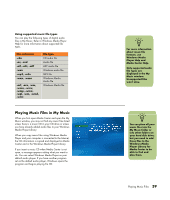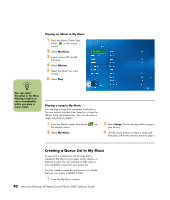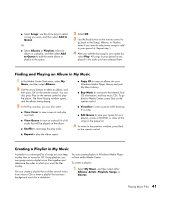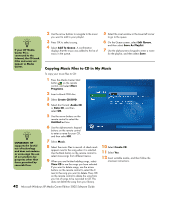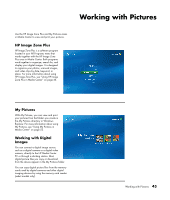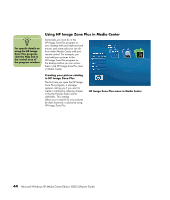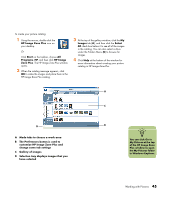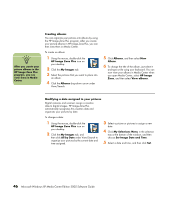HP Media Center m7200 Microsoft Windows XP Media Center Edition 2005 Software - Page 47
Finding and Playing an Album in My Music, Creating a Playlist in My Music, View Queue
 |
View all HP Media Center m7200 manuals
Add to My Manuals
Save this manual to your list of manuals |
Page 47 highlights
■ Select Songs, use the arrow keys to select a song you want, and then select Add to Queue. Or ■ Select Albums or Playlists, select an album or a playlist, and then select Add to Queue to add the entire album or playlist to the queue. 2 Select OK. 3 Use the Back button on the remote control to go back to the Songs, Albums, or Playlists menu if you want to select more songs to add to your queue list. Repeat step 1. 4 After you add the last song for your queue list, select Play. All songs in your queue list are played in the order you have selected them. Finding and Playing an Album in My Music 1 In the Media Center Start menu, select My Music, and then select Albums. 2 Use the arrow buttons to select an album, and then press OK on the remote control. You can also press Play on the remote control to play the album. The Now Playing window opens, and the album starts playing. 3 In the Play window, you can also select: ■ View Cover to view cover art and play one track. ■ View Queue to view an ordered list of all tracks that will be played on the album. ■ Shuffle to rearrange the play order. ■ Repeat to play the album again. ■ Copy CD to copy an album into your Windows Media Player Library and your My Music Library. ■ Buy Music to connect to the Internet, find CD information, and buy music CDs. To go back to Media Center, press Start on the remote control. ■ Visualize to view a picture while listening to a song. ■ Edit Queue to save your queue list as a playlist, create a CD/DVD, or clear all the songs in the queue list. 4 To return to the previous window, press Back on the remote control. Creating a Playlist in My Music A playlist is a customized list of songs you can keep to play later or record to CD. Using playlists, you can group various digital music files together and determine the order in which you want the files to play. You can create a playlist that includes several tracks from various CDs or even a playlist that contains background music for a slideshow. You can create playlists in Windows Media Player or from within Media Center. To create a playlist: 1 Select My Music, and then select either Albums, Artists, Playlists, Songs, or Genres. Playing Music Files 41