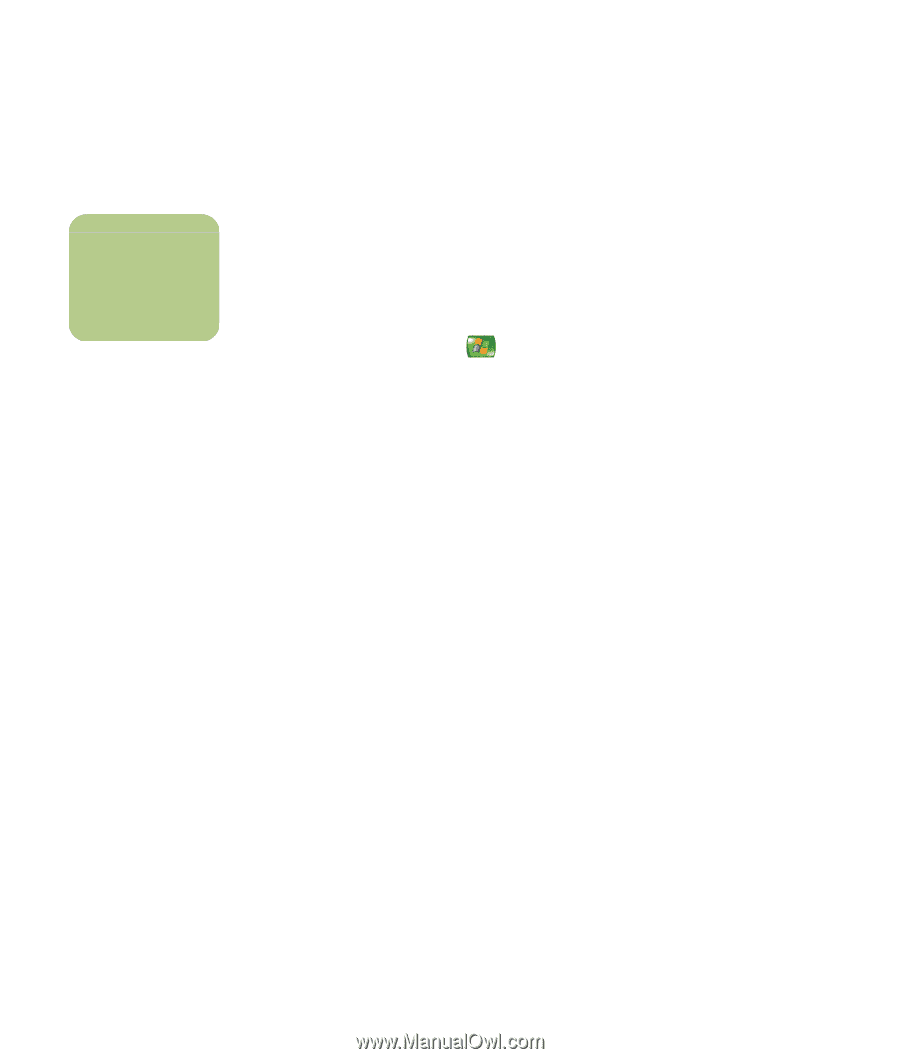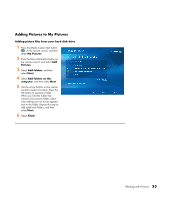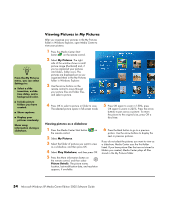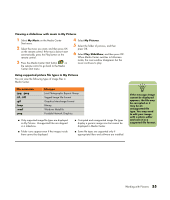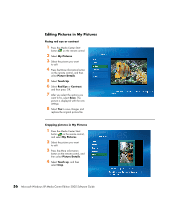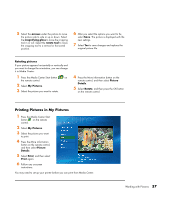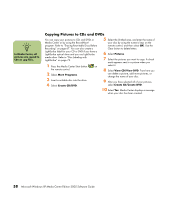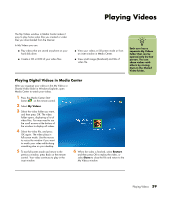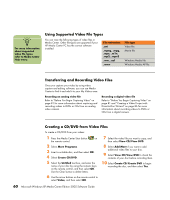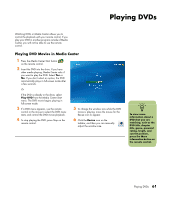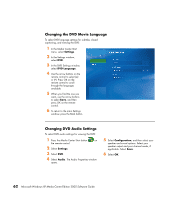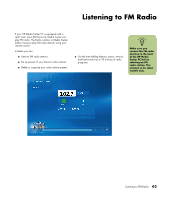HP Media Center m7200 Microsoft Windows XP Media Center Edition 2005 Software - Page 64
Copying Pictures to CDs and DVDs, More Programs, Create CD/DVD, Pictures, View CD/View DVD
 |
View all HP Media Center m7200 manuals
Add to My Manuals
Save this manual to your list of manuals |
Page 64 highlights
n In Media Center, all pictures are copied to CDs as .jpg files. Copying Pictures to CDs and DVDs You can copy your pictures to CDs and DVDs in Media Center or by using the RecordNow! program. Refer to "Erasing Rewritable Discs Before Recording" on page 67. You can also create a LightScribe label for your CD or DVD if you have a LightScribe optical drive and you use LightScribe media discs. Refer to "Disc Labeling with LightScribe" on page 73. 1 Press the Media Center Start button on the remote control. 2 Select More Programs. 3 Insert a writable disc into the drive. 4 Select Create CD/DVD. 5 Select the Untitled area, and enter the name of your disc by using the numeric keys on the remote control, and then select OK. Use the Clear button to delete letters. 6 Select Pictures. 7 Select the pictures you want to copy. A check mark appears next to a picture when you select it. 8 Select View CD/View DVD. From here you can delete a picture, add more pictures, or change the name of your disc. 9 After you have selected all of your pictures, select Create CD/Create DVD. 10 Select Yes. Media Center displays a message when your disc has been created. 58 Microsoft Windows XP Media Center Edition 2005 Software Guide