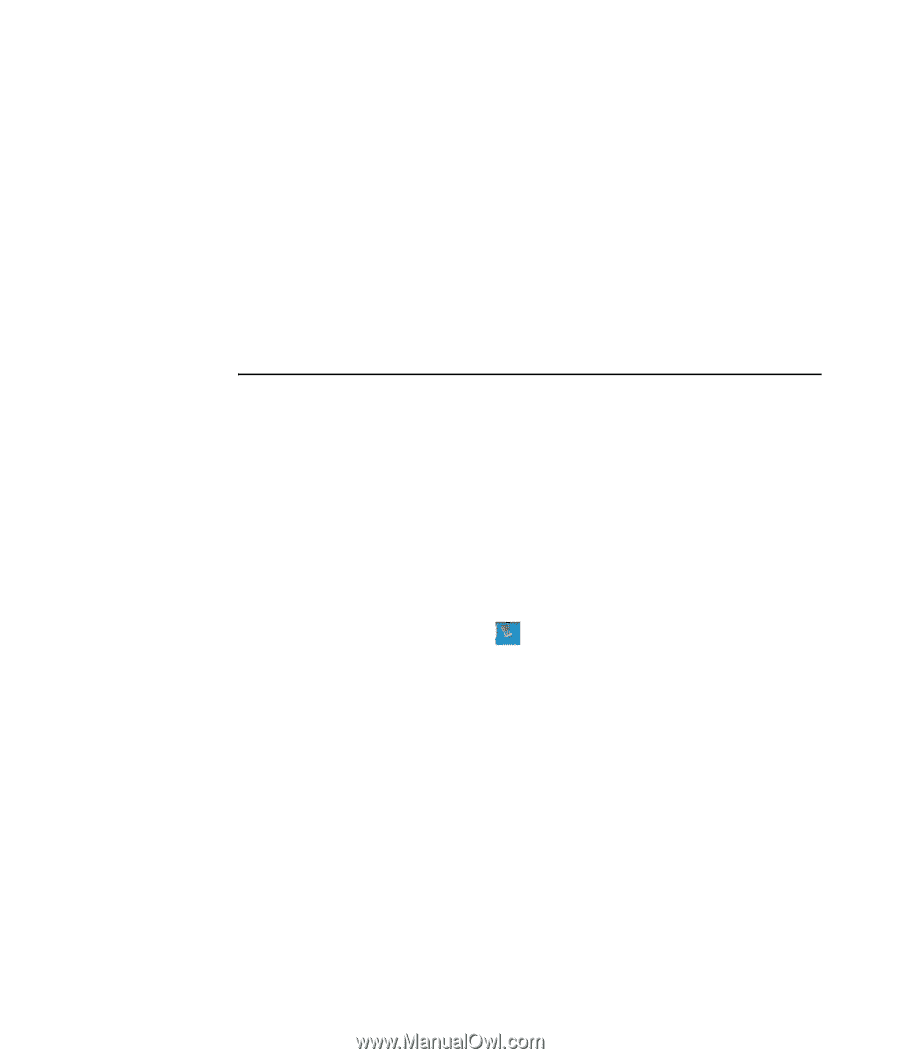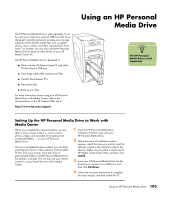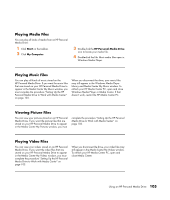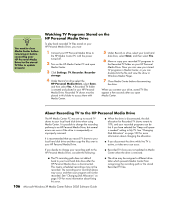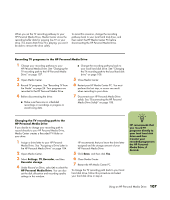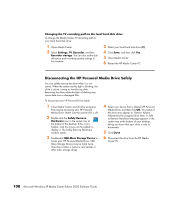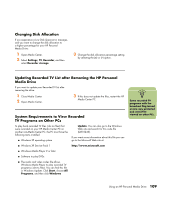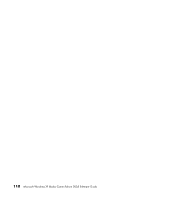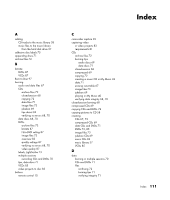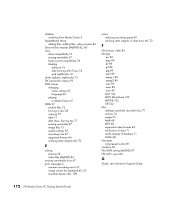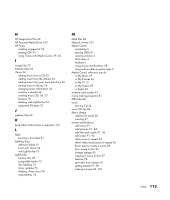HP Media Center m7200 Microsoft Windows XP Media Center Edition 2005 Software - Page 114
Changing the TV recording path to the local hard disk drive
 |
View all HP Media Center m7200 manuals
Add to My Manuals
Save this manual to your list of manuals |
Page 114 highlights
Changing the TV recording path to the local hard disk drive To change the Media Center TV recording path to your local hard disk drive: 1 Open Media Center. 2 Select Settings, TV, Recorder, and then Recorder storage. You can also set the disk allocation and recording quality settings in this window. 3 Select your local hard disk drive (C:). 4 Click Save, and then click Yes. 5 Close Media Center. 6 Restart the HP Media Center PC. Disconnecting the HP Personal Media Drive Safely You can safely remove the drive when it is not active. When the amber activity light is blinking, the drive is active, saving or transferring data. Removing the drive while the light is blinking may cause data loss or damaged files. To disconnect your HP Personal Drive safely: 1 Close Media Center and all other programs that may be accessing your HP Personal Media Drive. Make sure the activity LED is off. 2 Double-click the Safely Remove Hardware icon in the system tray at the bottom of the desktop. If this icon is hidden, click the arrows on the taskbar to display it. The Safely Remove Hardware window opens. 3 Double-click USB Mass Storage Device to locate your HP Personal Media Drive. USB Mass Storage Device may be listed twice. One may contain a memory card reader or other mass storage drives. 4 Select your device that is labeled HP Personal Media Drive, and then click OK. This name of the drive may appear as Generic Volume followed by the assigned drive letter. A Safe to Remove Hardware message appears in the system tray at the bottom of your desktop, letting you know that your drive is safe to disconnect. 5 Click Close. 6 Disconnect the drive from the HP Media Center PC. 108 Microsoft Windows XP Media Center Edition 2005 Software Guide