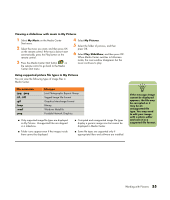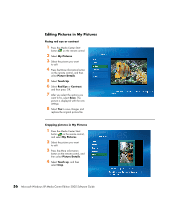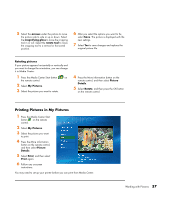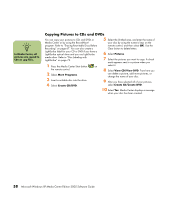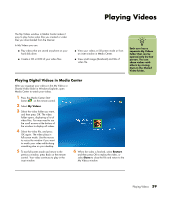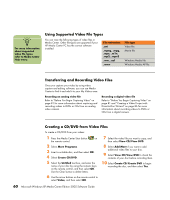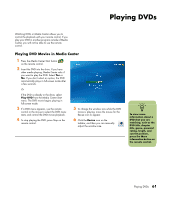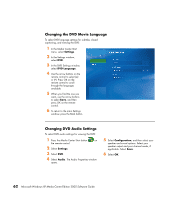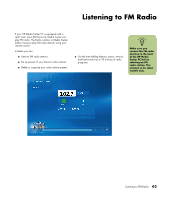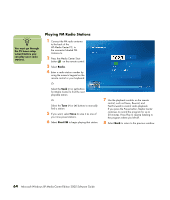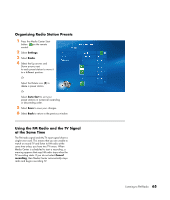HP Media Center m7200 Microsoft Windows XP Media Center Edition 2005 Software - Page 66
Using Supported Video File Types, Transferring and Recording Video Files
 |
View all HP Media Center m7200 manuals
Add to My Manuals
Save this manual to your list of manuals |
Page 66 highlights
n For more information about supported video file types, refer to Media Center Help menu. Using Supported Video File Types You can view the following types of video files in Media Center. Other file types are supported if your HP Media Center PC has the correct software installed. File extension .avi .mpeg, .mpg, .mpe, .m1v, .mp2, .mpv2 .wm, .asf .wmv File type Video file Movie file Windows Media file Windows Media AV file Transferring and Recording Video Files Once you capture your video by using video capture and editing software, you can use Media Center to find it and add it to your My Videos area. Recording an analog video file Refer to "Before You Begin Capturing Video" on page 81 for more information about capturing and recording videos to DVDs or CDs from an analog video camera. Recording a digital video file Refer to "Before You Begin Capturing Video" on page 81 and "Creating a Video Project with Direct-to-Disc Wizard" on page 86 for more information about recording videos to DVDs or CDs from a digital camera. Creating a CD/DVD from Video Files To create a CD/DVD from your videos: 1 Press the Media Center Start button on the remote control. 2 Select More Programs. 3 Insert a writable disc, and then select OK. 4 Select Create CD/DVD. 5 Select the Untitled text box, and enter the name of your disc by using the numeric keys on the remote control, and then select OK. Use the Clear button to delete letters. 6 Use the arrow buttons on the remote control to select Video, and then select OK. 7 Select the video file you want to copy, and then select View CD/View DVD. 8 Select Add More if you want to add additional video files to your disc. 9 Select View CD/View DVD to check the contents of your disc before recording them. 10 Select Create CD/Create DVD to begin recording the disc, and then select Yes. 60 Microsoft Windows XP Media Center Edition 2005 Software Guide