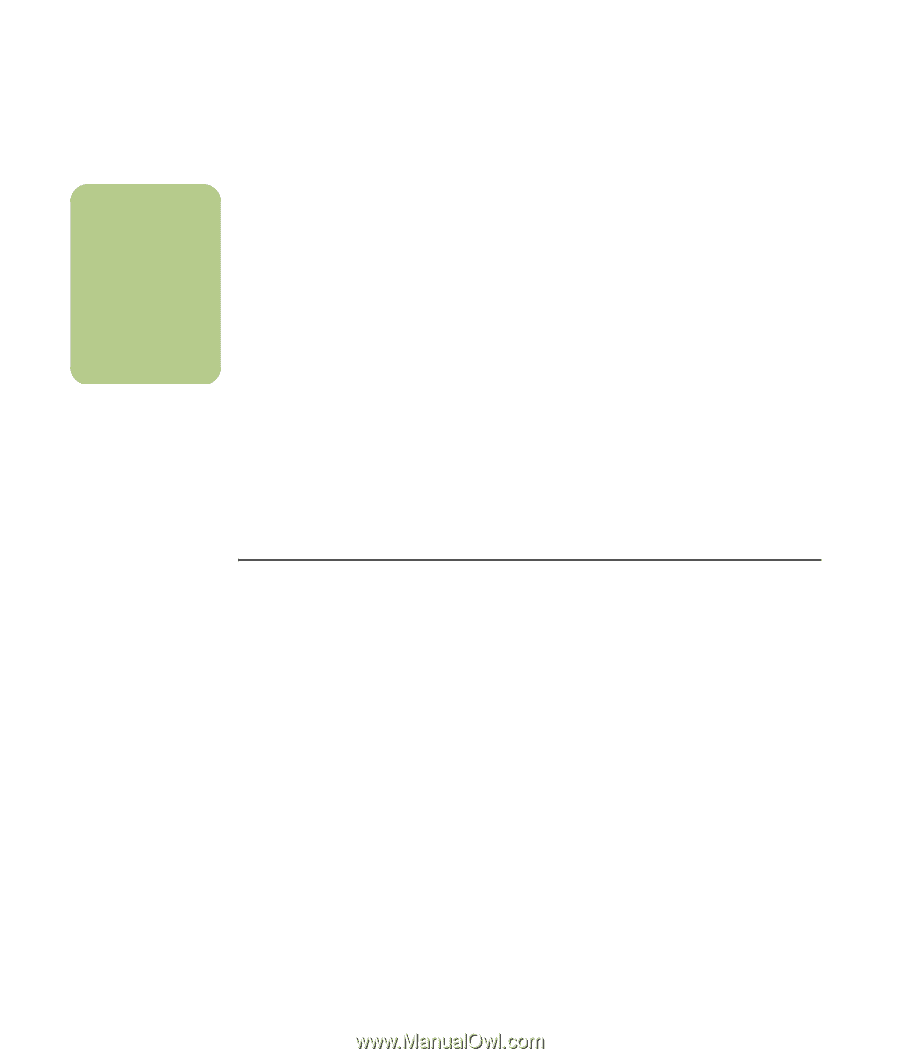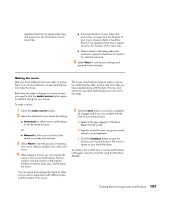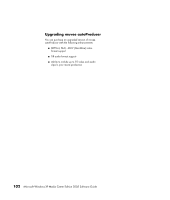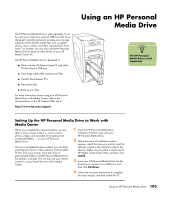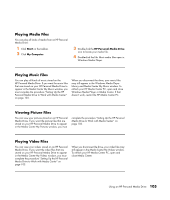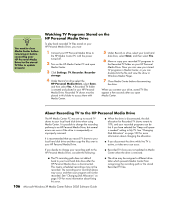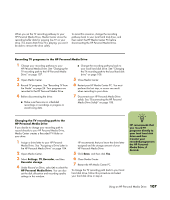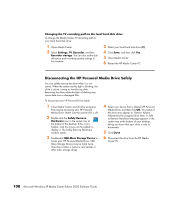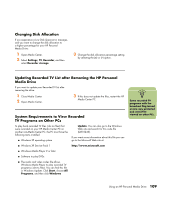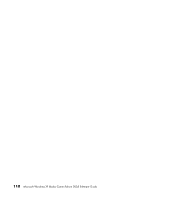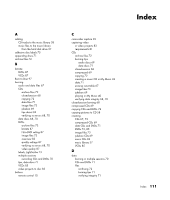HP Media Center m7200 Microsoft Windows XP Media Center Edition 2005 Software - Page 112
Watching TV Programs Stored on the HP Personal Media Drive
 |
View all HP Media Center m7200 manuals
Add to My Manuals
Save this manual to your list of manuals |
Page 112 highlights
n You need to close Media Center before removing or before connecting your HP Personal Media Drive for the stored TV files to update properly. Watching TV Programs Stored on the HP Personal Media Drive To play back recorded TV files stored on your HP Personal Media Drive, you must: 1 Connect your HP Personal Media Drive to the HP Media Center PC with the power turned off. 2 Turn on the HP Media Center PC and open Media Center. 3 Click Settings, TV, Recorder, Recorder storage. 4 Under Record on drive select the HP Personal Media Drive, select Save, and then select Yes. A Recorded TV folder is created and placed in your HP Personal Media Drive. Recorded TV shows must be placed in this folder to access them with Media Center. 5 Under Record on drive, select your local hard disk drive, select Save, and then select Yes. 6 Move or copy your recorded TV programs to the Recorded TV folder on your HP Personal Media Drive. Now you can view your stored TV programs in Media Center, or you can double-click the file and view the show in Windows Media Player. 7 Close Media Center before disconnecting the drive. When you connect your drive, stored TV files appear a few seconds after you open Media Center. PV About Recording TV to the HP Personal Media Drive The HP Media Center PC was set up to record TV shows to your local hard disk drive when using Media Center. It is possible to change the recording pathway to an HP Personal Media Drive, but several errors can occur if the drive is unexpectedly or improperly removed. It is recommended that you record TV shows to your local hard disk drive and then copy the files over to your HP Personal Media Drive. ■ When the drive is disconnected, the disk allocation for Recorded TV shows reverts to 10%, and your recorded programs can be lost if you have selected the "Keep until space is needed" setting in My TV. See "Changing Disk Allocation" on page 109 for more information about changing the allocation. ■ If you disconnect the drive while live TV is active, a video error can occur. If you decide to change your recording path to the HP Personal Media Drive, consider the following: ■ Recorded TV shows are not updated in Media Center when the drive is removed. 106 ■ The TV recording path does not default back to your local hard disk drive after the HP Personal Media drive is disconnected. This means scheduled recordings may not be recorded. The recording error Low Disk Space may occur, and then your program will not be recorded. See "Changing Disk Allocation" on page 109 for more information about fixing this error. Microsoft Windows XP Media Center Edition 2005 Software Guide ■ The drive may be assigned a different drive letter which prevents Media Center from recognizing the recording path or the stored Recorded TV files.