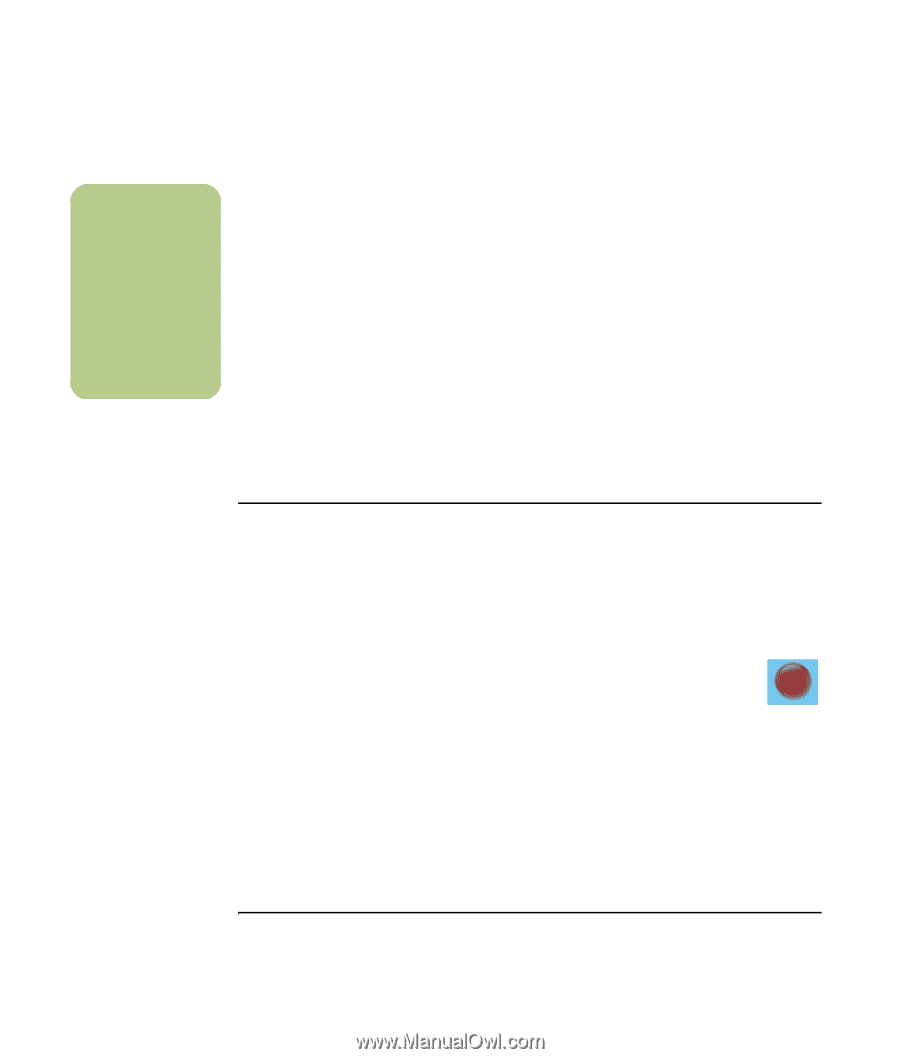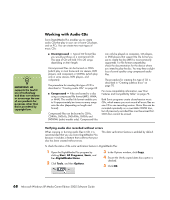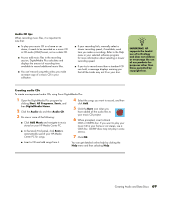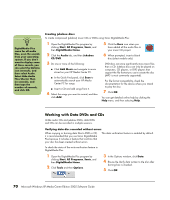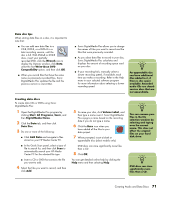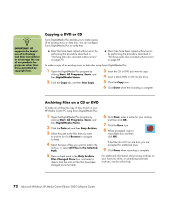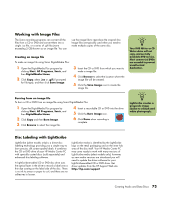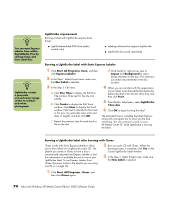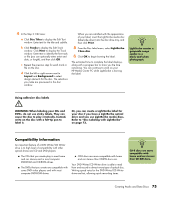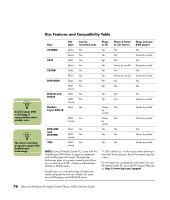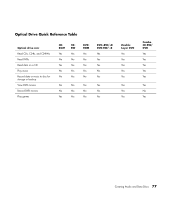HP Media Center m7200 Microsoft Windows XP Media Center Edition 2005 Software - Page 78
Copying a DVD or CD, Archiving Files on a CD or DVD, Start, All Programs, Sonic, DigitalMedia Home
 |
View all HP Media Center m7200 manuals
Add to My Manuals
Save this manual to your list of manuals |
Page 78 highlights
n IMPORTANT: HP supports the lawful use of technology and does not endorse or encourage the use of our products for purposes other than those permitted by copyright law. Copying a DVD or CD Sonic DigitalMedia Plus enables you to make copies of an existing music or data disc. You can configure Sonic DigitalMedia Plus to verify that: ■ Data files have been copied without errors by performing the procedure described in "Verifying data disc recorded without errors" on page 70. ■ Music files have been copied without errors by performing the procedure described in "Verifying audio disc recorded without errors" on page 68. To make a copy of an existing music or data disc using Sonic DigitalMedia Plus: 1 Open the DigitalMedia Plus program by clicking Start, All Programs, Sonic, and then DigitalMedia Home. 2 Click the Copy tab, and then Disc Copy. 3 Insert the CD or DVD you want to copy. 4 Insert a blank DVD or CD into the drive. 5 Click the Copy icon. 6 Click Done when the recording is complete. Archiving Files on a CD or DVD To make an archive file copy of files stored on your HP Media Center PC using Sonic DigitalMedia Plus: 1 Open the DigitalMedia Plus program by clicking Start, All Programs, Sonic, and then DigitalMedia Home. 2 Click the Data tab and then Easy Archive. 3 Select the path to the files that you want to archive (or click Browse to navigate to them). 4 Select the type of files you want to add to the archive, or select All Files in the Selected Path. 5 Place a check mark in the Only Archive Files Changed Since box, and select a date to limit the scan to files that have been changed since that date. 6 Click Save, enter a name for your archive, and then click OK. 7 Click the Burn icon. 8 When prompted, insert a recordable disc and then click OK. If the files do not fit on one disc, you are prompted for additional discs. 9 Click Done when recording is complete. For additional information about saving archives on your hard disc drive, or scheduling automatic archives, see the online help. 72 Microsoft Windows XP Media Center Edition 2005 Software Guide